why can’t i share my location on my iphone
Why Can’t I Share My Location on My iPhone?
The ability to share your location on your iPhone is a convenient feature that can come in handy in various situations. Whether you’re meeting up with friends, trying to find a nearby restaurant, or simply want to let your loved ones know where you are, sharing your location can be incredibly useful. However, there may be instances where you find yourself unable to share your location on your iPhone. In this article, we will explore some of the possible reasons why you might encounter this issue and provide solutions to help you resolve it.
Before we delve into the reasons why you may be experiencing difficulties with sharing your location on your iPhone, it’s important to note that the steps and solutions mentioned in this article are applicable to iPhones running iOS 14 or later versions. If you have an older iPhone model or a different version of iOS, the interface and options may vary slightly.
1. Location Services Disabled:
One of the most common reasons why you may not be able to share your location on your iPhone is that the Location Services feature is disabled. To check if this is the case, go to Settings > Privacy > Location Services. Ensure that the toggle switch for Location Services is enabled. If it’s already enabled, you may want to try disabling and re-enabling it to refresh the settings.
2. Privacy Settings for Specific Apps:
In addition to enabling Location Services, you may need to check the privacy settings for specific apps that you want to share your location with. To do this, go to Settings > Privacy > Location Services, and scroll down to the list of apps on your iPhone. Select the app you’re having trouble with and make sure that its location access is set to “While Using the App” or “Always.” If it’s set to “Never,” you won’t be able to share your location with that app.
3. Network or Wi-Fi Connectivity Issues:
Another reason why you may have trouble sharing your location on your iPhone is due to network or Wi-Fi connectivity issues. Location sharing relies on a stable internet connection, so if you’re experiencing network or Wi-Fi problems, it may prevent your iPhone from accurately determining and transmitting your location. Try switching to a different network or resetting your Wi-Fi router to see if that resolves the issue.
4. Airplane Mode Enabled:
If your iPhone is in Airplane Mode, which disables all wireless connections, including cellular data, Wi-Fi, and Bluetooth, you won’t be able to share your location. Make sure that Airplane Mode is disabled by swiping up from the bottom of your screen to access the Control Center and ensuring that the Airplane Mode icon is not highlighted.
5. Location Sharing Restrictions:
Your iPhone may also have location sharing restrictions enabled, preventing you from sharing your location. This feature is particularly useful for parents who want to monitor and restrict their child’s location sharing activities. To check if location sharing restrictions are enabled, go to Settings > Screen Time > Content & Privacy Restrictions > Location Services. Ensure that the toggle switch for Location Services is enabled, and if not, toggle it on.
6. Outdated iOS Version:
Running an outdated version of iOS on your iPhone can also cause issues with location sharing. Apple regularly releases updates to address bugs and improve the overall performance of its devices. To check if there’s an available update, go to Settings > General > Software Update. If an update is available, download and install it to ensure that your iPhone is running the latest version of iOS.
7. Insufficient Privacy Settings for Find My:
If you’re specifically having trouble with sharing your location through the Find My app, there may be insufficient privacy settings configured. Open the Settings app and tap on your Apple ID at the top of the screen. Go to Find My > Share My Location, and make sure that the toggle switch for Share My Location is enabled. Additionally, ensure that you have selected the correct device to share your location from under the “From” section.
8. Location Services Unavailable for the App:
Certain apps may not support location sharing or may require you to grant explicit permission for them to access your location. If you’re unable to share your location with a particular app, check its settings or contact the app developer for further guidance. Some apps may have their own location sharing options or require you to enable additional settings within the app itself.
9. Disabled Find My iPhone:
If you’ve disabled the Find My iPhone feature on your device, you won’t be able to share your location. This feature is crucial for location sharing as it allows your iPhone to determine its precise coordinates. To check if Find My iPhone is enabled, go to Settings > [Your Name] > Find My > Find My iPhone. Ensure that the toggle switch for Find My iPhone is enabled.
10. Hardware or Software Issues:
In rare cases, you may be unable to share your location due to hardware or software issues with your iPhone. If you’ve tried all the solutions mentioned above and are still experiencing difficulties, it’s recommended to contact Apple Support or visit an authorized service center for further assistance. They can diagnose any potential hardware or software problems and provide appropriate solutions.
In conclusion, there can be several reasons why you might be unable to share your location on your iPhone. These include disabled Location Services, privacy settings for specific apps, network or Wi-Fi connectivity issues, enabled Airplane Mode, location sharing restrictions, outdated iOS version, insufficient privacy settings for Find My, unavailable location services for the app, disabled Find My iPhone, or hardware and software issues. By following the troubleshooting steps provided in this article, you should be able to resolve the issue and start sharing your location effortlessly on your iPhone once again.
lg tv disconnects from wifi when turned off
Title: Troubleshooting LG TV Wi-Fi Connectivity Issues: Understanding Why It Disconnects When Turned Off
Introduction:
In today’s digital age, smart TVs have become an integral part of our entertainment experience. Among the leading brands, LG stands out for its exceptional picture quality and advanced features. However, some LG TV users have reported encountering an issue where their TV disconnects from Wi-Fi when turned off. This can be frustrating, especially if you frequently use smart features like streaming apps or screen mirroring. In this article, we will explore the possible reasons behind this problem and provide troubleshooting steps to resolve it.
1. Understanding the Wi-Fi Disconnection Issue:
When an LG TV disconnects from Wi-Fi upon being turned off, it means that the TV loses its connection to the wireless network entirely, requiring users to manually reconnect when they turn the TV back on. This phenomenon can occur due to several reasons, including power-saving settings, network issues, or software glitches.
2. Power-Saving Settings:
One of the primary causes of the Wi-Fi disconnection problem in LG TVs is the power-saving settings. To conserve energy, LG TVs often enter a low-power standby mode when turned off. In this mode, the TV’s Wi-Fi module is disabled, resulting in disconnection from the network. While this feature may be useful for power-saving purposes, it can cause inconvenience to users who rely on the TV’s smart features.
3. LG TV Firmware Updates:
Another potential cause for Wi-Fi disconnection is outdated firmware. LG regularly releases firmware updates to enhance the TV’s functionality and fix software bugs. If your LG TV is running on an older firmware version, it may not be optimized to maintain a stable Wi-Fi connection when the TV is turned off. Therefore, it is crucial to keep your LG TV’s firmware up to date to minimize connectivity issues.
4. Network Issues:
Sometimes, the Wi-Fi disconnection problem may not be directly related to your LG TV but rather an issue with your home network. Weak Wi-Fi signals, network congestion, or incompatible router settings can all lead to intermittent connectivity problems. It is essential to ensure that your Wi-Fi network is strong and stable to avoid any disruptions in the LG TV’s connection.
5. Troubleshooting Steps:
To address the issue of LG TVs disconnecting from Wi-Fi when turned off, here are some troubleshooting steps you can follow:
a. Adjust Power-Saving Settings: Access the TV’s settings menu and look for power-saving options. Disable any power-saving features that may be affecting the Wi-Fi module’s operation. Keep in mind that disabling power-saving settings may slightly increase power consumption.
b. Update Firmware: Check for firmware updates regularly by going to the LG support website or using the TV’s built-in update feature. Follow the instructions provided to download and install the latest firmware version. Firmware updates often include bug fixes and improvements that can resolve Wi-Fi disconnection issues.
c. Reboot Router: Restart your Wi-Fi router to clear any temporary network glitches. Unplug the router from the power source, wait for a few seconds, and then plug it back in. Allow the router to reboot fully before attempting to reconnect your LG TV to the Wi-Fi network.
d. Check Wi-Fi Signal Strength: Verify that your LG TV is receiving a strong Wi-Fi signal. If the TV is far away from the router or there are physical obstructions, such as walls or other electronic devices, that block the signal, consider relocating the router or using a Wi-Fi extender to improve coverage.
e. Reset TV Settings: If all else fails, you can try resetting your LG TV to its factory settings. This will erase all personalized settings, including Wi-Fi network information. Access the settings menu, locate the reset option, and follow the on-screen instructions to restore the TV to its default state. Afterward, reconnect to your Wi-Fi network and test if the disconnection issue persists.
6. Contact LG Support:
If the Wi-Fi disconnection problem continues despite trying the troubleshooting steps mentioned above, it is advisable to contact LG customer support. They can provide further assistance, diagnose any underlying hardware or software issues, and guide you through the resolution process.
Conclusion:



The issue of LG TVs disconnecting from Wi-Fi when turned off can be frustrating, especially for users who rely heavily on their TV’s smart features. By understanding the potential causes and following the troubleshooting steps outlined in this article, you can effectively address and resolve this problem. Remember to keep your LG TV’s firmware up to date, optimize network settings, and reach out to LG support if needed. With a stable Wi-Fi connection, you can enjoy uninterrupted access to your favorite streaming services and other smart features on your LG TV.
how to set up parental controls on macbook
Title: Comprehensive Guide: Setting Up Parental Controls on MacBook
Introduction:
Parental controls are essential tools that allow parents to monitor and control their children’s activities on digital devices. If you own a MacBook and want to establish a safe online environment for your child, setting up parental controls is a crucial step. This comprehensive guide will walk you through the process of setting up effective parental controls on your MacBook, ensuring your child’s safety while using the device.
Paragraph 1: Understanding the Importance of Parental Controls
Parental controls empower parents to manage their children’s online activities, limit screen time, filter inappropriate content, and protect them from potential dangers. By setting up parental controls on your MacBook, you can help your child safely navigate the digital world while promoting responsible online behavior.
Paragraph 2: Configuring User Accounts and Parental Controls
To enable parental controls, it is recommended to create separate user accounts for your child on the MacBook. This ensures that each user has their personalized settings and restrictions, providing a tailored experience for your child while maintaining your own settings intact.
Paragraph 3: Creating a New User Account
To create a new user account on your MacBook, open System Preferences, navigate to Users & Groups, and click on the “+” button. Fill in the required information, including your child’s name, password, and profile picture. Ensure that you select “Managed with Parental Controls” to enable the necessary restrictions.
Paragraph 4: Setting Time Limits and Schedules
One of the primary concerns for parents is managing their child’s screen time. Parental controls on the MacBook allow you to set time limits and schedules, ensuring your child does not spend excessive time on the device. Within the Parental Controls settings, you can specify allowed usage durations and even set up a bedtime schedule to restrict late-night usage.
Paragraph 5: Restricting App and Website Access
Parental controls enable you to filter and restrict access to specific applications and websites that may contain inappropriate content. By blocking or allowing certain apps and websites, you can ensure your child’s online activities align with your family’s values. The Parental Controls settings provide options to customize these restrictions based on your child’s age and maturity level.
Paragraph 6: Managing Mail and Messages
Parental controls also allow you to monitor and manage your child’s email and messaging activities. You can set up restrictions on who your child can receive emails or messages from, ensuring they only communicate with trusted individuals. Additionally, you can block specific email addresses or domains to prevent unwanted exposure to potentially harmful messages.
Paragraph 7: Monitoring and Controlling App Store Purchases
With parental controls, you can prevent your child from making unauthorized purchases on the App Store or iTunes. By setting up Ask to Buy, you will receive a notification whenever your child attempts to make a purchase, allowing you to approve or decline the request. This feature ensures that your child cannot make any unplanned or inappropriate purchases.
Paragraph 8: Filtering Inappropriate Content with Content & Privacy Restrictions
To safeguard your child from accessing explicit or inappropriate content, the Content & Privacy Restrictions feature plays a crucial role. This feature allows you to filter web content, block adult websites, restrict access to explicit music, movies, and TV shows, and even prevent your child from downloading apps with age restrictions.
Paragraph 9: Enabling Location Services and Find My
Parental controls also offer the ability to monitor your child’s location and ensure their safety. By enabling Location Services and Find My on your child’s user account, you can track their MacBook’s location and have peace of mind knowing their whereabouts.
Paragraph 10: Reviewing Activity Reports and Adjusting Settings
Regularly reviewing activity reports generated by the parental controls system is essential. These reports provide insights into your child’s device usage, websites visited, and applications used. Based on the findings, you can adjust settings, update restrictions, and have open discussions with your child to reinforce responsible digital habits.
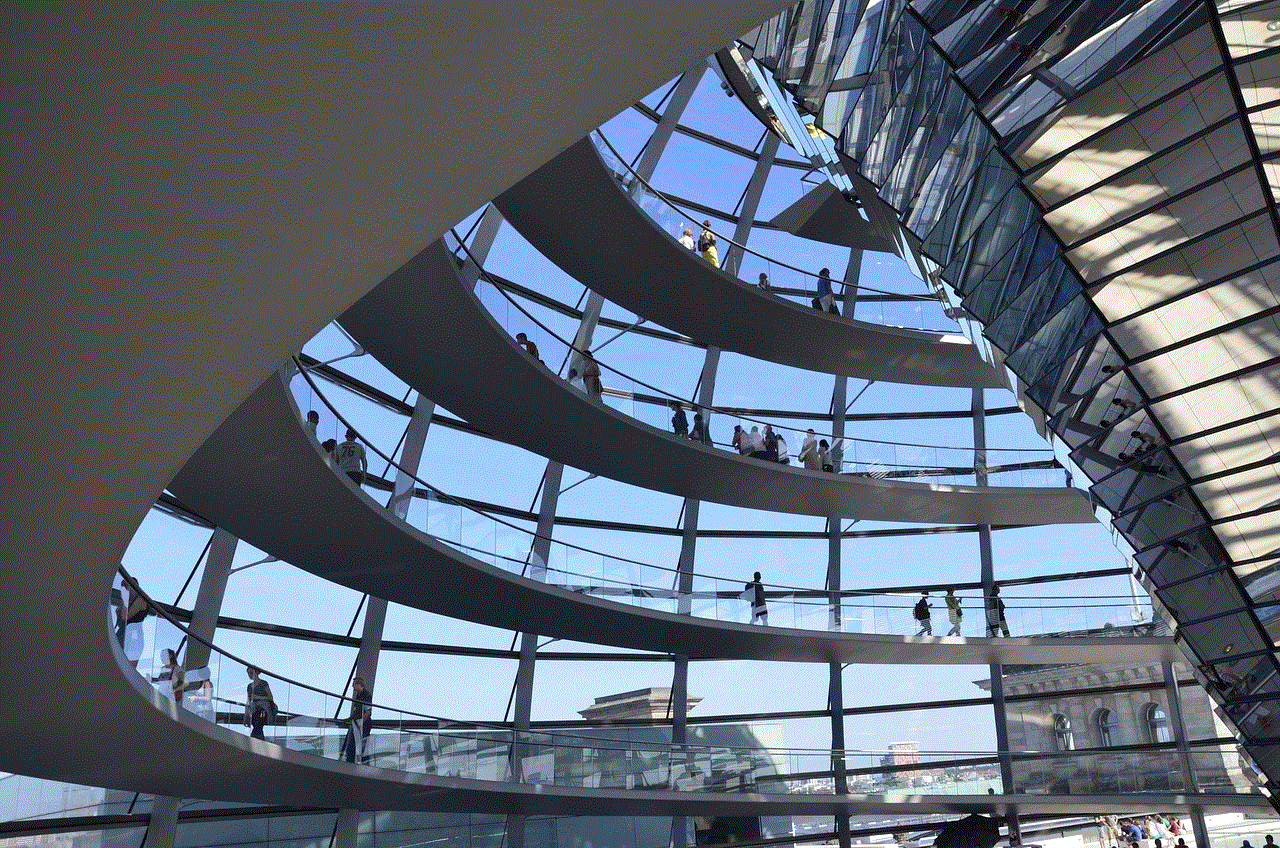
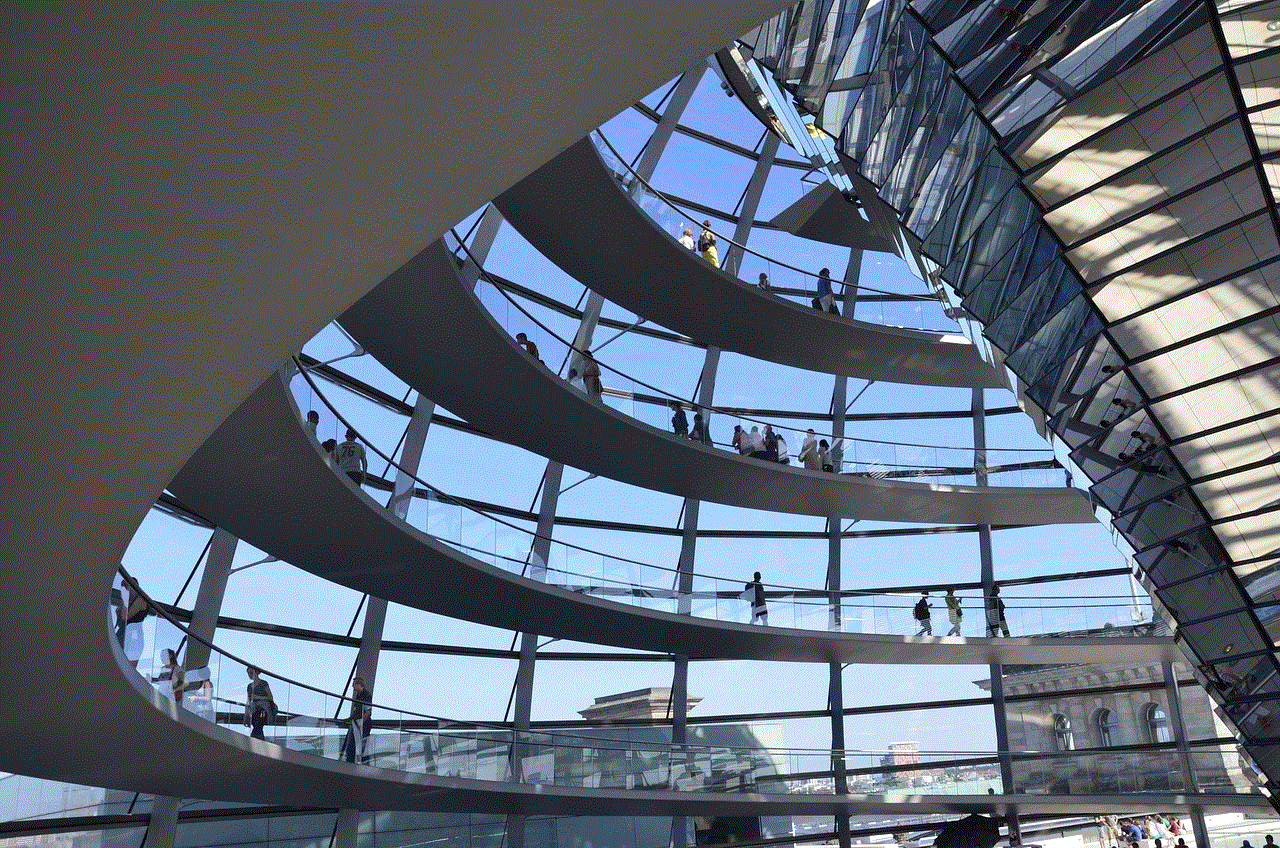
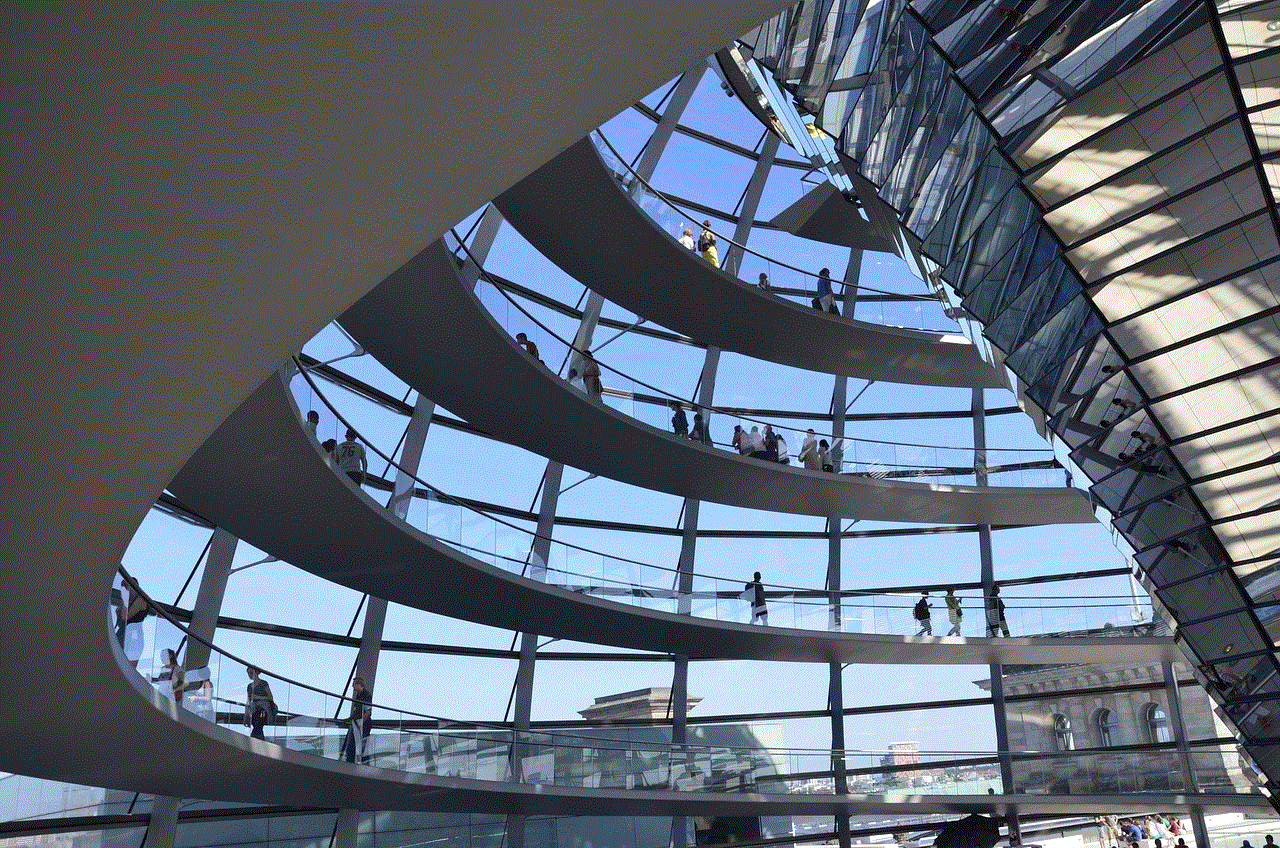
Conclusion:
Setting up parental controls on your MacBook is a vital step in ensuring your child’s safety and promoting responsible digital behavior. By following the steps outlined in this comprehensive guide, you can establish appropriate restrictions, manage screen time, and protect your child from potentially harmful content. Embrace the power of parental controls and provide your child with a secure and enriching online experience.