remove profiles iphone
Removing profiles from an iPhone may seem like a daunting task, but it is actually a simple process that can be completed in just a few steps. Whether you want to remove a profile from your iPhone to free up space, or you no longer need the profile, this guide will walk you through the steps to successfully remove profiles from your iPhone.
Before we dive into the steps, let’s first understand what profiles are on an iPhone. Profiles are essentially settings or configurations that are installed on your device. These profiles can be installed by your employer, school, or even by an app that you have downloaded. They can control various aspects of your device, such as restricting certain features or accessing specific networks. Profiles can also be used to manage email accounts, VPN settings, and even Wi-Fi networks.
Now, let’s get into the steps to remove profiles from your iPhone:
Step 1: Open the Settings app
The first step to removing profiles from your iPhone is to open the Settings app. This app is represented by a gear icon and is typically located on the home screen of your iPhone.
Step 2: Tap on “General”
Once you have opened the Settings app, scroll down and tap on the “General” option. This will take you to a new screen with various options related to the general settings of your device.
Step 3: Scroll down to “Profiles”
On the General settings screen, scroll down until you see the “Profiles” option. This option will only appear if there are profiles installed on your device.
Step 4: Select the profile you want to remove
Tap on the profile that you want to remove from your iPhone. This will take you to a new screen with more details about the profile.
Step 5: Tap on “Remove Profile”
On the profile details screen, scroll down and tap on the “Remove Profile” option. A pop-up message will appear, asking you to confirm the removal of the profile.
Step 6: Confirm the removal
To confirm the removal of the profile, tap on “Remove” on the pop-up message. Your iPhone may ask you to enter your passcode or verify with Touch ID or Face ID to proceed with the removal.
Step 7: The profile is now removed
Once you have confirmed the removal, the profile will be removed from your iPhone. You can confirm this by going back to the “Profiles” section in the General settings. The profile you just removed should no longer appear on the list.
Step 8: Repeat for other profiles (if necessary)
If you have multiple profiles installed on your device, you can repeat the same steps to remove them one by one. However, it is important to note that some profiles may be required for certain apps or services to function properly. Make sure to only remove profiles that you are certain you no longer need.
Step 9: Restart your iPhone
After removing profiles from your device, it is always a good idea to restart your iPhone. This will ensure that all changes have been applied and any potential conflicts have been resolved.
Step 10: Free up space
One of the main reasons people remove profiles from their iPhones is to free up space. If you have removed a profile that was taking up a significant amount of space, you can go to the “Storage” section in the General settings to see if it has made a difference. If not, try freeing up space by deleting unused apps or clearing your cache.
Step 11: Troubleshooting
If you are experiencing any issues after removing a profile, such as your email not syncing or your Wi-Fi not connecting, try restarting your device. If the issue persists, you may need to contact the profile provider for further assistance.
Step 12: Keep your device secure
It is important to keep your device secure by regularly removing profiles that you no longer need. This will prevent any potential security risks and ensure that your device is functioning at its best.
Step 13: Removing Apple Configurator profiles
If you are using an Apple Configurator profile on your device, the process to remove it is slightly different. To remove an Apple Configurator profile, you will need to connect your iPhone to a computer with the Apple Configurator software installed. Once connected, you can then remove the profile from the software.
Step 14: Removing device management profiles
If you have a device management profile installed on your iPhone, you will need to contact your employer or school to have it removed. These types of profiles are usually only installed on company or school devices and can only be removed by the provider.
Step 15: Removing a profile from an app
Some apps may require you to install a profile in order to use certain features. If you want to remove a profile from an app, you will need to uninstall the app from your iPhone. This will automatically remove the profile associated with the app.
In conclusion, removing profiles from your iPhone is a simple process that can be completed in just a few steps. It is important to regularly check and remove any profiles that you no longer need to keep your device secure and running smoothly. If you encounter any issues, make sure to restart your device and contact the profile provider for further assistance. By following these steps, you can easily manage the profiles on your iPhone and ensure that your device is functioning at its best.
how to say says in asl
American Sign Language (ASL) is a visual-gestural language used by the Deaf and hard of hearing community in the United States and parts of Canada. It is a complete language with its own grammatical rules and structure, and it is the primary means of communication for many individuals who are Deaf or hard of hearing.
One of the most common and important words in any language is “says”. It is a verb that is used to indicate that someone is speaking or communicating a message. In ASL, the sign for “says” is an essential word that is used in many different contexts and situations. In this article, we will explore the meaning of “says” in ASL and how it is expressed through signs and gestures.
Before we dive into the specifics of how to say “says” in ASL, it is important to understand the basics of the language. ASL is a visual language, which means that it is expressed through a combination of hand gestures, facial expressions, and body movements. These different elements work together to create a complex and nuanced form of communication that is unique to the Deaf and hard of hearing community.
In ASL, the word “says” is typically expressed through a combination of hand gestures and facial expressions. The most common sign for “says” is made by placing the dominant hand (the hand you write with) in front of your mouth, with the palm facing the opposite direction of your face. The non-dominant hand is then placed on top of the dominant hand, with the palm facing down. This sign is then moved forward and away from the face, as if the words are being spoken out into the world.
However, there are many variations of this sign, and the specific sign used can vary depending on the context and the individual’s personal preference. For example, some individuals may use a variation of the sign that involves the dominant hand moving in a circular motion in front of the mouth, while others may use a sign that involves tapping the chin with the dominant hand.
In addition to the hand gestures, facial expressions and body movements are also important components of expressing “says” in ASL. In fact, in ASL, facial expressions and body movements are just as important as hand gestures in conveying meaning. This means that when signing “says”, it is important to use the appropriate facial expression and body language to convey the tone and intent of the words being spoken.
For example, if someone is saying “says” in a casual and relaxed manner, their facial expression may be more neutral, with a slight smile or raised eyebrows. On the other hand, if someone is saying “says” with a sense of urgency or seriousness, their facial expression may be more intense, with a furrowed brow or widened eyes.
In ASL, the context in which “says” is used can also influence the signs and gestures used to express it. For example, if someone is saying “says” in a conversation, the sign may be accompanied by a nod of the head or a tilt of the body towards the person they are speaking to. This serves as a nonverbal cue that the words being spoken are intended for the person they are directed towards.
On the other hand, if someone is using “says” in a more formal setting, such as a presentation or lecture, the signs and gestures used may be more deliberate and structured. The individual may use more exaggerated facial expressions and body movements to convey emphasis and to engage the audience.
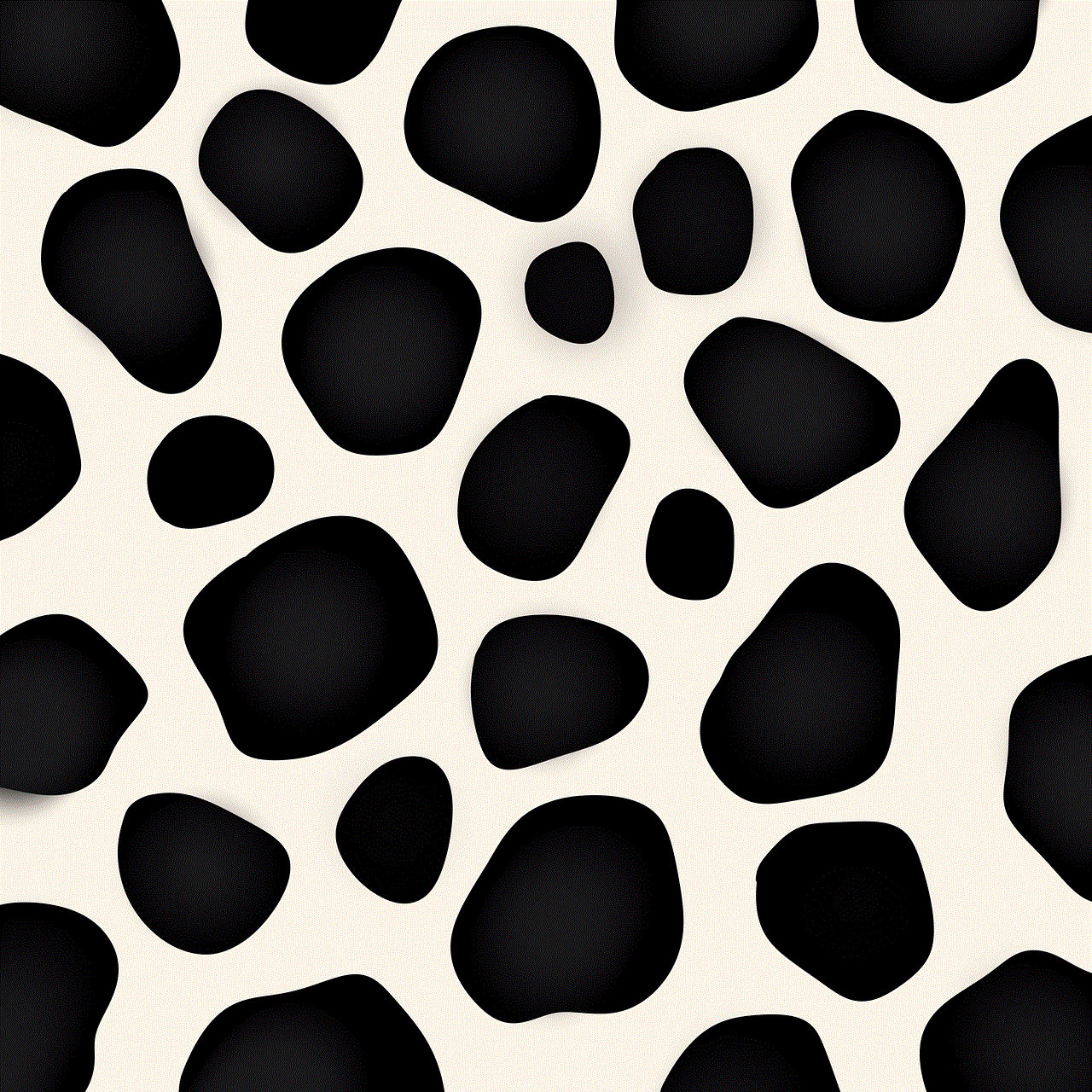
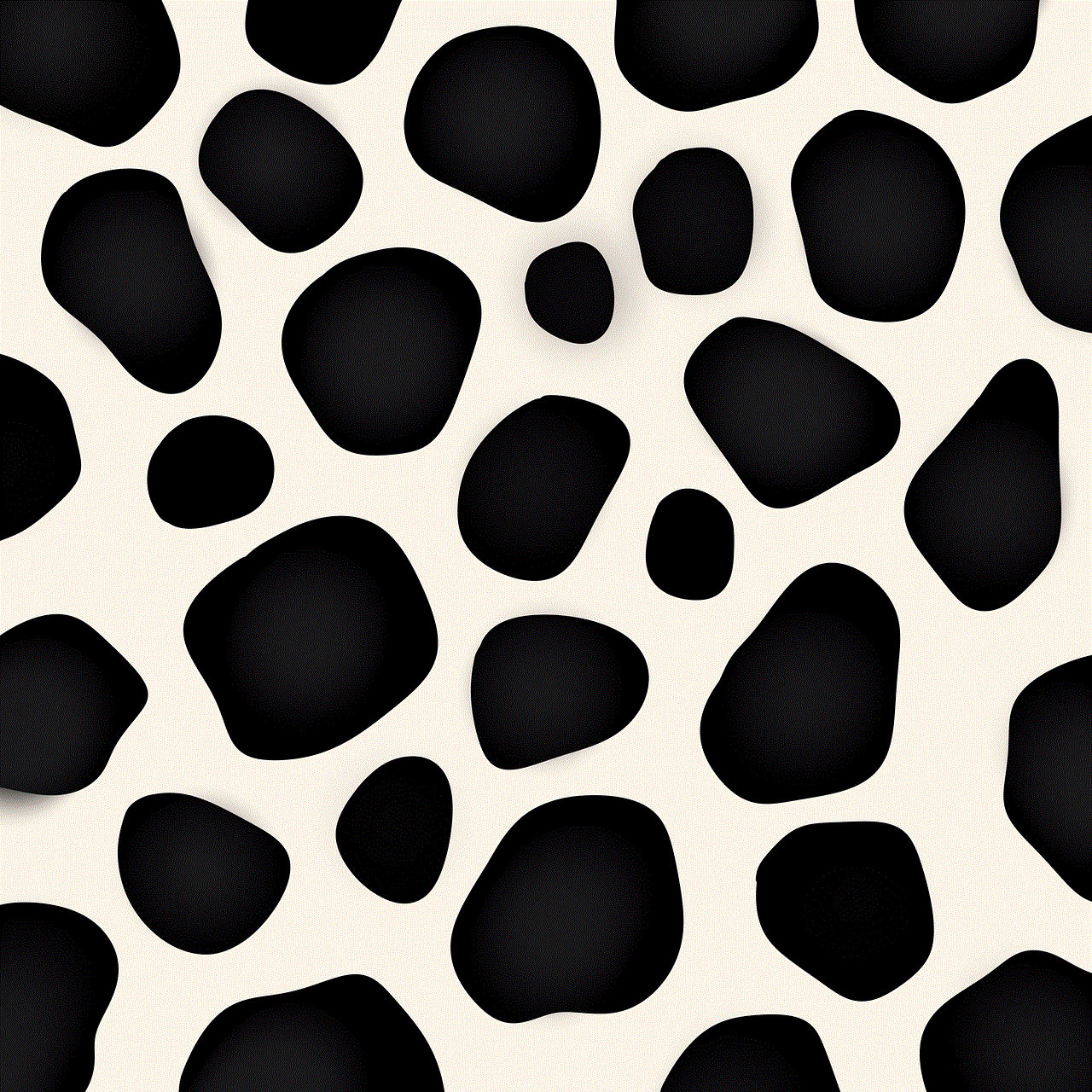
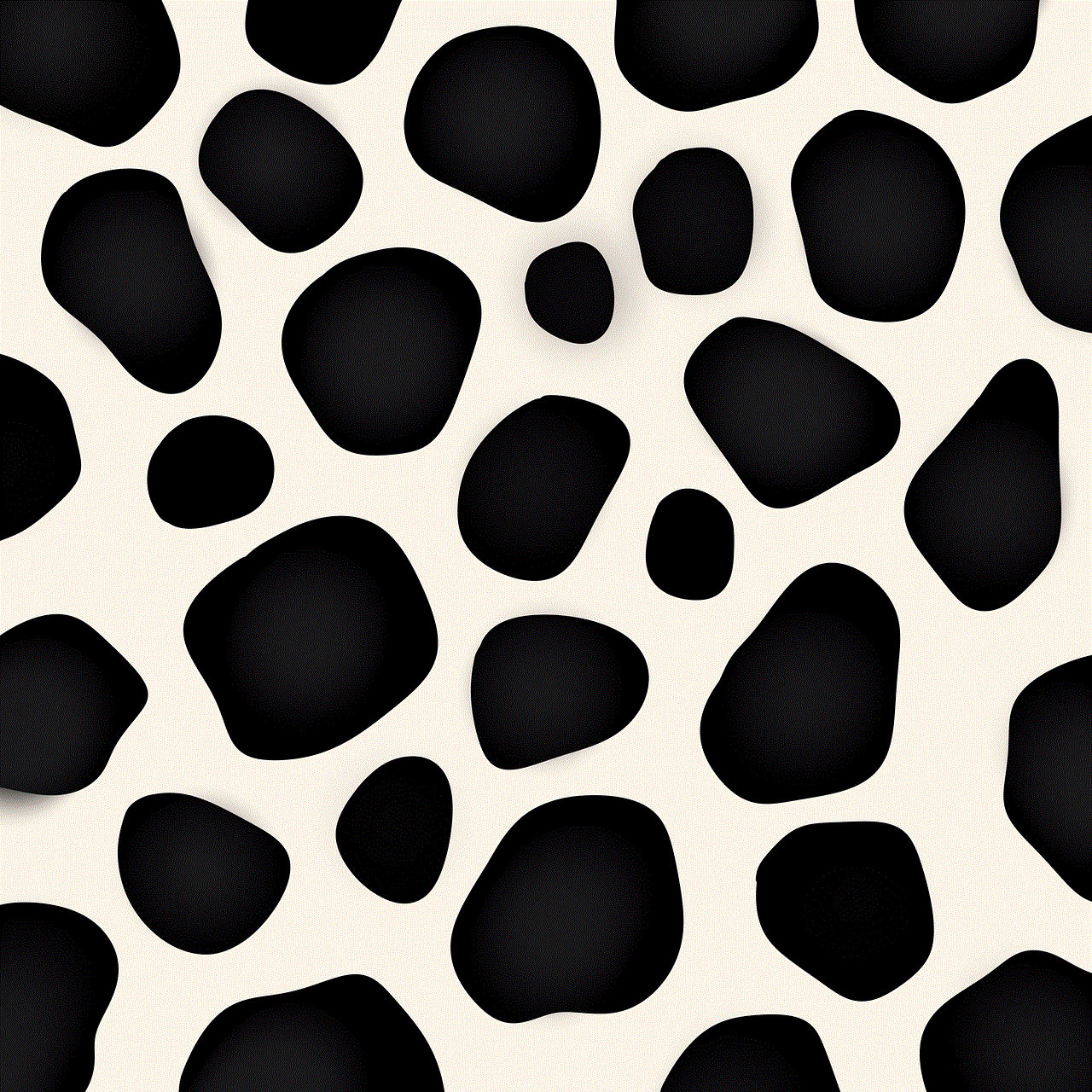
Another important aspect of “says” in ASL is that it can be used to indicate reported speech. In other words, when someone is relaying information or a message that was spoken by someone else, “says” is used to introduce the quoted words. This is similar to how “said” is used in written English.
For example, if someone is telling a story and wants to quote what someone else said, they may sign “says” before using the appropriate signs to convey the actual words being spoken. This allows the listener to understand that the words being signed are not the speaker’s own, but are being relayed from someone else.
In addition to its use in reported speech, “says” can also be used to indicate thoughts or feelings. This is often expressed through a combination of signs and facial expressions. For example, someone may sign “says” while looking down or away, to indicate that the thoughts or feelings being expressed are private or personal.
Furthermore, “says” can also be used to indicate a request or command. In these situations, the signs and gestures used may be more forceful and direct, with a strong facial expression and body language to convey authority. For example, if a teacher is giving instructions to a student, they may use “says” to introduce the commands, such as “says” followed by the signs for “sit down” or “pay attention”.
It is important to note that the sign for “says” is not used in isolation. In ASL, it is often accompanied by other signs and gestures to convey the complete message being communicated. This is because ASL is a visual language that relies on the context and meaning of the signs and gestures used in combination with each other.
In conclusion, “says” is an essential word in ASL that is used to indicate spoken words, reported speech, thoughts, feelings, requests, and commands. It is expressed through a combination of hand gestures, facial expressions, and body movements, and its specific form can vary depending on the context and the individual’s personal preferences.
Learning how to say “says” in ASL is just one small aspect of understanding this rich and complex language. By understanding the nuances of how “says” is expressed in ASL, we gain a deeper understanding of how Deaf and hard of hearing individuals communicate and interact with the world around them.
how to read whatsapp deleted messages
WhatsApp is one of the most popular instant messaging platforms in the world, with over 2 billion active users. It allows people to connect with their friends and family through text, voice, and video calls, and has become an essential mode of communication for many. However, one of the biggest frustrations for WhatsApp users is when a message they have received is suddenly deleted by the sender. This often leaves us wondering what the deleted message said and why it was deleted in the first place. In this article, we will explore how to read WhatsApp deleted messages and the various methods that can be used to retrieve them.
Before we dive into the methods of reading deleted messages on WhatsApp, let’s first understand why people delete messages in the first place. There are various reasons why someone might delete a message on WhatsApp. It could be a simple mistake, where the sender accidentally sends the wrong message or realizes they have made a typo. In some cases, people may delete messages to cover their tracks, especially when they have sent something they shouldn’t have. Other times, it could be because the message contained sensitive or confidential information that the sender did not want to risk others seeing.
While WhatsApp allows users to delete messages for themselves or for everyone, the latter option is only available for a limited time. Once the time has lapsed, there seems to be no way to retrieve the deleted messages. However, the good news is that there are some methods that can be used to read these deleted messages. Let’s take a look at them in detail.
The first method is to use a third-party app called WhatsRemoved+. This app works by keeping a log of all the notifications that you receive on your phone, including WhatsApp messages. So when someone sends you a message and then deletes it, WhatsRemoved+ will still have a record of it. However, a downside to this app is that it only works on Android devices and requires you to enable notification access for it to work properly.
The second method is to use another third-party app called Notification History. This app also works by keeping a log of all the notifications you receive on your phone, but it has the added advantage of being available for both Android and iOS devices. However, like WhatsRemoved+, it also requires you to enable notification access for it to work. Additionally, this app only keeps a record of notifications for a limited time, so you need to act fast if you want to retrieve a deleted message.
Another way to read deleted WhatsApp messages is by using a backup file. WhatsApp automatically backs up your chats every day at 2 AM, so if someone sends you a message and deletes it before the next backup, you can still retrieve it. However, this method only works if you have enabled the backup feature on your WhatsApp settings. To check if you have backup enabled, go to Settings > Chats > Chat backup. If you have it enabled, you can uninstall and reinstall WhatsApp to restore the deleted messages from the backup file.
If you have an iPhone, there is a way to read deleted WhatsApp messages without the need for any third-party apps. This method involves using the ‘Share’ feature on your iPhone. Whenever someone sends you a message on WhatsApp and then deletes it, it still shows up in your chat as a deleted message. However, if you use the ‘Share’ feature and send the deleted message to another contact, you will be able to see the full message even though the sender has deleted it.
Another way to read deleted messages on WhatsApp is by using a desktop or laptop. If you have WhatsApp Web or WhatsApp Desktop set up, you can open the chat where the deleted message was and scroll up to read the message. However, this method only works if the deleted message was not the last message in the chat. Additionally, this method only works if the deleted message was sent and deleted while your WhatsApp account was active on the desktop or laptop.
If you have an Android device and have enabled Google Drive backup for WhatsApp, you can also use it to restore deleted messages. However, this method only works if the deleted message was sent and deleted after the last backup. To restore deleted messages from Google Drive, you need to uninstall and reinstall WhatsApp, and during the setup process, choose to restore from Google Drive backup.
Another option for Android users is to use a file manager app to navigate to the WhatsApp database folder on their device. The folder is usually located in the internal storage or SD card and is named ‘WhatsApp’. In this folder, there is a ‘databases’ subfolder that contains all the backup files. By renaming the backup file with the most recent date, you can restore deleted messages from that backup.
Lastly, if you have a rooted Android device, you can use a data recovery app to retrieve deleted WhatsApp messages. These apps work by scanning your device’s internal storage and retrieving any deleted files, including WhatsApp messages. However, this method requires technical knowledge and can be risky as it involves rooting your device.
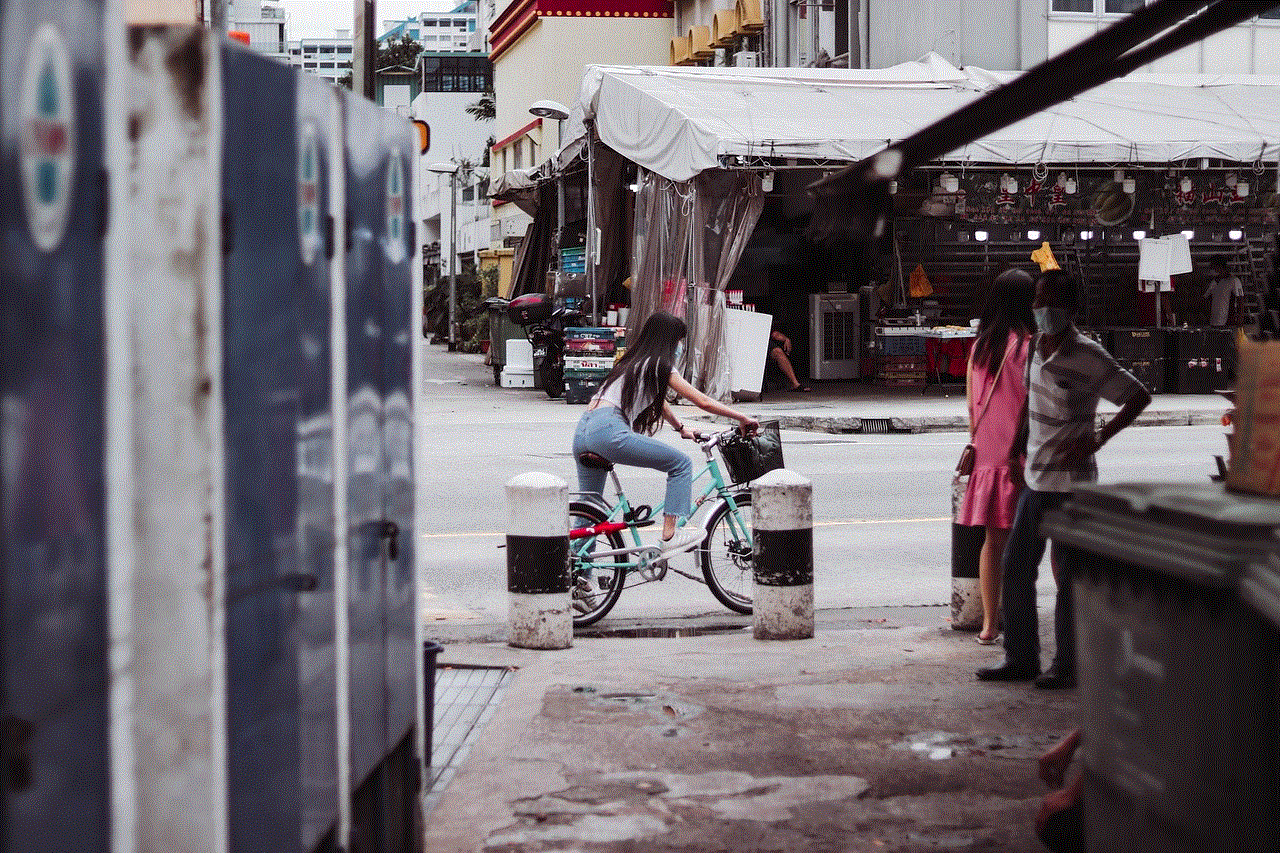
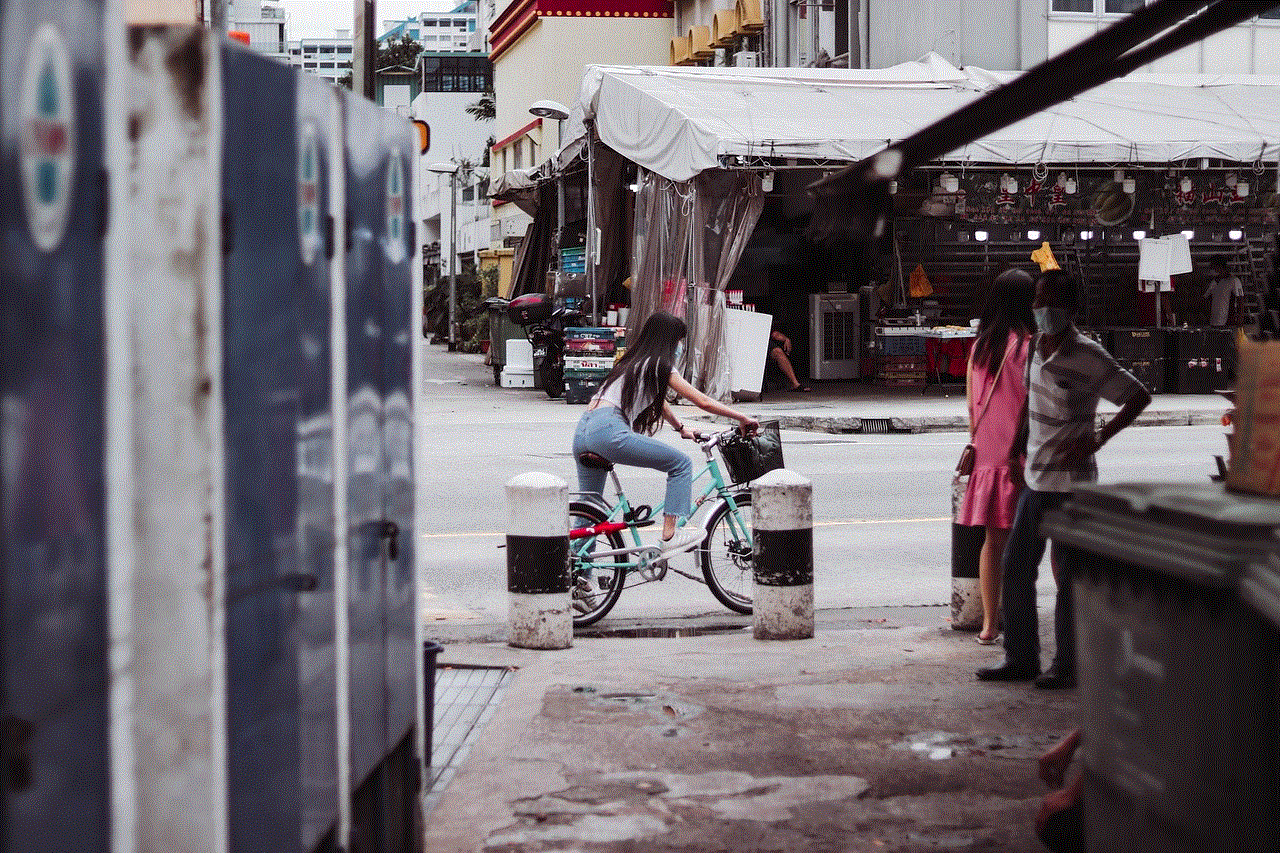
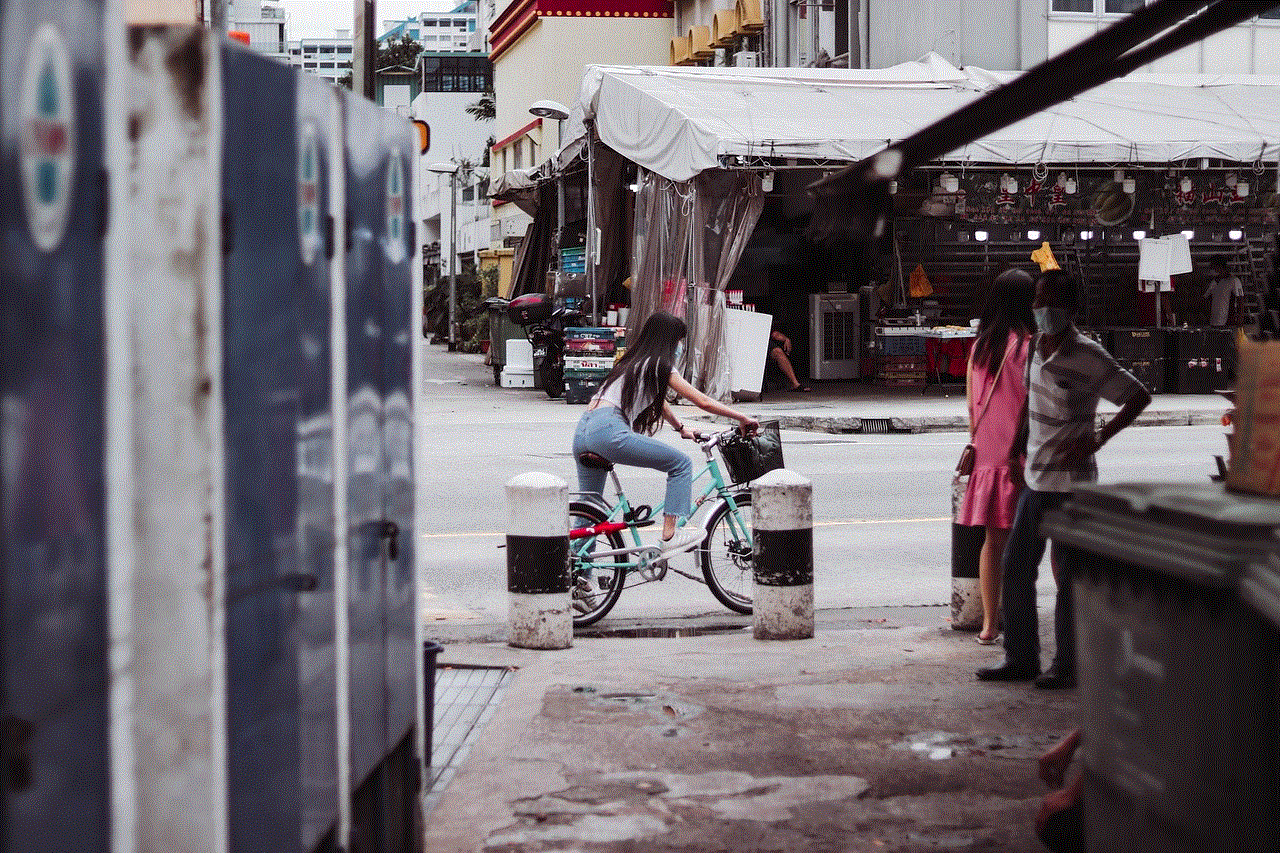
In conclusion, there are various methods available to read deleted WhatsApp messages, but they all come with their limitations. It’s important to note that some of these methods may violate WhatsApp’s terms of service, so use them at your own risk. It’s always best to communicate with others on WhatsApp with honesty and integrity and avoid the need to delete messages in the first place.