parental controls ps5
PS5 Parental Controls: Keeping Gaming Safe for Kids
Introduction:
The advent of gaming consoles has revolutionized the way children and adults alike engage with video games. Sony’s PlayStation 5 (PS5) is the latest addition to the PlayStation family, offering gamers a next-gen experience with breathtaking graphics and immersive gameplay. However, as gaming becomes an integral part of many households, parents are increasingly concerned about maintaining a safe and healthy gaming environment for their children. This is where parental controls for PS5 come into play. In this article, we will explore the various parental control features available on the PS5 and discuss how they can help parents ensure a positive gaming experience for their kids.
1. Understanding Parental Controls:
Parental controls refer to a range of features and settings that allow parents or guardians to monitor and control the content their children can access on gaming consoles, including the PS5. These controls enable parents to set restrictions on age-appropriate content, limit online interactions, manage screen time, and more.
2. Setting Up Parental Controls on PS5:
The first step in utilizing the parental control features on the PS5 is setting up a family account. A family account allows parents to create child accounts and assign them appropriate restrictions. Once the family account is created, parents can navigate to the settings menu on the PS5, select “Family and Parental Controls,” and follow the on-screen instructions to set up and customize the desired restrictions.
3. Age Restrictions and Content Filtering:
One of the key parental control features on the PS5 is the ability to set age restrictions and filter content. Parents can choose to restrict their child’s access to games, movies, and apps based on age ratings. This ensures that children are only exposed to age-appropriate content and prevents them from accessing games that may contain violent or explicit material.
4. Online Interaction and Communication Controls:
Online gaming has become increasingly popular, allowing players to connect and compete with others from around the world. However, online interactions can pose risks, especially for younger players. PS5’s parental controls offer options to limit online communication, including voice chat and messaging, to only friends or disable them entirely. This ensures that children are not exposed to inappropriate conversations or potential online predators.
5. Screen Time Management:
Excessive screen time can have negative effects on a child’s physical and mental well-being. PS5’s parental controls help parents manage and limit the amount of time their children spend gaming. Parents can set daily or weekly time limits, which, when reached, will automatically log the child out of the console. This encourages children to engage in other activities and maintain a healthy balance between gaming and other aspects of their lives.
6. Customization and Flexibility:
The PS5’s parental control features offer a high degree of customization and flexibility. Parents can tailor the restrictions based on the child’s age, maturity level, and individual needs. For example, parents can create different profiles for each child and assign specific restrictions to each profile. This allows for a personalized gaming experience while maintaining appropriate boundaries.
7. Monitoring and Reporting:
To ensure that the parental controls are effective, PS5 provides parents with monitoring and reporting tools. Parents can view their child’s gaming activity, including the games played, duration, and online interactions. This allows parents to have a better understanding of how their child is engaging with the console and address any concerns that may arise.
8. Educating Children about Online Safety:
While parental controls are essential for creating a safe gaming environment, it is equally important to educate children about online safety. Parents should have open conversations with their children about the potential risks of online gaming and teach them how to identify and handle inappropriate or harmful situations. By combining parental controls with education, parents can empower their children to make responsible choices while gaming.
9. Staying Informed and Updated:
As technology evolves, so do the risks associated with it. It is crucial for parents to stay informed about the latest trends and potential dangers in the gaming world. Sony regularly releases updates for the PS5, including enhancements to the parental control features. Parents should ensure that their console is up to date and take advantage of any new features or improvements that can further enhance their child’s safety.
10. Conclusion:
In conclusion, the PS5’s parental control features provide an effective tool for parents to create a safe and responsible gaming environment for their children. By setting age restrictions, filtering content, limiting online interactions, managing screen time, and staying informed, parents can ensure that their child’s gaming experience is both enjoyable and secure. It is important for parents to actively engage in their child’s gaming habits, have open conversations about online safety, and strike a balance between gaming and other activities. With the right combination of parental controls and education, the PS5 can be a gateway to a world of entertainment while keeping children safe.
how to get snapchat on mac without bluestacks
Title: How to Use Snapchat on Mac without Bluestacks: A Comprehensive Guide
Introduction (150 words):
Snapchat has become one of the most popular social media platforms in recent years, allowing users to share photos and videos that disappear after a short period. While Snapchat is primarily designed for mobile devices, many users also wish to access it on their Mac computers for a more convenient experience. However, it’s worth mentioning that Bluestacks, an Android emulator, is not the only way to use Snapchat on Mac. In this article, we will explore alternative methods to access Snapchat on your Mac without relying on Bluestacks.
Table of Contents:
1. Method 1: Using the Snapchat Web Client (250 words)
2. Method 2: Using a Third-Party Emulator (300 words)
3. Method 3: Using a Virtual Machine (350 words)
4. Method 4: Using a Chrome Extension (300 words)
5. Method 5: Using the Snapchat Beta App (300 words)
6. Method 6: Using Remote Access Apps (350 words)
7. Method 7: Using Snapchat on Mac via Android or iOS Emulators (350 words)
8. Method 8: Using Snapchat on Mac with Mirroring Apps (300 words)
9. Method 9: Using Snapchat on Mac through Screen Sharing (350 words)
10. Method 10: Using Snapchat on Mac via Apple’s Boot Camp (350 words)
11. Conclusion (150 words)
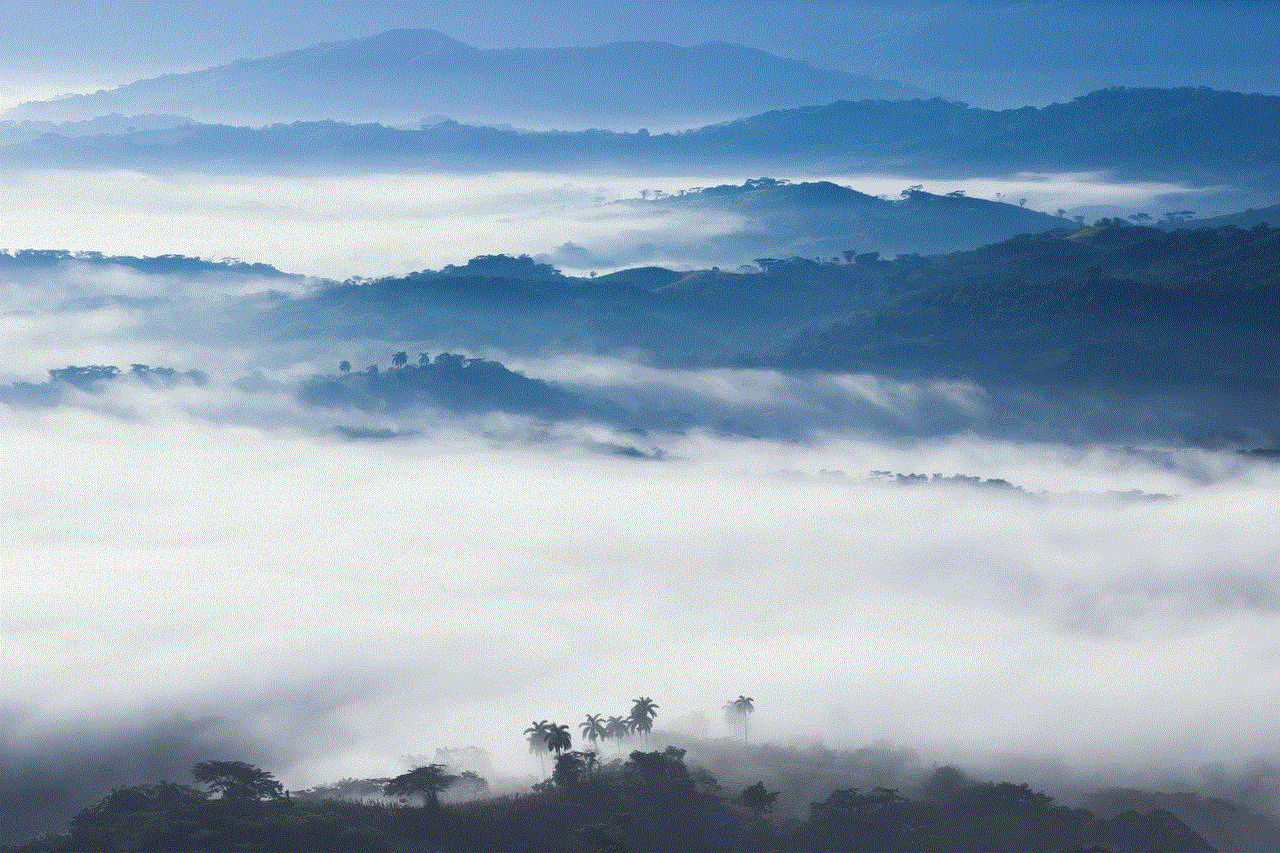
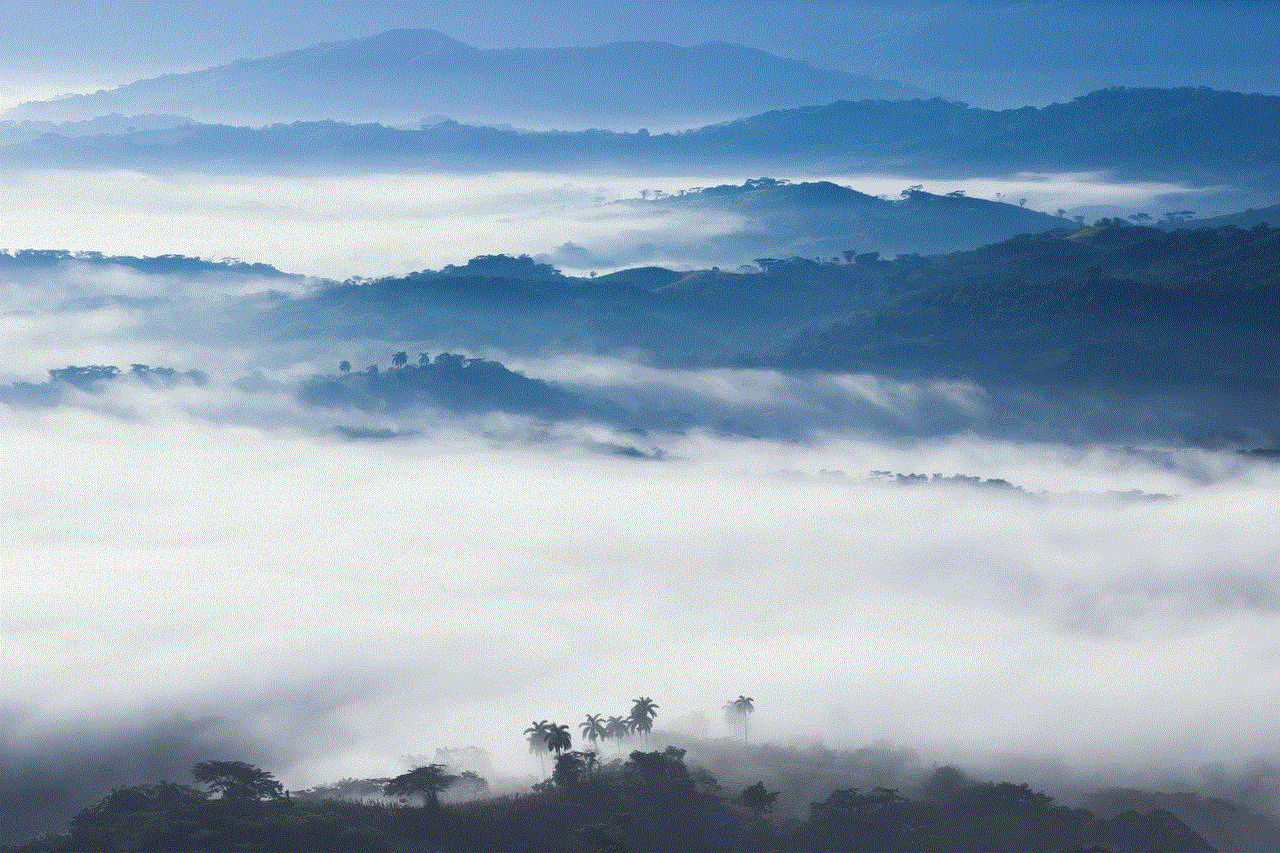
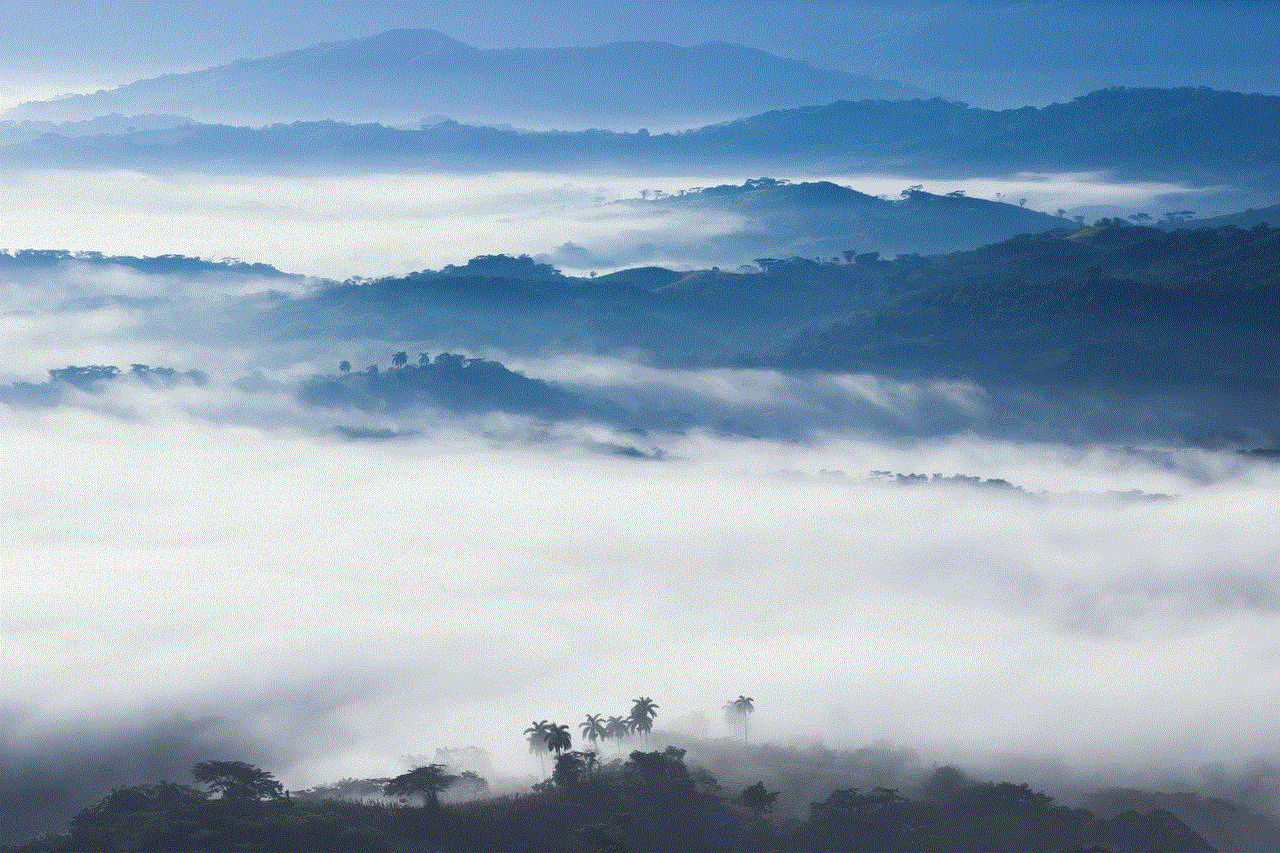
Method 1: Using the Snapchat Web Client (250 words)
Snapchat’s web client offers limited functionality but allows users to send and receive snaps, chat with friends, and view stories. To use Snapchat on Mac without Bluestacks, you can access the web client by following a few simple steps.
Method 2: Using a Third-Party Emulator (300 words)
Although Bluestacks is the most well-known Android emulator, several alternatives are available that can allow you to use Snapchat on your Mac. This method involves downloading and installing a reliable third-party emulator and then accessing Snapchat through it.
Method 3: Using a Virtual Machine (350 words)
A virtual machine allows you to run an entire operating system within your Mac. By setting up a virtual machine with an Android emulator, you can access Snapchat on your Mac without using Bluestacks.
Method 4: Using a Chrome Extension (300 words)
If you prefer using the Google Chrome browser, you can utilize specific Chrome extensions that enable you to access Snapchat on Mac. These extensions create a mobile-like interface within the browser, allowing you to use Snapchat without Bluestacks.
Method 5: Using the Snapchat Beta App (300 words)
Snapchat occasionally releases beta versions of its app, which may be accessible on Mac through alternative methods. This method involves downloading and installing the Snapchat beta app on your Mac.
Method 6: Using Remote Access Apps (350 words)
Remote access apps are designed to allow you to control one device from another remotely. By utilizing such apps, you can access Snapchat on your Mac by controlling your mobile device.
Method 7: Using Snapchat on Mac via Android or iOS Emulators (350 words)
In addition to Bluestacks, several other Android and iOS emulators are available that can run Snapchat on Mac. This method requires downloading and installing an emulator compatible with your Mac’s operating system.
Method 8: Using Snapchat on Mac with Mirroring Apps (300 words)
Certain apps enable you to mirror your mobile device’s screen onto your Mac. By using these mirroring apps, you can access Snapchat on your Mac without the need for Bluestacks or any other emulator.
Method 9: Using Snapchat on Mac through Screen Sharing (350 words)
Mac computers offer a built-in screen sharing feature that allows you to remotely access and control another Mac or iOS device. By utilizing this feature, you can access Snapchat on your Mac by controlling a mobile device.
Method 10: Using Snapchat on Mac via Apple’s Boot Camp (350 words)
Apple’s Boot Camp software allows you to install Windows on a Mac, enabling you to run Windows applications natively. By installing Windows on your Mac using Boot Camp, you can then install Bluestacks or any other Android emulator to access Snapchat.
Conclusion (150 words):
While Bluestacks is a popular choice for running Snapchat on Mac, there are several alternative methods available to achieve the same result. This article explored ten different methods, including using the Snapchat web client, third-party emulators, virtual machines, Chrome extensions, Snapchat beta app, remote access apps, Android or iOS emulators, mirroring apps, screen sharing, and Apple’s Boot Camp. Each method has its own advantages and disadvantages, so it’s crucial to choose the one that suits your needs and preferences. By following the steps outlined in this guide, you can successfully use Snapchat on your Mac without relying on Bluestacks.
wifi router in child’s bedroom



Title: The Pros and Cons of Having a WiFi Router in a Child’s Bedroom
Introduction:
In today’s digital age, WiFi routers have become an essential part of our lives. They provide us with internet connectivity, allowing us to work, communicate, and entertain ourselves. However, when it comes to placing a WiFi router in a child’s bedroom, opinions differ. Some argue that it provides convenience, while others express concerns about potential health risks and negative impacts on sleep quality. This article aims to explore the pros and cons of having a WiFi router in a child’s bedroom, providing parents with a comprehensive understanding to make an informed decision.
Pros:
1. Convenience and Connectivity:
Having a WiFi router in a child’s bedroom ensures uninterrupted internet access and connectivity for their digital devices. This allows them to complete school assignments, engage in online learning, and explore educational resources without relying on other areas of the house for a stable signal. It provides them with the flexibility to work on their projects and access online learning platforms at their own pace and convenience.
2. Supervision and Safety:
Placing the router in the child’s bedroom allows parents to supervise their internet activities more closely. By having the router nearby, parents can monitor their child’s online behavior, ensuring they are accessing appropriate content and protecting them from potential online dangers. This setup fosters open communication between parents and children, promoting healthy internet habits and responsible digital citizenship.
3. Improved Signal Strength:
By positioning the WiFi router closer to the child’s bedroom, the signal strength is likely to be stronger, resulting in a faster and more reliable internet connection. This is particularly beneficial for online gaming, streaming, and video conferencing, ensuring smooth and uninterrupted experiences. With a strong signal, children can enjoy their online activities without frustrating lags or disruptions.
4. Privacy and Personalization:
Having a WiFi router in the child’s bedroom allows them to customize their personal space. They can create a designated area for their digital devices and set up a personalized study corner that aligns with their preferences. This personalization can enhance their sense of ownership and responsibility, creating a conducive environment for learning and personal growth.
Cons:
1. Sleep Disruptions:
One of the major concerns associated with having a WiFi router in a child’s bedroom is the potential impact on sleep quality. Research suggests that exposure to electromagnetic radiation emitted by WiFi routers may interfere with sleep patterns, making it difficult for children to fall asleep or achieve a deep and restful sleep. This disruption can lead to fatigue, decreased concentration, and impaired cognitive functioning.
2. Health Risks:
The constant exposure to electromagnetic radiation emitted by WiFi routers has raised concerns regarding potential health risks. Although scientific evidence is inconclusive, some studies suggest that long-term exposure to electromagnetic fields (EMFs) may be associated with various health issues, including headaches, dizziness, and even certain types of cancer. While the intensity of radiation from WiFi routers is generally low, parents should consider this aspect when deciding on the router’s location.
3. Internet Addiction and Distraction:
Placing a WiFi router in a child’s bedroom may increase the risk of internet addiction and distraction. With easy access to the internet, children may spend excessive amounts of time online, compromising their academic performance, social interactions, and overall well-being. The temptation to engage in non-educational activities, such as social media browsing or online gaming, may hinder their ability to focus on other important aspects of their lives.
4. Lack of Physical Activity:
Having a WiFi router in the child’s bedroom may discourage physical activity. Children may be more inclined to spend their leisure time indoors, engrossed in online activities, rather than engaging in physical play or exercise. This sedentary lifestyle can have negative consequences on their physical health, leading to obesity, muscle weakness, and other related health issues.



Conclusion:
Deciding whether to place a WiFi router in a child’s bedroom requires careful consideration of the pros and cons. While having a WiFi router in their bedroom provides convenience, connectivity, and supervision, it is essential to weigh these benefits against potential sleep disruptions, health risks, internet addiction, and limited physical activity. Parents should prioritize their child’s well-being and make an informed decision that aligns with their values and concerns. Establishing healthy internet habits, setting boundaries, and promoting a balanced lifestyle are crucial regardless of the router’s location.