how to turn off safe mode on samsung tablet
Safe mode on a Samsung tablet is a feature that restricts the device to only running essential system applications. It is typically used for troubleshooting purposes, as it prevents any third-party apps from running and allows the user to identify and fix any issues that may be causing problems on their device. While safe mode can be a useful tool, it can also be frustrating if you are not sure how to turn it off. In this article, we will discuss the various methods for turning off safe mode on a Samsung tablet.
What is Safe Mode?
Before we dive into the ways to turn off safe mode, it is important to understand what it is and why it exists. Safe mode is a diagnostic mode that allows users to troubleshoot issues on their device by disabling all third-party apps. This means that only the essential system apps will be running, making it easier to identify and resolve any problems. Safe mode is also useful for preventing any malicious apps from running on the device.
While in safe mode, users will notice that the home screen looks slightly different. The words “Safe Mode” will appear at the bottom left corner of the screen, and all third-party apps will be disabled. This mode is designed to provide a clean slate for troubleshooting purposes and should only be used when necessary.
Why is my Samsung tablet stuck in Safe Mode?
If your Samsung tablet is stuck in safe mode, it could be due to a few different reasons. The most common cause is a software issue, such as a problematic app or a recent software update that caused a conflict. Another reason could be a hardware issue, such as a faulty power or volume button. In some cases, the device may also enter safe mode if it detects a virus or other malicious software.
How to turn off Safe Mode on Samsung tablet?
Now that we understand what safe mode is and why it exists, let’s discuss the various methods for turning it off on a Samsung tablet. There are a few different ways to do this, and we will outline each one below.
Method 1: Restart the device
One of the simplest ways to turn off safe mode on a Samsung tablet is by restarting the device. This will exit safe mode and boot the device back into its normal mode. To do this, press and hold the power button until the power options appear on the screen. Then, tap the “Restart” option and wait for the device to reboot. Once it has restarted, check if the device has exited safe mode.
Method 2: Use the notification panel
If the device is stuck in safe mode and you are unable to restart it, you can try using the notification panel to exit safe mode. To do this, swipe down from the top of the screen to open the notification panel. Then, tap on the “Safe mode” button to disable it. If this method is successful, the device will reboot and exit safe mode.
Method 3: Use the hardware keys
Another way to turn off safe mode on a Samsung tablet is by using the hardware keys. This method may vary depending on the model of your device, but the general steps are as follows:
1. Press and hold the power button and the volume down button simultaneously.
2. Keep holding the buttons until the device restarts.
3. Once the device has restarted, release the buttons.
If this method is successful, the device will reboot and exit safe mode.
Method 4: Remove the battery
If your Samsung tablet has a removable battery, you can try removing it to exit safe mode. This method is only applicable to older models of Samsung tablets, as most newer models have non-removable batteries. To remove the battery, follow these steps:
1. Turn off the device by pressing and holding the power button.
2. Remove the back cover of the device.
3. Take out the battery and wait for a few seconds.
4. Reinsert the battery and put the back cover back on.
5. Turn on the device and check if it has exited safe mode.
Method 5: Uninstall problematic apps
If your device entered safe mode due to a problematic app, you can try uninstalling the app to exit safe mode. To do this, go to the device’s settings and navigate to “Apps” or “Applications.” Find the app that may be causing the issue and tap on it. Then, tap on the “Uninstall” button and follow the prompts to remove the app. Once the app has been uninstalled, restart the device to see if it has exited safe mode.
Method 6: Update or reinstall apps
If there are no problematic apps on your device, you can try updating or reinstalling all the apps on your device. This will ensure that all apps are up to date and free from any bugs or issues that may be causing the device to enter safe mode. To update all apps, open the Google Play Store and tap on the three horizontal lines at the top left corner of the screen. Then, tap on “My apps & games” and select the “Update all” option. If any updates are available, they will be installed, and you can then restart the device to check if it has exited safe mode.
If updating the apps did not work, you can try reinstalling them. To do this, follow the same steps as above, but instead of tapping on “Update all,” tap on “Uninstall all.” This will remove all apps from your device. Then, go back to the Play Store and reinstall all the apps. Once the apps have been reinstalled, restart the device to see if it has exited safe mode.
Method 7: Factory reset the device
If none of the above methods worked, you can try performing a factory reset on your device. This will erase all data on your device, including apps, photos, and settings, and reset it back to its factory settings. To do this, go to “Settings” and navigate to “General management” or “General.” Then, tap on “Reset” and select “Factory data reset.” Follow the prompts to erase all data and reset the device. Once the device has been reset, it will automatically restart, and you can check if it has exited safe mode.



Note: Performing a factory reset should be a last resort, as it will erase all data on your device. Make sure to back up any important data before proceeding with this method.
Method 8: Contact Samsung support
If none of the above methods worked, it is possible that your device may have a hardware issue. To rule this out, you can contact Samsung support for further assistance. They will be able to guide you through any additional troubleshooting steps and determine if there is a hardware problem with your device.
In conclusion, safe mode is a useful feature on a Samsung tablet that can help troubleshoot any issues that may arise. However, if your device is stuck in safe mode, it can be frustrating. By following the methods outlined in this article, you should be able to exit safe mode and use your device normally. If you are still experiencing issues, it is best to contact Samsung support for further assistance.
history on calculator iphone
The history of calculators can be traced back to ancient civilizations such as the Egyptians, Greeks, and Romans who developed simple counting devices using pebbles, stones, and beads. However, it was not until the 17th century that the first mechanical calculator was invented by French mathematician and philosopher, Blaise Pascal. This invention marked the beginning of a long journey towards the development of more advanced and sophisticated calculators. With the advent of technology, calculators have evolved over the years, and today, we have the modern calculator, which is a staple in almost every household and workplace. In this article, we will delve into the history of calculators, specifically focusing on the history of calculator on iPhone.
Apple Inc., the technology giant, revolutionized the world of calculators when it introduced the first-ever iPhone in 2007. The iPhone was not just a phone, but it also had the functionality of a computer . It had a camera, music player, internet browser, and most importantly, a calculator. The calculator on the iPhone was a significant improvement from the traditional calculators that were bulky and had limited functionality. However, the history of calculator on iPhone did not start with the iPhone 1. It has evolved over the years, and today, it is an essential tool for millions of iPhone users worldwide.
The first iPhone calculator was a basic four-function calculator that could perform addition, subtraction, multiplication, and division. It was a significant improvement from the traditional calculators, which could only perform basic arithmetic. The iPhone calculator also had a scientific mode, which allowed users to carry out more complex mathematical calculations such as trigonometric, logarithmic, and exponential functions. This was a game-changer as it eliminated the need for students and professionals to carry bulky scientific calculators.
In 2008, with the release of the iPhone 3G, the calculator on the iPhone received a major upgrade. It now had a landscape mode, which made it easier for users to type in numbers. The iPhone 3G also introduced the copy and paste function, which made it easier to transfer numbers from other apps or documents into the calculator. This was particularly useful for professionals who needed to input large sets of data into the calculator.
The iPhone 3GS, released in 2009, brought with it a new feature that was a game-changer for the calculator on the iPhone. This was the introduction of the VoiceOver feature, which allowed visually impaired users to use the calculator. This feature made the calculator on the iPhone more inclusive and accessible to everyone. It also had a larger screen, making it easier to use for people with limited vision.
In 2013, the iPhone 5S was released, and it came with a new and improved calculator app. The new calculator had a sleek design and a more user-friendly interface. It also introduced a new feature known as the scientific mode, which allowed users to switch between a basic calculator and a scientific calculator. This was a major improvement from the previous versions, where users had to select the scientific mode manually.
In 2014, with the release of the iPhone 6 and 6 Plus, the calculator on the iPhone received another major upgrade. It now had a new feature known as the landscape scientific calculator. This was particularly useful for professionals who needed to perform complex calculations on their iPhones. The new landscape mode allowed users to have a larger display, making it easier to see the numbers and functions. This was a game-changer for students and professionals who relied on their iPhones for their mathematical calculations.
The release of the iPhone 7 and 7 Plus in 2016 brought with it a new and improved calculator app. The new app had a redesigned interface, making it more user-friendly. It also introduced a new feature known as the advanced mathematical functions, which allowed users to carry out more complex mathematical calculations such as exponential and logarithmic functions. It also had a new feature called the “Swipe to Delete,” which made it easier to delete numbers or functions that were inputted incorrectly.
In 2017, with the release of the iPhone 8 and 8 Plus, the calculator on the iPhone received another major upgrade. The new calculator had a new feature known as the “History” function. This feature allowed users to view their previous calculations and results, making it easier to keep track of their work. It also had a new feature known as the “Back” button, which allowed users to go back to their previous calculations without having to retype the numbers. This feature was particularly useful for students and professionals who needed to refer back to their previous calculations.
In 2018, when Apple released the iPhone X, the calculator app received a major upgrade. It now had a new feature known as the “Scientific Functions,” which allowed users to carry out more complex mathematical calculations. It also introduced a new feature known as the “Favorite” function, which allowed users to save their most frequently used functions for easy access. This feature was particularly useful for professionals who needed to use specific functions repeatedly.
In 2019, with the release of the iPhone 11, the calculator on the iPhone received yet another major upgrade. The new calculator app had a new feature known as the “Quick Actions,” which allowed users to access the most commonly used functions and calculations with just one tap. This feature made the calculator on the iPhone more efficient and user-friendly. It also had a new feature known as the “Dark Mode,” which changed the background color of the calculator from white to black. This feature was particularly useful for users who preferred a dark background, especially at night.
In 2020, with the release of the iPhone 12, the calculator app received another major upgrade. The new app had a new feature known as the “Calculator Widget,” which allowed users to access the calculator directly from the home screen without having to open the app. It also introduced a new feature known as the “Haptic Touch,” which allowed users to perform quick calculations by pressing and holding the calculator icon on the home screen. This feature was particularly useful for users who needed to make quick calculations without having to open the app.
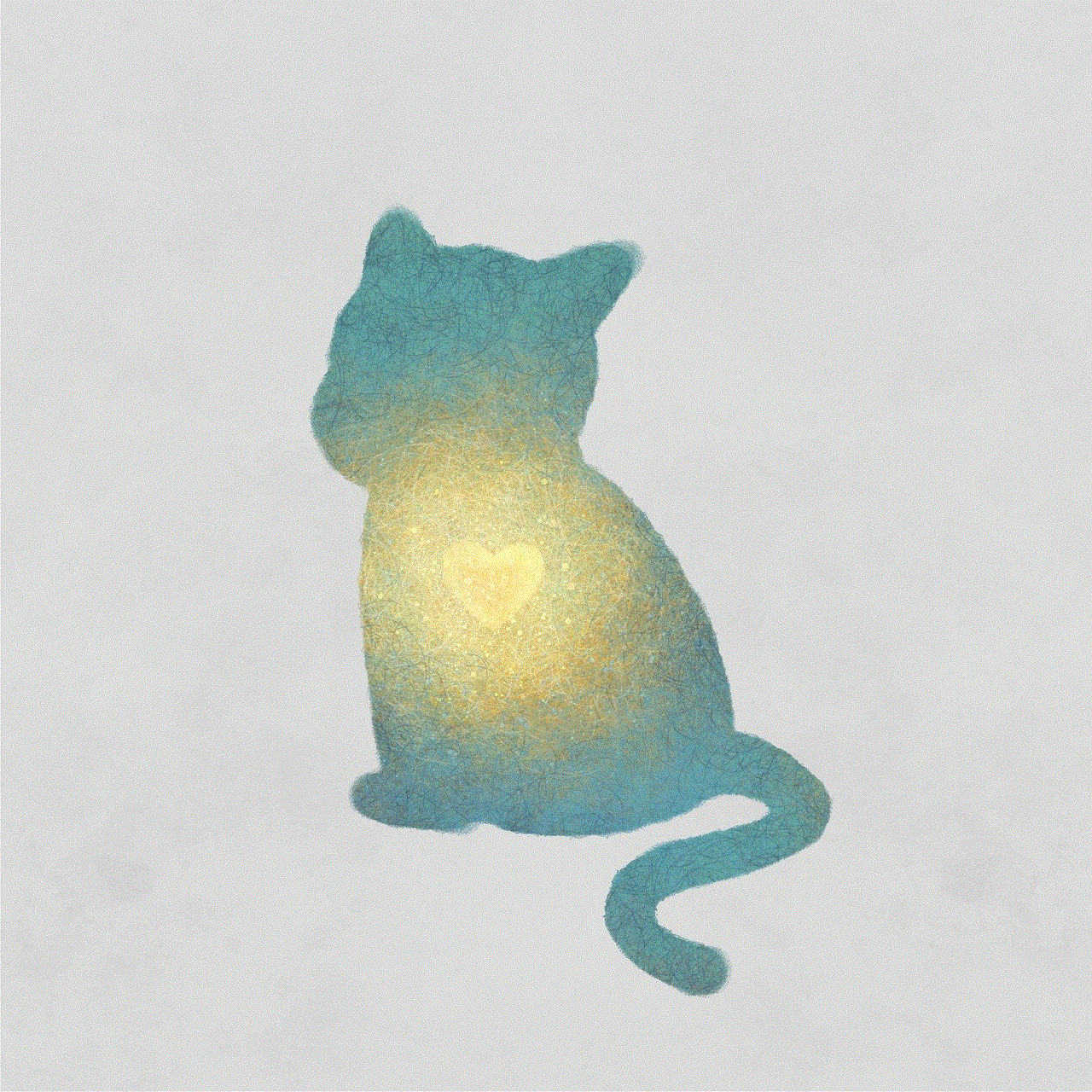
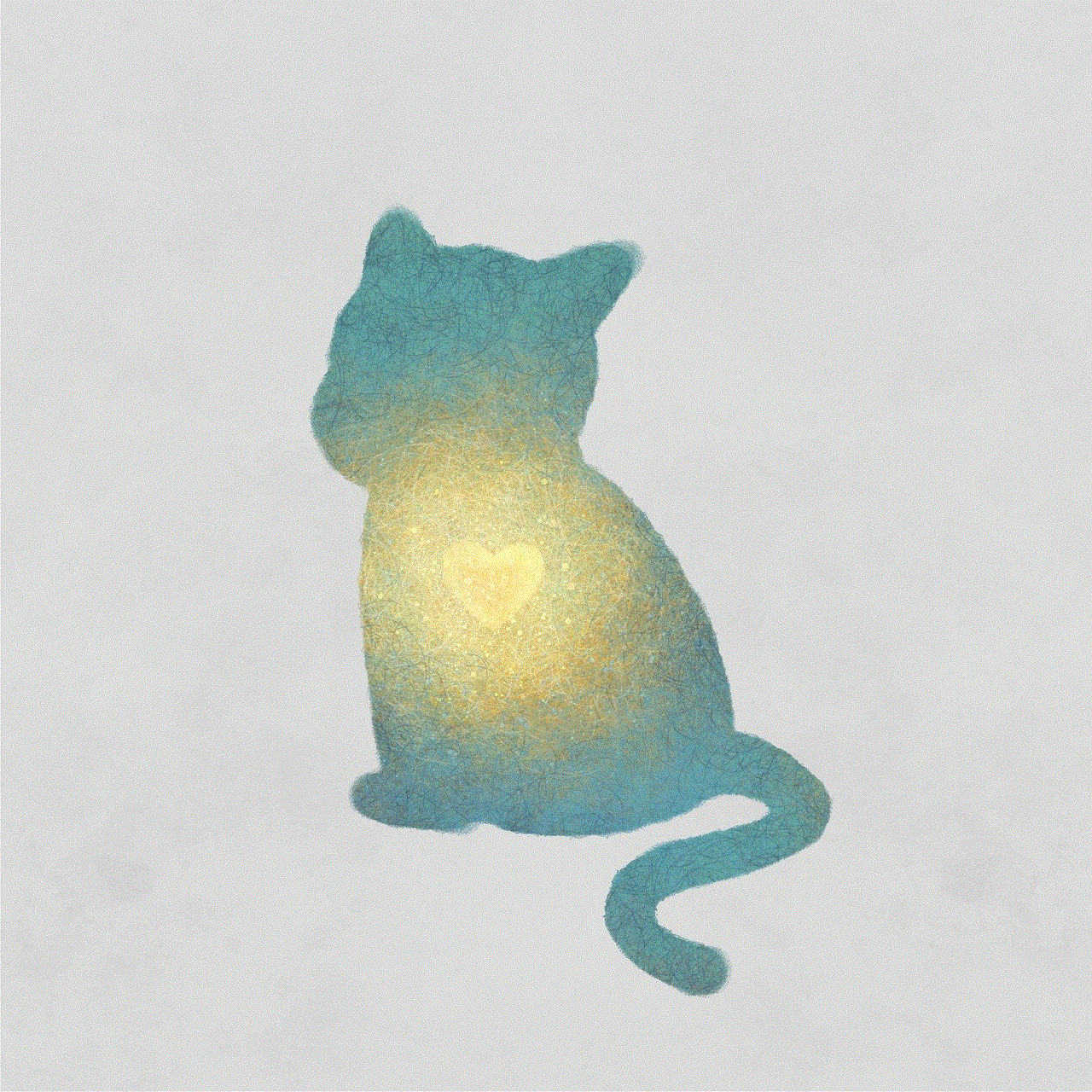
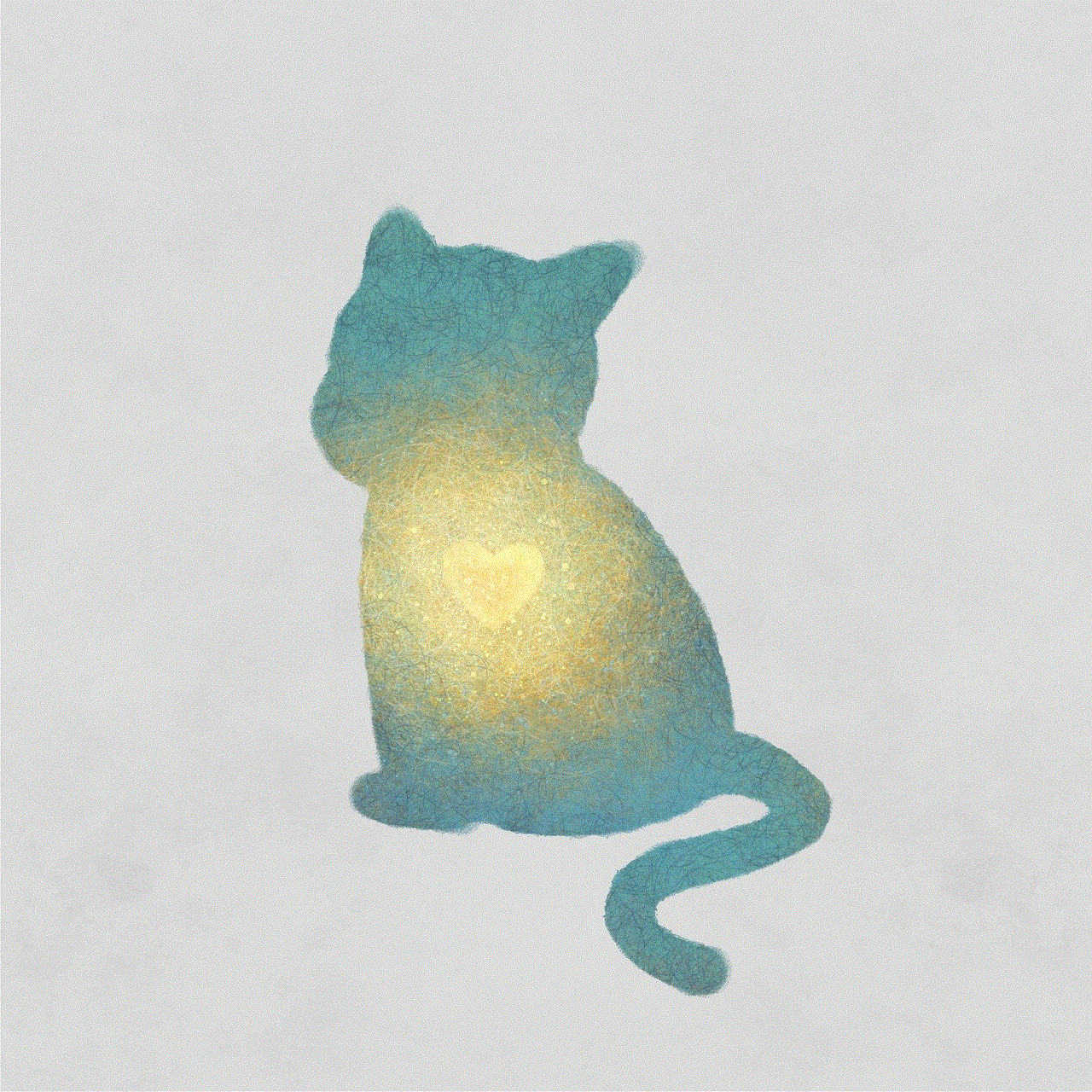
In conclusion, the history of calculator on iPhone has come a long way. From the basic four-function calculator to the advanced scientific calculator, the calculator on the iPhone has evolved over the years to become an essential tool for millions of iPhone users worldwide. With each new release of the iPhone, the calculator app has received major upgrades, making it more efficient, user-friendly, and inclusive. Today, the calculator on the iPhone is not just a tool for basic arithmetic, but it is also a powerful scientific calculator that can perform complex mathematical calculations. It has truly revolutionized the world of calculators and has made it easier for students and professionals to carry out their mathematical calculations on the go. With the constant advancements in technology, we can only imagine what the future holds for the calculator on the iPhone.