how to lock ipad screen from moving
How to Lock iPad Screen from Moving: A Comprehensive Guide
Introduction:
The iPad has revolutionized the way we interact with technology, providing us with a portable device that can perform a myriad of tasks. However, one common frustration that many iPad users encounter is the screen’s constant movement, especially when using the device in different positions. Thankfully, there are several methods available to lock the iPad screen and prevent it from moving. In this comprehensive guide, we will explore these methods in detail, ensuring that you can enjoy a stable and stationary iPad experience.
1. Enable Orientation Lock:
The most straightforward method to lock the iPad screen from moving is to enable the Orientation Lock feature. This feature allows you to fix the screen’s orientation, regardless of how you hold the device. To enable Orientation Lock, follow these steps:
– Swipe up from the bottom of the screen to open the Control Center.
– Locate the Orientation Lock icon, which looks like a padlock inside a circle.
– Tap the Orientation Lock icon to enable it. A padlock icon will appear on the top-right corner of the screen, indicating that the Orientation Lock is active.
– To disable Orientation Lock, simply tap the icon again.
2. Use the Side Switch :
If you own an older iPad model, you might notice that the Orientation Lock icon is missing from the Control Center. Instead, these devices utilize a physical side switch that can be configured to lock the screen’s orientation. To set up the side switch as an orientation lock, follow these steps:
– Go to the “Settings” app on your iPad.
– Tap “General” and then select “Use Side Switch To.”
– From the options provided, choose “Lock Rotation.”
– Now, when you slide the side switch towards the screen, it will lock the iPad’s orientation. Slide it back to unlock.
3. Use Guided Access:
Guided Access is a powerful accessibility feature that not only locks the iPad screen from moving but also restricts access to specific areas of the screen or certain functions. This can be particularly useful when handing over your iPad to children or when using specific apps that require focus. To enable Guided Access, follow these steps:
– Open the “Settings” app on your iPad.
– Tap “Accessibility” and then select “Guided Access.”
– Toggle the Guided Access switch to enable it.
– To start a Guided Access session, open the app you want to use and triple-click the Home button (or the side button on newer iPad models).
– In the Guided Access screen, you can set additional restrictions, such as disabling specific areas of the screen or disabling touch altogether.
– Tap “Start” on the top-right corner to begin Guided Access.
– To exit Guided Access, triple-click the Home button (or the side button) again and enter your passcode.
4. Use AssistiveTouch:
AssistiveTouch is another accessibility feature that can be utilized to lock the iPad screen from moving. This feature adds a virtual button on the screen, which allows you to access various functions without physically pressing the physical buttons. To enable AssistiveTouch, follow these steps:
– Go to the “Settings” app on your iPad.
– Tap “Accessibility” and then select “Touch.”
– Scroll down and locate “AssistiveTouch.” Toggle the switch to enable it.
– A virtual button will appear on the screen. Tap it to open the AssistiveTouch menu.
– Tap “Device” and then select “Rotate Screen” from the options.
– Choose the desired orientation, and the screen will lock accordingly.
5. Use a Smart Cover or Case:
If you own a Smart Cover or a compatible case for your iPad, you can take advantage of the built-in magnets to lock the screen. When you close the Smart Cover or case, the magnets trigger the iPad’s sleep mode, effectively locking the screen orientation. To use this method, simply close the Smart Cover or case, and the screen will be locked. Open the cover or case to unlock.
6. Use a Third-Party App:
If none of the built-in methods suit your needs, you can explore third-party apps available on the App Store that offer additional screen-locking features. These apps often provide more customization options and advanced functionality. Search for terms like “screen lock” or “orientation lock” on the App Store to find the right app for you. Read user reviews and ratings to ensure that you choose a reliable and trustworthy app.
7. Update Your iPad’s Software:
Sometimes, the issue of a moving screen can be resolved by updating your iPad’s software to the latest version. Apple regularly releases software updates that address various bugs and issues, and updating your device can potentially resolve any software-related problems causing the screen to move. To check for updates and install them, follow these steps:
– Open the “Settings” app on your iPad.
– Tap “General” and then select “Software Update.”
– If an update is available, tap “Download and Install” to begin the update process.
– Follow the on-screen instructions to install the update.
8. Reset All Settings:
If you have tried all the methods mentioned above and the screen still moves, you can try resetting all settings on your iPad. This action will revert all settings to their default values, potentially resolving any configuration-related issues causing the screen to move. However, note that this will not delete any data or apps on your iPad. To reset all settings, follow these steps:
– Open the “Settings” app on your iPad.
– Tap “General” and then select “Reset.”
– Choose “Reset All Settings” and enter your device passcode, if prompted.
– Confirm the reset by tapping “Reset All Settings.”
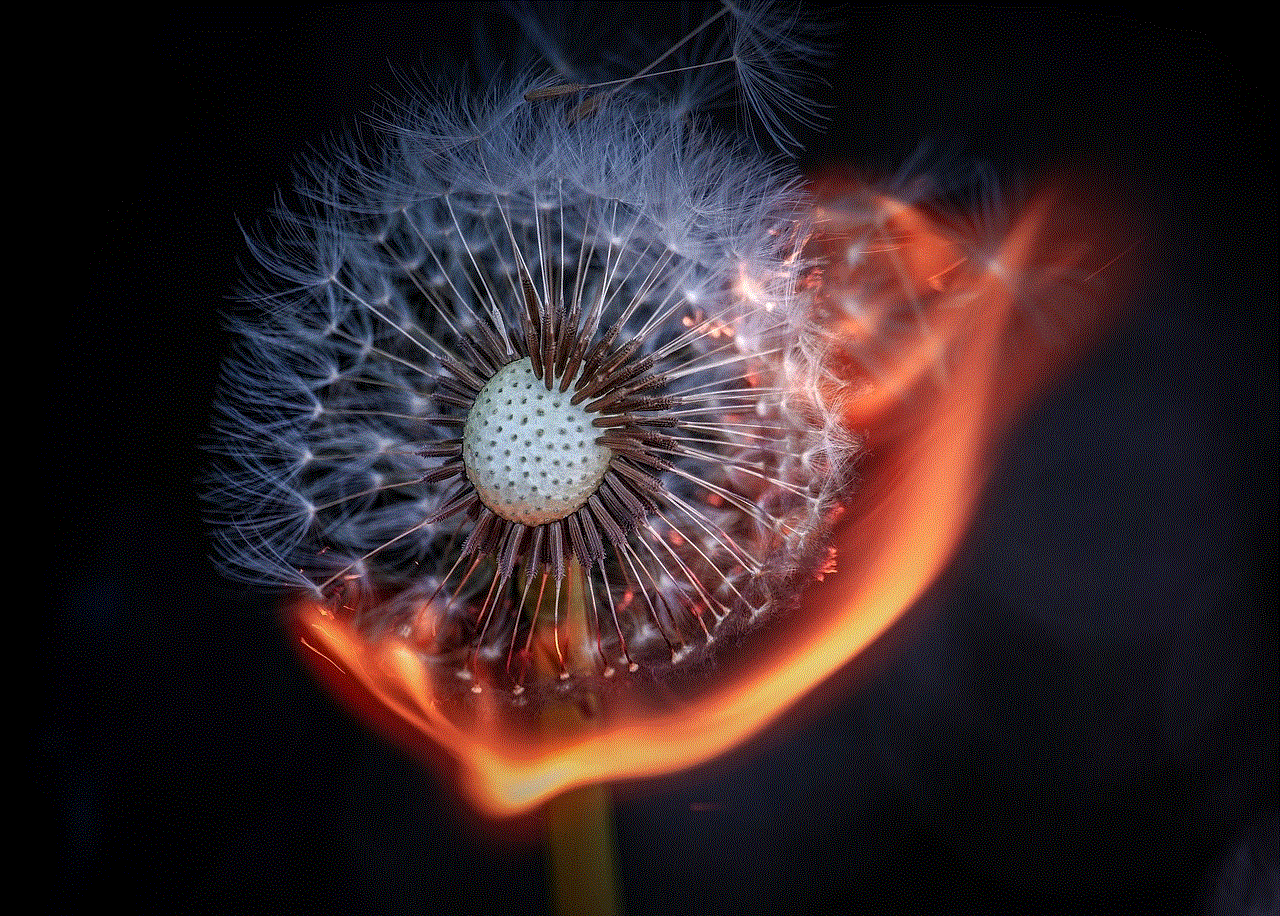
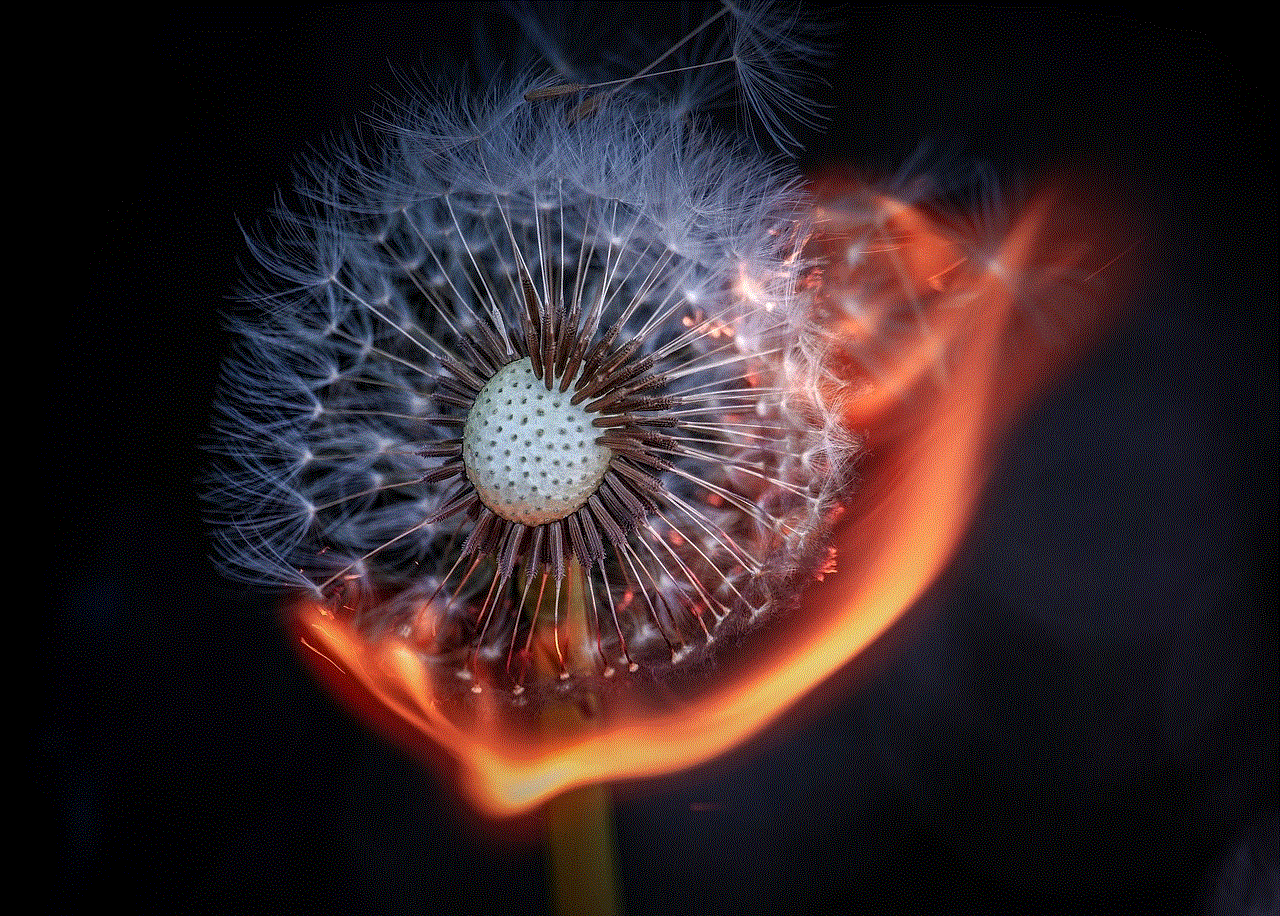
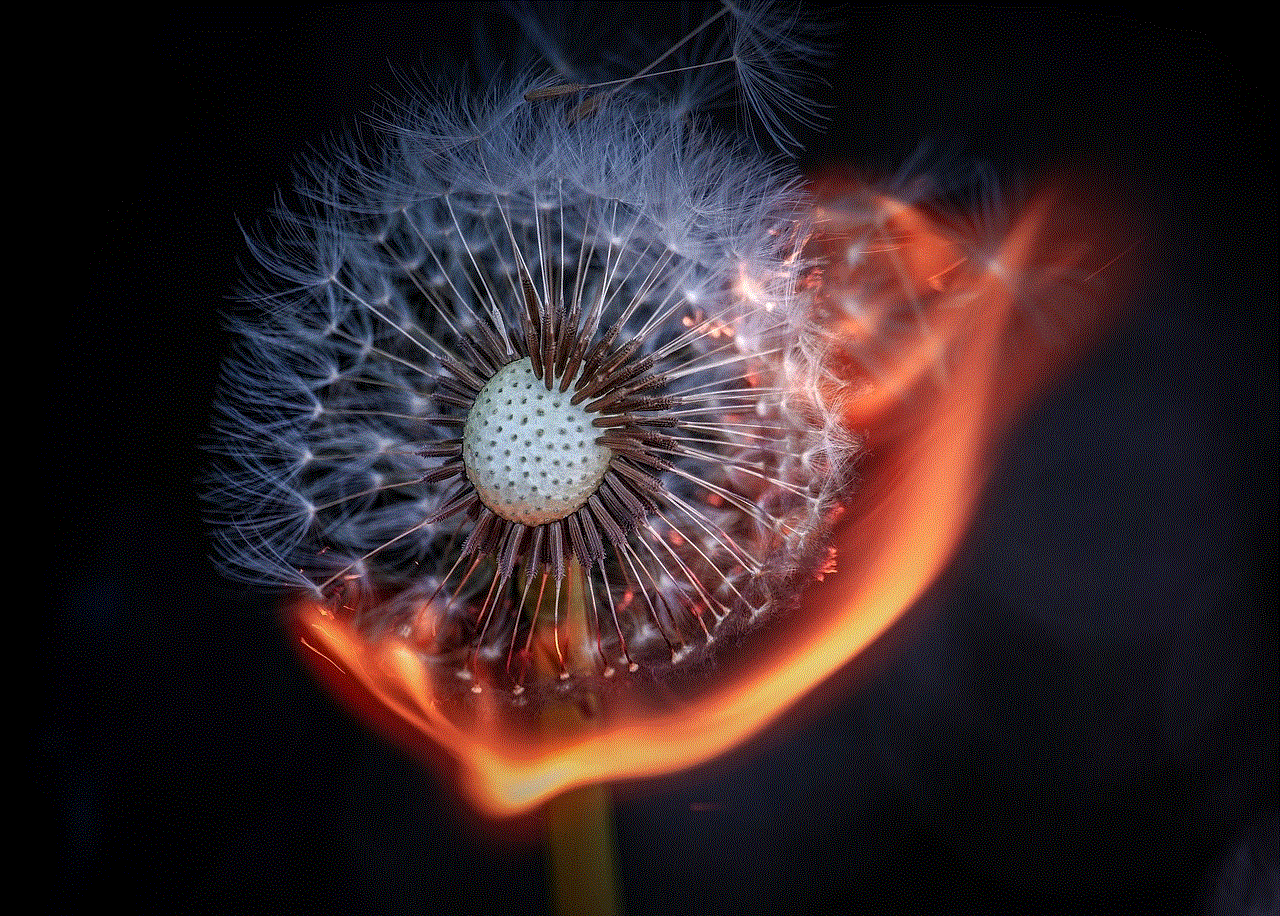
9. Restore Your iPad:
If all else fails, you can try restoring your iPad to its factory settings. This action will erase all content and settings on your device, so it is crucial to create a backup beforehand. Restoring your iPad can help resolve any persistent software issues causing the screen to move. To restore your iPad, follow these steps:
– Connect your iPad to a computer running iTunes or open Finder on a Mac running macOS Catalina or later.
– Select your iPad when it appears in iTunes or Finder.
– Click on the “Restore iPad” button.
– Follow the on-screen instructions to proceed with the restore process.
Conclusion:
Dealing with a constantly moving iPad screen can be frustrating, but thankfully, there are several methods available to lock the screen and enjoy a stable experience. Whether it’s using the built-in Orientation Lock feature, utilizing accessibility features like Guided Access or AssistiveTouch, or even resorting to third-party apps, you have multiple options to choose from. Remember to keep your iPad’s software up to date, and if all else fails, consider resetting or restoring your device. By following the methods outlined in this comprehensive guide, you can ensure a stationary and hassle-free iPad experience.
computer will not startup in safe mode
Safe mode is a troubleshooting feature in computers that allows the operating system to start with only the most essential drivers and services. It is often used to diagnose and fix problems that prevent a computer from starting up normally. However, there are instances when a computer will not start up in safe mode, leaving users frustrated and unsure of what to do. In this article, we will delve deeper into this issue and explore possible solutions to help get your computer running in safe mode.
Before we dive into the reasons why a computer may not start up in safe mode, it is important to understand what safe mode is and why it is a useful feature. Safe mode is a special diagnostic mode that is available on most computers, including those running on Windows, macOS, and Linux. It is designed to help troubleshoot issues that occur during the startup process, such as faulty drivers, corrupted system files, and malware infections. By starting up in safe mode, the computer only loads the most basic components, allowing users to identify and fix any problems that may be preventing the computer from starting up normally.
Now, let’s discuss the possible reasons why a computer may not start up in safe mode. One of the most common causes is a hardware issue. If your computer has recently been subjected to physical damage or has a faulty hardware component, it may not be able to start up in safe mode. This is because safe mode requires the computer to use only essential hardware components, and any malfunctioning hardware can prevent the computer from booting up.
Another reason for a computer not starting up in safe mode could be a corrupted or outdated operating system. If the operating system files are damaged or missing, it can cause the computer to fail to start up in safe mode. This can happen due to a virus or malware infection, a failed software update, or a sudden power outage while the computer is running. In such cases, the computer may try to start up in safe mode, but due to the corrupt system files, it may fail to do so.
Furthermore, if your computer’s hard drive is almost full, it can also result in the computer not starting up in safe mode. Safe mode requires a certain amount of free disk space to create temporary files and perform diagnostics. If there is insufficient disk space, the computer may not be able to start up in safe mode. Additionally, a fragmented hard drive can also cause issues with starting up in safe mode. Fragmentation occurs when files and data are scattered across the hard drive, making it difficult for the computer to access them quickly. This can slow down the startup process and cause the computer to fail to start up in safe mode.
Moreover, software conflicts can also prevent a computer from starting up in safe mode. If you have recently installed a new program or updated an existing one, it may not be compatible with the safe mode settings, causing the computer to fail to start up. This is especially true for programs that run in the background or have drivers that are essential for safe mode to function correctly. In such cases, uninstalling the conflicting software or rolling back the update may help resolve the issue.
Another possible reason why a computer may not start up in safe mode is due to a problematic user account. If the user account you are trying to log in to in safe mode is corrupted or has limited permissions, it may prevent the computer from starting up in safe mode. This can happen if the user account has been infected with a virus or has been accidentally deleted. To fix this, you can try logging in using a different user account or creating a new one.
Furthermore, a corrupt or damaged boot sector can also cause issues with starting up in safe mode. The boot sector is a small but essential part of the hard drive that contains information about the operating system and how to load it. If this sector gets damaged, the computer may not be able to start up in safe mode or at all. This can happen due to a virus infection, physical damage to the hard drive, or a failed system update. In such cases, repairing the boot sector using a recovery disk or USB drive may help resolve the issue.
In some cases, the reason why a computer will not start up in safe mode may not be apparent. This can be frustrating, but there are still a few things you can do to try and fix the issue. One option is to use the System Restore feature. This allows you to roll back your computer’s settings to a previous point in time when it was working correctly. System Restore can help fix issues caused by software updates, driver installations, and other changes to the computer’s settings. However, it is worth noting that this will not fix hardware-related issues.
Another option is to use the Advanced Boot Options menu. This menu allows you to select various startup options, including safe mode. To access this menu, you will need to restart your computer and repeatedly press the F8 key until the menu appears. From there, you can select the safe mode option you want to use. If none of the safe mode options work, you may need to use the Command Prompt option to run various diagnostic commands that can help identify the root cause of the issue.
Moreover, if none of the above solutions work, you may need to perform a clean boot. This involves disabling all non-essential services and startup items, which can help identify any software conflicts that may be preventing the computer from starting up in safe mode. To perform a clean boot, you will need to open the System Configuration utility and select the option to hide all Microsoft services. Then, disable all the remaining services and restart your computer. If the computer starts up in safe mode, it means that one of the disabled services was causing the issue.
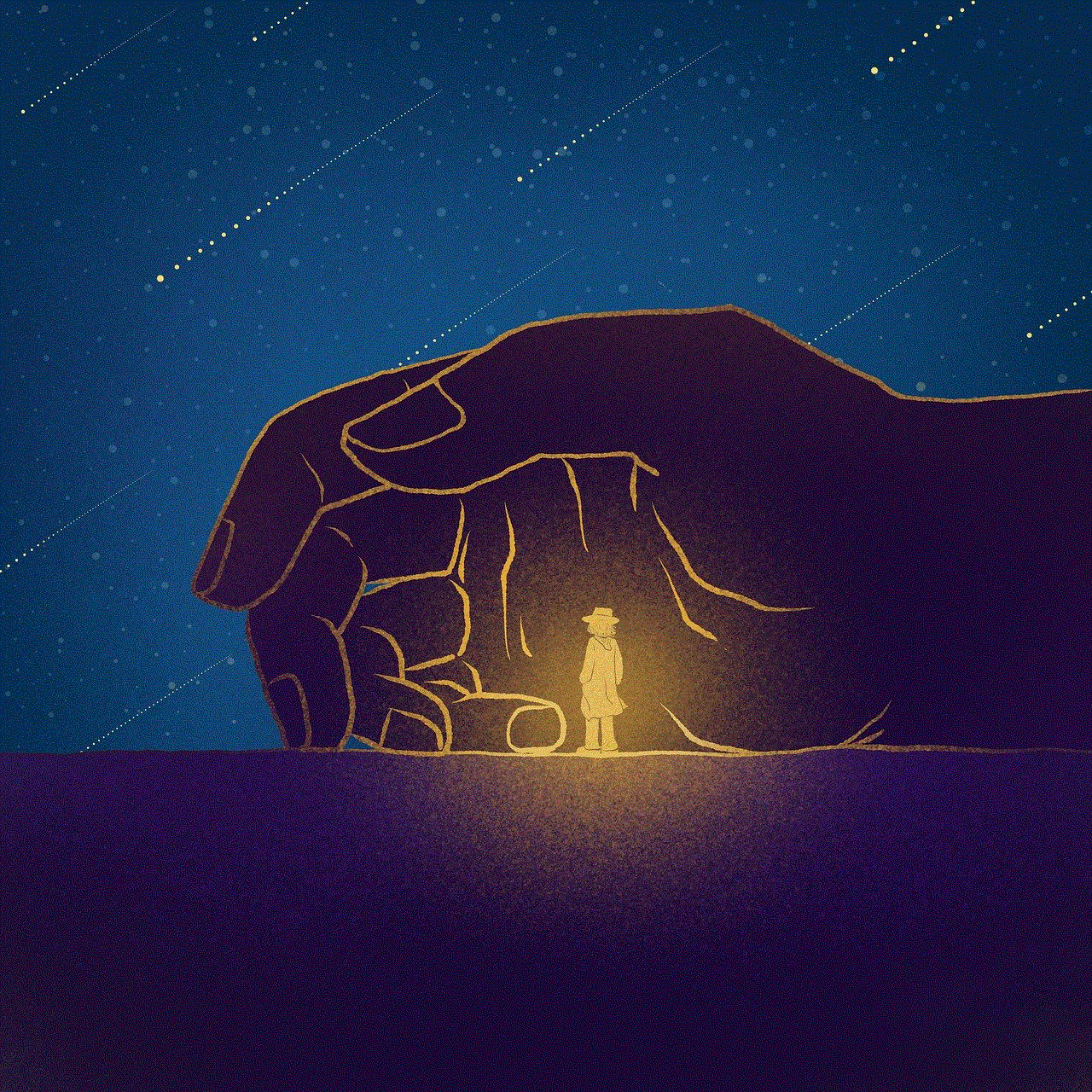
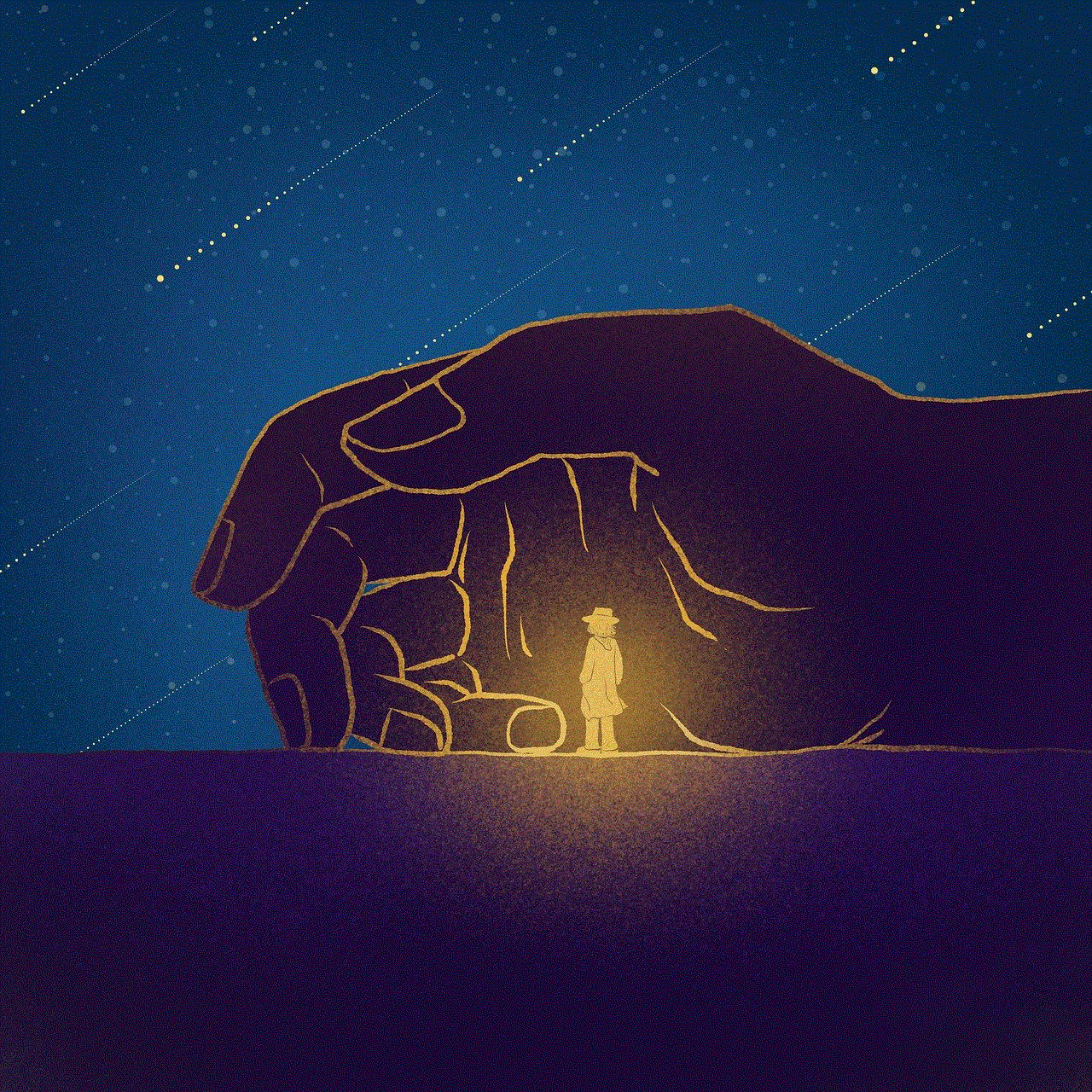
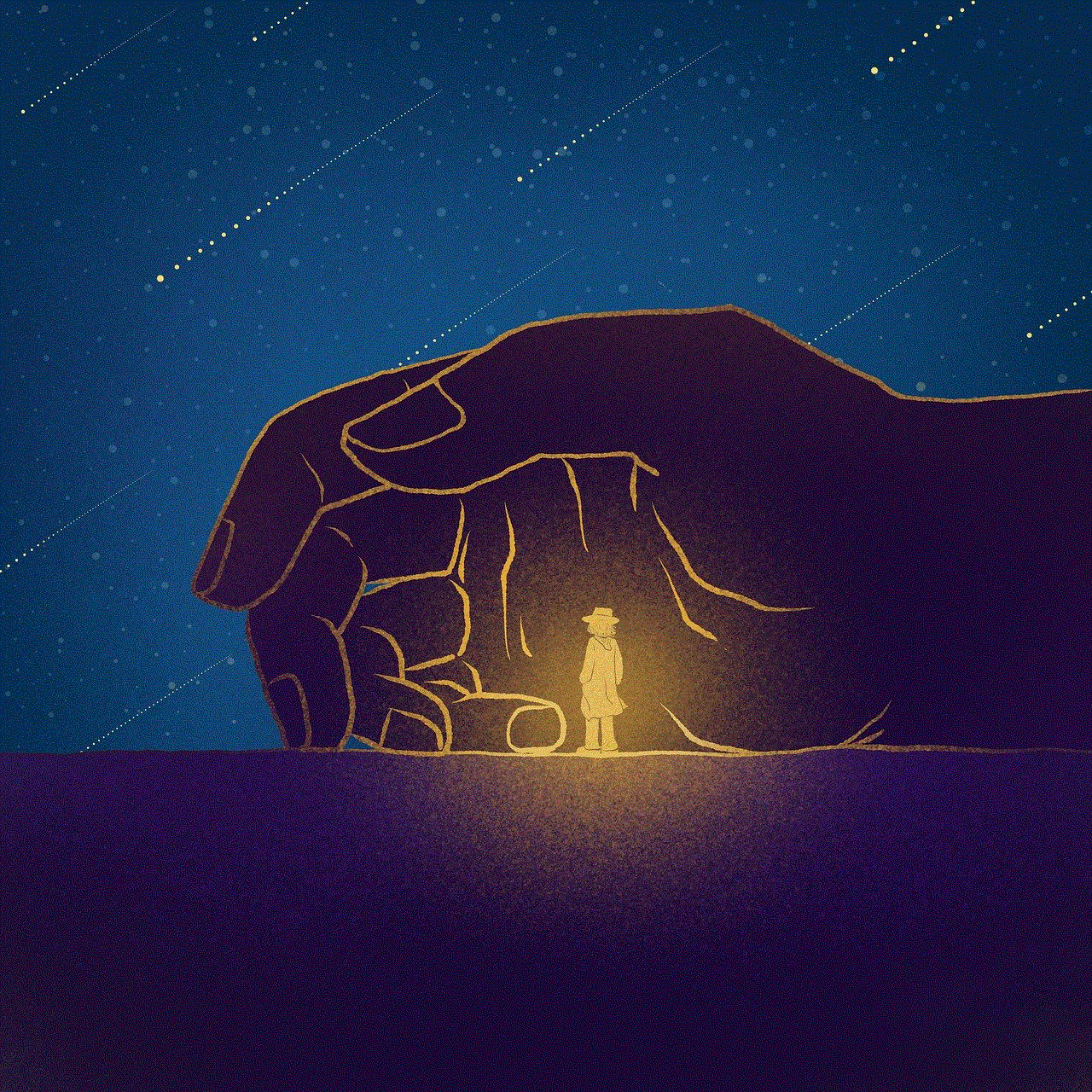
In conclusion, there are many possible reasons why a computer may not start up in safe mode, ranging from hardware issues to software conflicts. However, with the right troubleshooting techniques, you can identify and fix the issue, allowing your computer to start up in safe mode and help resolve any underlying problems. If you are still unable to start up in safe mode, it may be best to seek professional help, as there may be a more serious underlying issue that requires expert assistance.