does omegle cause viruses
Omegle is a popular website that allows users to chat with random strangers from around the world. It was created in 2009 and has since gained millions of users. While it may seem like a harmless platform for making new friends and having interesting conversations, many people have raised concerns about the potential for Omegle to cause viruses. In this article, we will dive into the topic and explore whether or not Omegle is truly a breeding ground for viruses.
First of all, it is important to understand what viruses are and how they can infect a computer . A virus is a type of malicious software that can cause harm to a computer system. It can replicate itself and spread to other computers, often without the user’s knowledge. Viruses can cause a range of issues, from minor annoyances to serious damage to a computer’s files and operating system.
So, does Omegle cause viruses? The short answer is no. Omegle itself is not a virus and does not contain any viruses. However, there are certain risks associated with using the site that could potentially lead to the installation of viruses on your computer.
One of the main ways that viruses can be transmitted through Omegle is through links shared by other users. In the chat, users have the option to share links to websites, videos, or images. These links could potentially lead to malicious websites that contain viruses. If you click on one of these links, you could unknowingly download a virus onto your computer.
Another risk is the use of third-party programs. Some Omegle users use third-party programs to enhance their experience on the site, such as adding special effects to their video chats. However, these programs may contain viruses or malware that can infect your computer. It is important to be cautious when downloading and using any third-party programs while using Omegle.
Furthermore, there have been reports of scammers using Omegle to spread viruses. These scammers will pretend to be someone else and convince users to download a file that contains a virus. They may also ask for personal information, such as your email or phone number, which can then be used for malicious purposes. It is important to remember to never click on links or download files from strangers on Omegle, as this could put your computer at risk.
While Omegle itself may not cause viruses, there is always the risk of encountering someone who has malicious intentions on the site. This is why it is important to take precautions and protect your computer while using Omegle. One way to do this is by using antivirus software. Antivirus software can detect and remove viruses from your computer, as well as provide protection against potential threats.
Another way to protect yourself while using Omegle is by being cautious and using common sense. Do not click on any suspicious links or download files from strangers. If someone asks for personal information or tries to convince you to download something, it is best to end the conversation and move on to the next person.
It is also worth mentioning that Omegle does have a privacy policy in place to protect its users. It states that the website does not collect any personal information from its users and that all chats are anonymous. However, this does not guarantee that all users will follow the rules and not share personal information or try to spread viruses.
In addition to viruses, there are also other potential risks associated with using Omegle. These include cyberbullying, exposure to inappropriate content, and encountering individuals with malicious intentions. It is important to be aware of these risks and to use caution while using the site.
To summarize, while Omegle itself does not cause viruses, there are certain risks associated with using the site that could potentially lead to the installation of viruses on your computer. These risks include clicking on malicious links, using third-party programs, and encountering scammers. To protect yourself, it is important to use antivirus software, be cautious while using the site, and avoid sharing personal information or downloading files from strangers. By taking these precautions, you can enjoy using Omegle without worrying about viruses or other potential risks.
how to see recently viewed on amazon app
As the world’s largest online retailer, Amazon has become a go-to destination for millions of shoppers, offering a vast selection of products at competitive prices. With the rise of mobile technology, the Amazon app has made it even easier for users to shop on-the-go. In this fast-paced society, consumers are always on the lookout for the latest and greatest products, and the Amazon app’s “Recently Viewed” feature allows them to keep track of their browsing history and quickly access products they may be interested in. In this article, we will take a closer look at how to see recently viewed items on the Amazon app and how it can enhance the shopping experience for users.
What is the “Recently Viewed” feature on the Amazon app? This feature allows users to see a list of products they have recently viewed on the app. It is located on the app’s home screen, making it easily accessible for users. The list includes products that a user has clicked on or viewed for at least a few seconds. This feature is especially useful for shoppers who are looking for specific items but may have forgotten the exact product details or name. Instead of searching through the entire site or app, they can simply go to the “Recently Viewed” list and find the products they were interested in.
How to access the “Recently Viewed” list? To access the “Recently Viewed” list on the Amazon app, users can follow these simple steps:
Step 1: Open the Amazon app on your mobile device.
Step 2: Tap on the “Menu” button, which is located at the top left corner of the screen. This will open a drop-down menu.
Step 3: Scroll down the menu and tap on the “Recently Viewed” option.
Step 4: This will open a list of products that you have recently viewed on the app. You can scroll down to view all the items or use the search bar at the top to find a specific product.
Step 5: To view more details about a product, simply tap on it, and you will be redirected to the product page.
The “Recently Viewed” list is updated in real-time, meaning that as you browse through the app, the list will continuously be updated with your latest viewed items. This ensures that users have the most accurate and up-to-date list of products they have been interested in.
How does the “Recently Viewed” feature benefit users? The “Recently Viewed” feature offers several benefits to users, making it a valuable tool for shoppers. Let’s take a closer look at some of these benefits:
1. Quick and easy access to recently viewed items: As mentioned earlier, the “Recently Viewed” feature allows users to quickly access products they have recently viewed on the app. This eliminates the need to search for the product again and saves users time and effort. It is especially useful for users who have a long list of items they are interested in, making it easier for them to find the products they want to purchase.
2. Helps in comparing products: With the vast selection of products available on Amazon, it can be overwhelming for users to choose the right product. The “Recently Viewed” feature makes it easier for users to compare products they have recently viewed, allowing them to make a more informed decision. For example, if a user is looking for a new smartphone, they can compare the specifications and prices of the different smartphones they have recently viewed on the app.
3. Personalized shopping experience: The “Recently Viewed” feature also offers a personalized shopping experience for users. As the list is based on a user’s browsing history, it shows products that are relevant to their interests. This can be beneficial for users who have specific preferences or interests, as they can easily find products that match their needs.
4. Reminds users of previously viewed items: There are times when users may see a product they are interested in but are not ready to purchase it yet. With the “Recently Viewed” feature, users can easily go back to the product at a later time, without having to remember the name or details of the product. This feature acts as a reminder for users, making it easier for them to make a purchase decision.
5. Helps in tracking price changes: The “Recently Viewed” feature is not only useful for tracking products but also for tracking price changes. As the list is updated in real-time, users can keep an eye on the prices of products they are interested in. This can be especially beneficial during sale periods, as users can quickly check if the price of a product they want to purchase has been reduced.
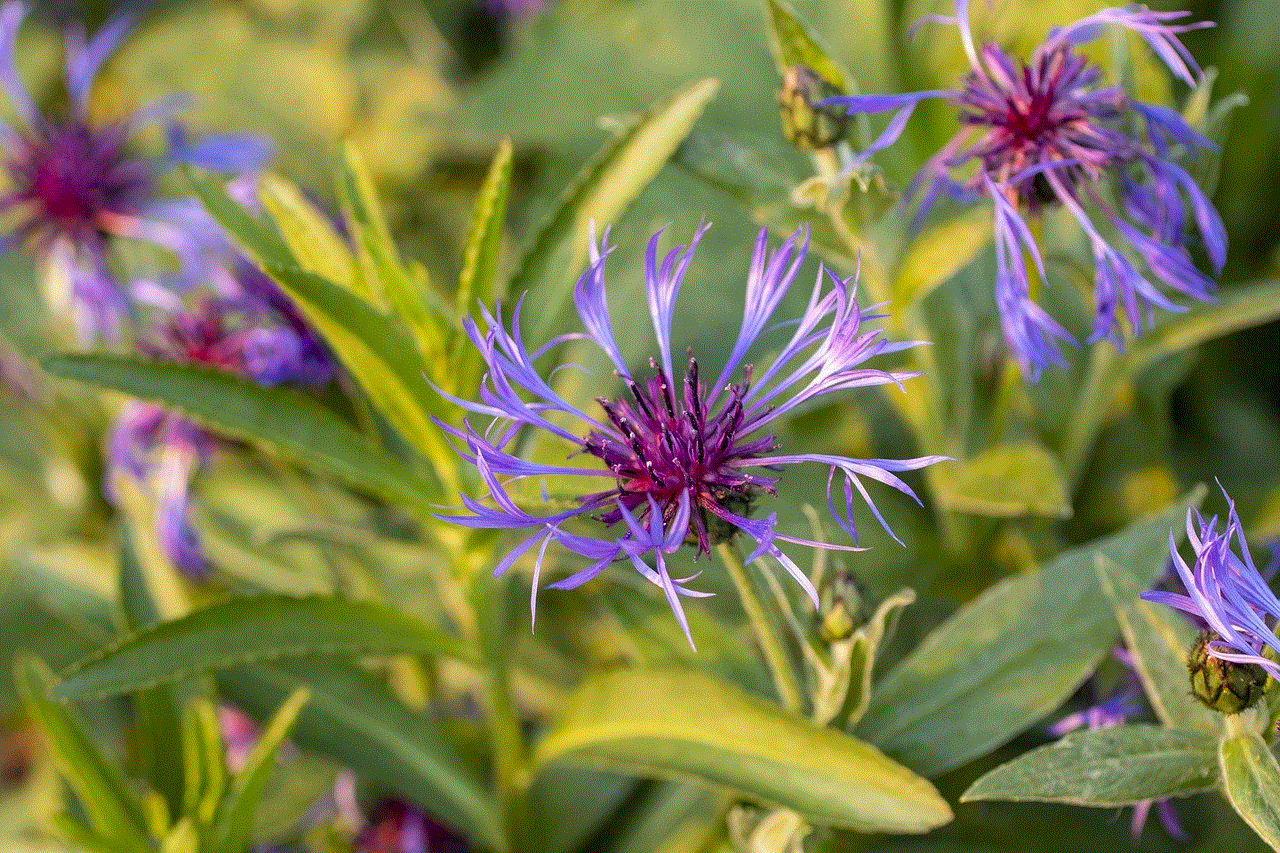
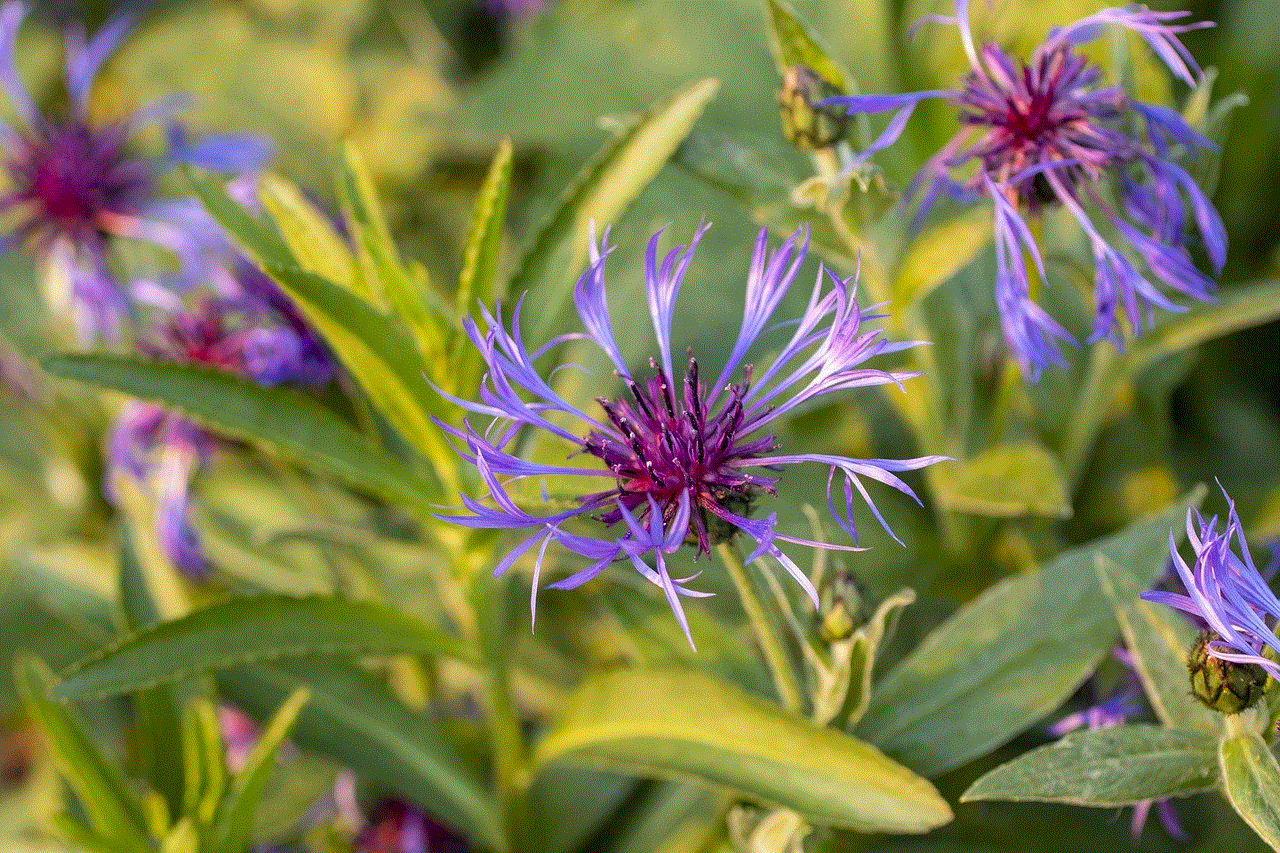
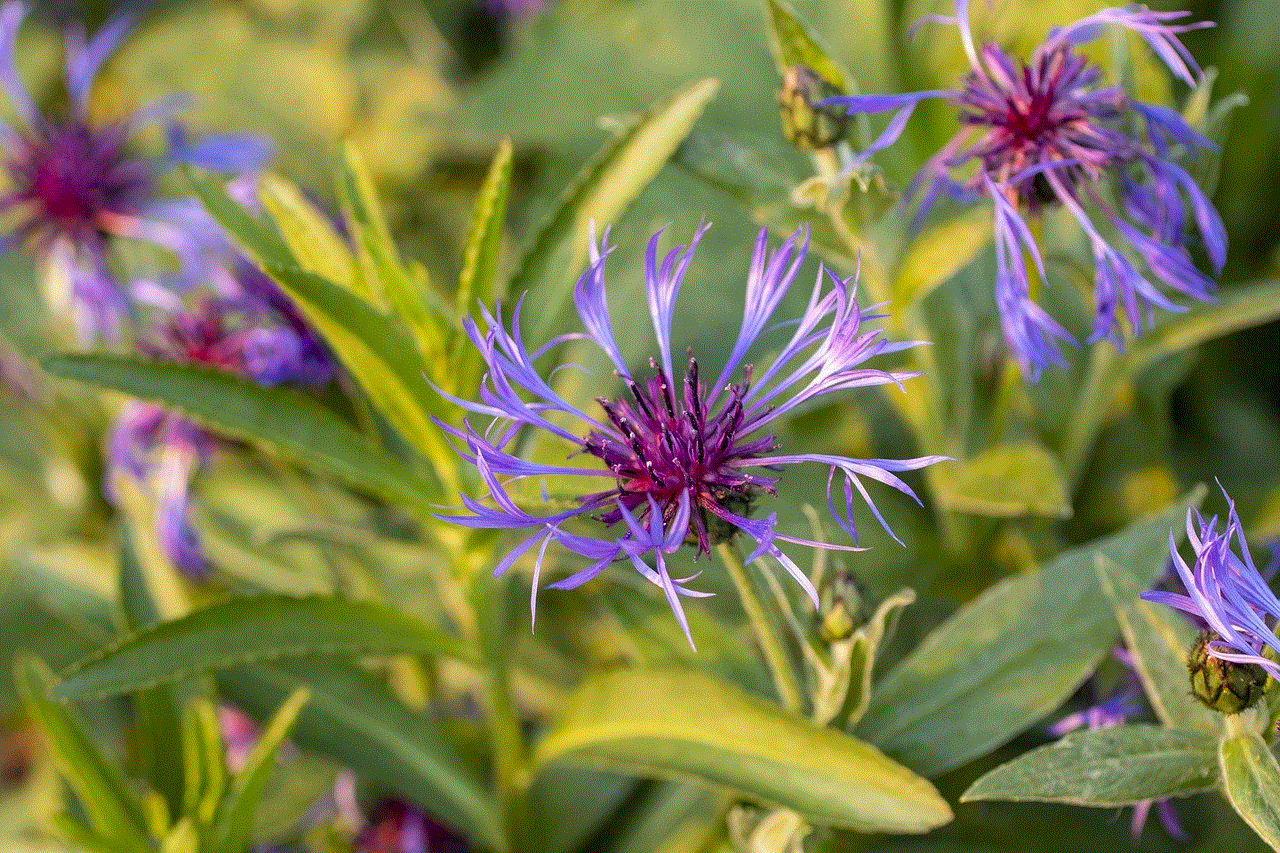
6. Organizes browsing history: Browsing history on the internet can quickly become cluttered, making it difficult for users to find a specific product they have viewed. With the “Recently Viewed” feature, users can organize their browsing history and have a list of products they have recently viewed on one page. This makes it easier for users to find the products they are interested in without having to go through their entire browsing history.
7. Saves time and effort: The “Recently Viewed” feature ultimately saves users time and effort. Instead of going through the entire site or app to find a product, users can simply go to the “Recently Viewed” list and find what they are looking for. This is especially useful for users who are in a rush or are multitasking while shopping on the app.
In conclusion, the “Recently Viewed” feature on the Amazon app offers a convenient and personalized shopping experience for users. It allows them to quickly access products they have recently viewed, compare products, track price changes, and organize their browsing history. With the increasing popularity of mobile shopping, this feature has become an essential tool for users, making their shopping experience on Amazon even more seamless. So, next time you’re browsing through the Amazon app, don’t forget to check out the “Recently Viewed” list and make your shopping experience even more efficient.
qr code won’t scan iphone
QR codes have become an integral part of our daily lives, from product packaging to event tickets, they are everywhere. With the advancement of technology, these codes have evolved to become even more sophisticated, allowing us to access information with just a scan. However, despite their convenience, there are times when a QR code won’t scan, especially on iPhones. This can be frustrating and can hinder us from accessing important information. In this article, we will explore the reasons why a QR code may not scan on an iPhone and how to troubleshoot the issue.
Before we dive into the reasons, let’s first understand what exactly is a QR code. QR stands for Quick Response, and it is a type of barcode that can store information such as URLs, text, and contact information. They are square-shaped codes that consist of black and white squares arranged in a specific pattern. These codes can be scanned using a smartphone camera or a dedicated QR code scanner app. Once scanned, the code will redirect the user to the desired information or action.
Now, let’s look at why a QR code won’t scan on an iPhone. The most common reason is that the QR code is damaged or corrupted. QR codes rely on contrast, and any damage or alteration to the code’s pattern can affect its readability. Even a slight scratch or smudge on the code can cause it to not scan correctly. This is more common with paper-based codes, where the code can get damaged during printing or handling.
Another reason could be that the QR code is not compatible with the iPhone’s camera. iPhones have a built-in QR code scanner in the camera app, but it can only read QR codes that are in the correct format. If the code is not compatible, it won’t scan. This is more common with older QR codes that are not optimized for smartphone cameras. Also, some QR codes may require a specific QR code scanner app, and if the user does not have it, the code won’t scan.
One of the most overlooked reasons why a QR code won’t scan on an iPhone is a poor internet connection. Some QR codes may require an internet connection to redirect to the desired information. If the iPhone is not connected to the internet or has a weak signal, the code won’t scan. This is common with codes that contain URLs or lead to a website. So, before trying to scan a QR code, make sure that your iPhone is connected to a stable internet connection.
Another reason for a QR code not scanning on an iPhone could be an outdated operating system. iPhones receive regular updates, and if the device is not updated, it may not support the latest features, including the QR code scanner. Therefore, it is essential to keep your iPhone’s operating system up to date to ensure that it is compatible with the latest QR code technology.
Sometimes, the issue may not be with the QR code or the iPhone, but with the scanning technique. iPhones have a built-in QR code scanner, but it requires the user to hold the device steady and point the camera at the code for a few seconds. If the user moves the camera too quickly or shakes while scanning, the code won’t scan. This is why it is crucial to hold the iPhone steady and keep the camera focused on the code until the scan is successful.
An uncommon but possible reason for a QR code not scanning on an iPhone is the lighting. As mentioned earlier, QR codes rely on contrast, and if the lighting is not adequate, it can affect the code’s readability. This is more common when scanning codes in dimly lit areas or under harsh lighting. The best way to solve this issue is to move to a well-lit area or adjust the lighting in the room.
In some cases, the QR code may not scan due to a technical glitch in the iPhone’s camera app. This can happen if the app is not functioning correctly or if there is a bug in the system. To troubleshoot this issue, the user can force quit the camera app and relaunch it. This can help resolve any underlying issues and allow the QR code to scan successfully. If the problem persists, the user can try restarting their iPhone or updating the camera app.
Another reason why a QR code may not scan on an iPhone is that the code is encrypted. Some QR codes contain sensitive information, and the user may require a password or specific authorization to access it. If the user does not have the necessary authorization, the code won’t scan. In this case, the user can contact the code’s creator to obtain the required information or permission to access the code.
Lastly, the issue could be with the QR code scanner app itself. There are various QR code scanner apps available on the App Store, and some may be more reliable than others. If the built-in scanner is not working, the user can try downloading a different QR code scanner app and see if it can read the code. It is always a good idea to have multiple QR code scanner apps on your iPhone to ensure that you can scan all types of codes.



In conclusion, a QR code not scanning on an iPhone can be due to various reasons, including a damaged code, incompatible camera, poor internet connection, outdated operating system, scanning technique, lighting, technical glitch, encrypted code, or a faulty QR code scanner app. By understanding these reasons, users can troubleshoot the issue and scan the code successfully. QR codes have undoubtedly made our lives easier, but like any technology, they can also have their shortcomings. However, with a little patience and the right troubleshooting techniques, we can overcome these issues and continue to enjoy the convenience of QR codes.