como recuperar las llamadas borradas en iphone
En la era digital actual, los teléfonos inteligentes se han convertido en una parte esencial de nuestras vidas. Utilizamos nuestros teléfonos para comunicarnos, realizar transacciones bancarias, acceder a nuestras redes sociales y mucho más. Uno de los usos más comunes de los teléfonos inteligentes es realizar y recibir llamadas. Sin embargo, a veces podemos borrar accidentalmente llamadas importantes de nuestro iPhone. En este artículo, exploraremos diferentes métodos para recuperar las llamadas borradas en un iPhone.
Antes de adentrarnos en los métodos de recuperación, es importante destacar que no hay una forma garantizada de recuperar las llamadas borradas en un iPhone. Sin embargo, existen algunas técnicas que podrían ayudarnos a recuperar algunas o todas las llamadas borradas.
La primera opción que podemos intentar es utilizar una aplicación de recuperación de datos de terceros. Estas aplicaciones están diseñadas para recuperar datos eliminados de dispositivos iOS, incluidas las llamadas. Algunas de las aplicaciones más populares en este campo son iMobie PhoneRescue, Dr.Fone y Enigma Recovery. Estas aplicaciones suelen ser de pago, pero a menudo ofrecen una versión de prueba gratuita que nos permitirá evaluar su eficacia antes de comprarlas.
Otra opción para recuperar las llamadas borradas en un iPhone es utilizar una copia de seguridad de iCloud o iTunes. Si tenemos una copia de seguridad reciente, podemos restaurar nuestro iPhone desde esa copia de seguridad y recuperar las llamadas eliminadas. Sin embargo, es importante destacar que al realizar una restauración desde una copia de seguridad, también se perderán todos los datos y configuraciones realizados después de esa copia de seguridad.
Para restaurar desde una copia de seguridad de iCloud, primero debemos asegurarnos de que nuestro iPhone esté conectado a una red Wi-Fi estable. Luego, debemos ir a la configuración de nuestro iPhone, seleccionar “General”, luego “Restablecer” y finalmente seleccionar “Borrar todo el contenido y configuraciones”. Durante el proceso de configuración inicial, seleccionaremos “Restaurar desde una copia de seguridad de iCloud” y seguiremos las instrucciones en pantalla para seleccionar la copia de seguridad que contiene las llamadas borradas.
Si en lugar de utilizar una copia de seguridad de iCloud preferimos utilizar una copia de seguridad de iTunes, debemos conectar nuestro iPhone a una computadora con iTunes instalado. Luego, abriremos iTunes y seleccionaremos nuestro iPhone en la lista de dispositivos. A continuación, seleccionaremos la opción “Restaurar copia de seguridad” y elegiremos la copia de seguridad que contiene las llamadas borradas.
Si no tenemos una copia de seguridad reciente o si ninguno de los métodos anteriores funciona, aún podemos intentar recuperar las llamadas borradas utilizando aplicaciones de recuperación de datos específicas para iPhone. Estas aplicaciones escanearán nuestro dispositivo en busca de datos eliminados y nos permitirán recuperar las llamadas borradas. Algunas de las aplicaciones más populares en este campo son iMobie PhoneRescue, Dr.Fone y Tenorshare UltData.
Además de las opciones mencionadas anteriormente, también podemos intentar recuperar las llamadas borradas utilizando herramientas de extracción forense de datos. Estas herramientas son utilizadas principalmente por profesionales de la seguridad y la aplicación de la ley, pero también pueden ser utilizadas por usuarios regulares con conocimientos técnicos avanzados. Algunas de las herramientas de extracción forense de datos más conocidas son Cellebrite UFED, Oxygen Forensic Detective y Elcomsoft Phone Breaker.
Es importante destacar que algunas de estas herramientas y aplicaciones de recuperación de datos pueden requerir que nuestro iPhone esté desbloqueado o que hayamos realizado el jailbreak del dispositivo. Además, algunas de estas opciones pueden ser costosas o requerir conocimientos técnicos avanzados. Por lo tanto, es importante evaluar cuidadosamente nuestras necesidades y habilidades antes de intentar utilizar estas opciones.
En resumen, si hemos borrado accidentalmente llamadas importantes en nuestro iPhone, existen varias opciones que podemos intentar para intentar recuperarlas. Podemos utilizar aplicaciones de recuperación de datos de terceros, restaurar desde una copia de seguridad de iCloud o iTunes, utilizar aplicaciones de recuperación de datos específicas para iPhone o utilizar herramientas de extracción forense de datos. Sin embargo, debemos tener en cuenta que no hay una forma garantizada de recuperar las llamadas borradas y que algunas de estas opciones pueden ser costosas o requerir conocimientos técnicos avanzados.
how to see more call history on iphone
How to See More Call History on iPhone
The iPhone is a powerful device that allows users to make and receive phone calls effortlessly. It also keeps a record of your call history, so you can easily look back and find important numbers or review your call activity. However, by default, the iPhone only displays a limited number of recent calls in its call history. If you want to see more call history on your iPhone, there are several methods you can try. In this article, we will explore these methods in detail, so you can easily access and view your complete call history on your iPhone.
1. Use the Phone App:
The simplest way to view your call history on an iPhone is by using the built-in Phone app. Open the Phone app on your iPhone, and tap on the “Recents” tab at the bottom of the screen. Here, you will see a list of your recent calls, with the most recent call at the top. However, this list can only display a limited number of calls. To view older calls, simply scroll down the list and more calls will load automatically.
2. Adjust Call History Display Limit:
If you find that the default call history display limit is not sufficient, you can adjust it to show more calls. To do this, go to the “Settings” app on your iPhone, then tap on “Phone”. From there, tap on “Call History” and select the desired option under “Show”. You can choose between “All Calls”, “1 Year”, “6 Months”, “3 Months”, or “1 Month”. Selecting “All Calls” will allow you to view your entire call history, while the other options will show calls within the specified time frame.
3. Use a Third-Party App:
If you want more advanced features and customization options for viewing your call history, you can consider using a third-party app. There are several apps available on the App Store that provide enhanced call history functionality, such as Call Log+ and Call History Manager. These apps allow you to view and manage your call history in different ways, such as sorting calls by duration, date, or contact name. Some apps even offer additional features like call recording and call analytics.
4. Sync Call History with iCloud:
Another way to access and view more call history on your iPhone is by syncing it with iCloud. By enabling iCloud backup for your iPhone, your call history will be backed up to your iCloud account, allowing you to access it from other devices like your iPad or Mac. To enable iCloud backup for your device, go to the “Settings” app, tap on your name at the top, then select “iCloud”. From there, ensure that the “iCloud Backup” option is turned on. Once enabled, your call history will be backed up to iCloud, and you can access it by signing in to your iCloud account on another device.
5. Restore from iTunes Backup:
If you have previously backed up your iPhone using iTunes, you can restore your device from that backup to view older call history. Connect your iPhone to your computer and open iTunes. Select your device when it appears in iTunes, then click on the “Restore Backup” button. Choose the backup that contains the call history you want to view, and click “Restore”. Keep in mind that restoring your device from a backup will overwrite any existing data on your iPhone, so make sure to backup your current data before proceeding.
6. Use a Call History Recovery Tool:
If you have accidentally deleted your call history or lost it due to a software issue, you can use a call history recovery tool to retrieve it. These tools are designed to scan your iPhone and recover deleted or lost call history. Examples of such tools include iMobie PhoneRescue, Dr.Fone, and iMyFone D-Back. To use a call history recovery tool, install the software on your computer, connect your iPhone, and follow the on-screen instructions to scan and recover your call history.
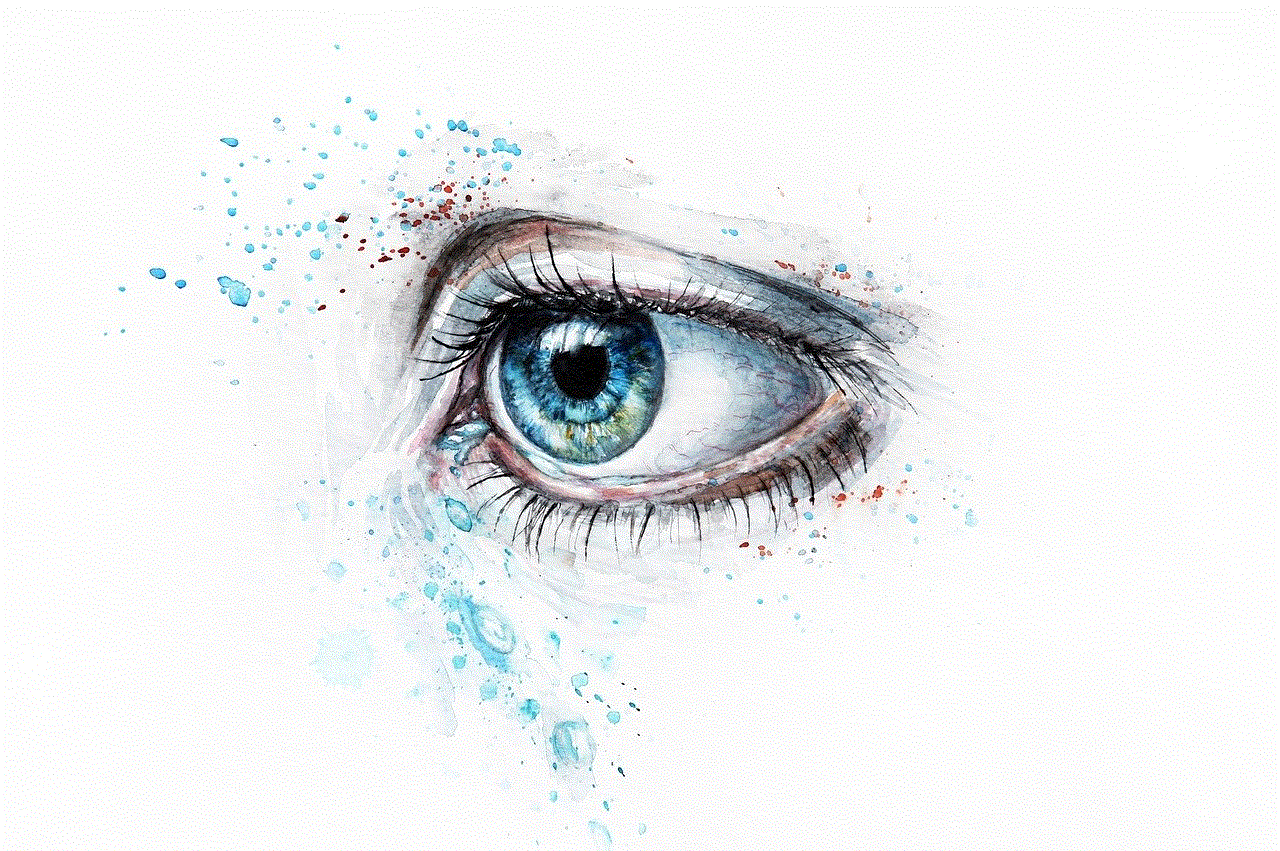
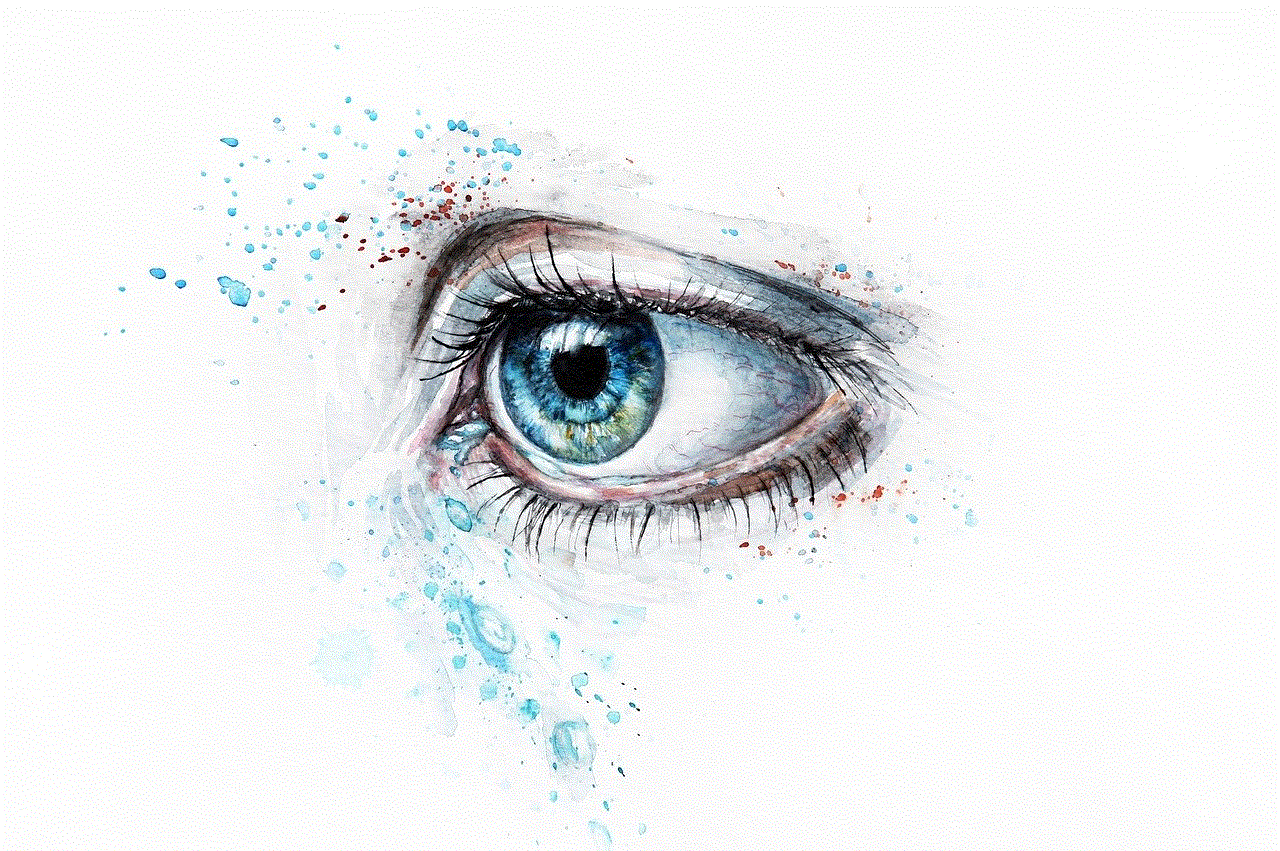
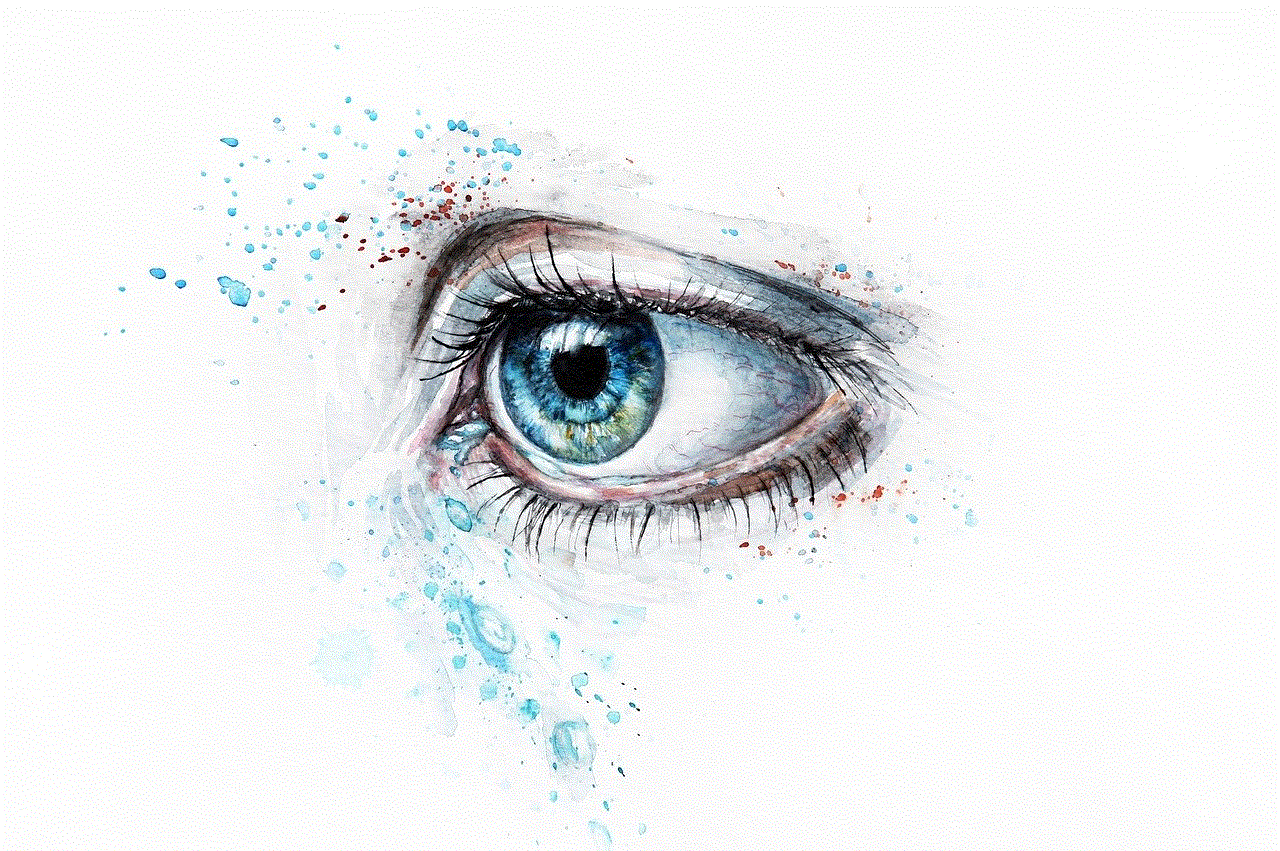
7. Check with Your Carrier:
In some cases, your carrier may be able to provide you with more extensive call history. Contact your carrier’s customer support and inquire about their options for accessing and viewing extended call history. They may have access to more detailed records and can assist you in obtaining the information you need.
8. Check iCloud.com:
If you have enabled iCloud backup for your iPhone, you can also check your call history on iCloud.com. Open a web browser on your computer and go to iCloud.com. Sign in with your Apple ID and password, then click on the “Phone” icon. Here, you will be able to view your entire call history, including missed, received, and dialed calls. This method allows you to access your call history from any device with an internet connection.
9. Use Siri:
Siri, Apple’s virtual assistant, can also help you find specific calls in your call history. Simply activate Siri by holding the home button or saying “Hey Siri”, and ask Siri to show you a specific call or a range of calls. For example, you can say “Show me missed calls from last week” or “Show me calls from John”. Siri will search your call history and display the relevant calls for you.
10. Reset Call History:
If you want to start fresh with your call history and delete all existing records, you can reset the call history on your iPhone. Go to the “Settings” app, tap on “Phone”, then select “Clear” next to “Call History”. Confirm your action by tapping on “Clear All Recents”. Keep in mind that resetting your call history will delete all call records, and you will not be able to recover them unless you have a backup.
In conclusion, the iPhone provides several methods for accessing and viewing more call history. You can adjust the call history display limit, use third-party apps, sync with iCloud, restore from iTunes backup, use call history recovery tools, check with your carrier, use iCloud.com, utilize Siri, or reset your call history. By utilizing these methods, you can easily access and manage your call history on your iPhone, ensuring that you never miss an important number or lose track of your call activity.
free discord monitors
Title: The Ultimate Guide to Free Discord Monitors: Unlocking the Potential of Discord Monitoring
Introduction:
Discord has become the go-to platform for online communities, gamers, and content creators. With its vast user base and diverse features, Discord offers a unique space for communication and collaboration. One of the key elements that enhance the Discord experience is the availability of free Discord monitors. In this article, we will delve into the world of Discord monitors, exploring their significance, benefits, and how they can be utilized to their full potential.
1. What are Discord Monitors?
Discord monitors are tools or bots that enable users to keep track of various activities within their Discord servers. These activities can include monitoring user interactions, tracking specific keywords, managing server statistics, moderating content, and providing real-time notifications. Free Discord monitors offer a cost-effective solution for users to enhance their server management and community engagement.



2. The Significance of Discord Monitors
Discord monitors play a crucial role in maintaining server health and security. By actively monitoring user behavior and interactions, these tools help identify and prevent potential issues such as spam, harassment, or unauthorized activities. Additionally, Discord monitors offer valuable insights into server analytics, allowing administrators to make informed decisions and optimize their server performance.
3. Types of Discord Monitors
There are various types of Discord monitors available, each serving a specific purpose. Moderation bots help maintain server decorum by automatically detecting and moderating inappropriate content or language. Logging bots keep a record of server activities, including user joins/leaves, message edits/deletes, and channel updates. Notification bots provide real-time updates about specific events or keywords, ensuring that administrators never miss important discussions or announcements.
4. Benefits of Using Free Discord Monitors
Utilizing free Discord monitors brings numerous advantages to server administrators and community members. These benefits include enhanced server security, improved community engagement, streamlined moderation processes, comprehensive server analytics, and efficient content management. Free monitors also allow users to test and understand the potential of Discord monitoring before investing in premium options.
5. Top Free Discord Monitors Available
There are several popular and reliable free Discord monitors that users can explore. Some notable options include MEE6, Dyno, Carl-bot, ProBot, and Rythm. These tools offer a range of features, including moderation commands, customizable notifications, automated responses, music playback, leveling systems, and more.
6. Setting up a Free Discord Monitor
Installing and setting up a free Discord monitor is a straightforward process. Users can start by adding the desired bot to their server and granting it necessary permissions . Once the bot is added, administrators can configure its settings, such as enabling specific monitoring features, customizing notifications, and setting up moderation rules. Most bot developers provide detailed documentation and support to assist users in the setup process.
7. Maximizing the Potential of Discord Monitors
To fully unlock the potential of Discord monitors, users should consider integrating multiple monitors for different functionalities. For example, combining a moderation bot with a logging bot and a notification bot can provide comprehensive server management and monitoring capabilities. Additionally, users should regularly update and configure their monitors to adapt to changing server dynamics and requirements.
8. Community Engagement and Growth
Discord monitors can significantly impact community engagement and growth. By providing real-time notifications for specific keywords or events, users can actively participate in discussions or address important queries promptly. This fosters a sense of community and encourages members to be more engaged and active. Additionally, by effectively managing server content and moderating discussions, administrators can create a safe and welcoming environment, attracting new members and ensuring sustained growth.
9. Monetizing Discord Servers with Monitors
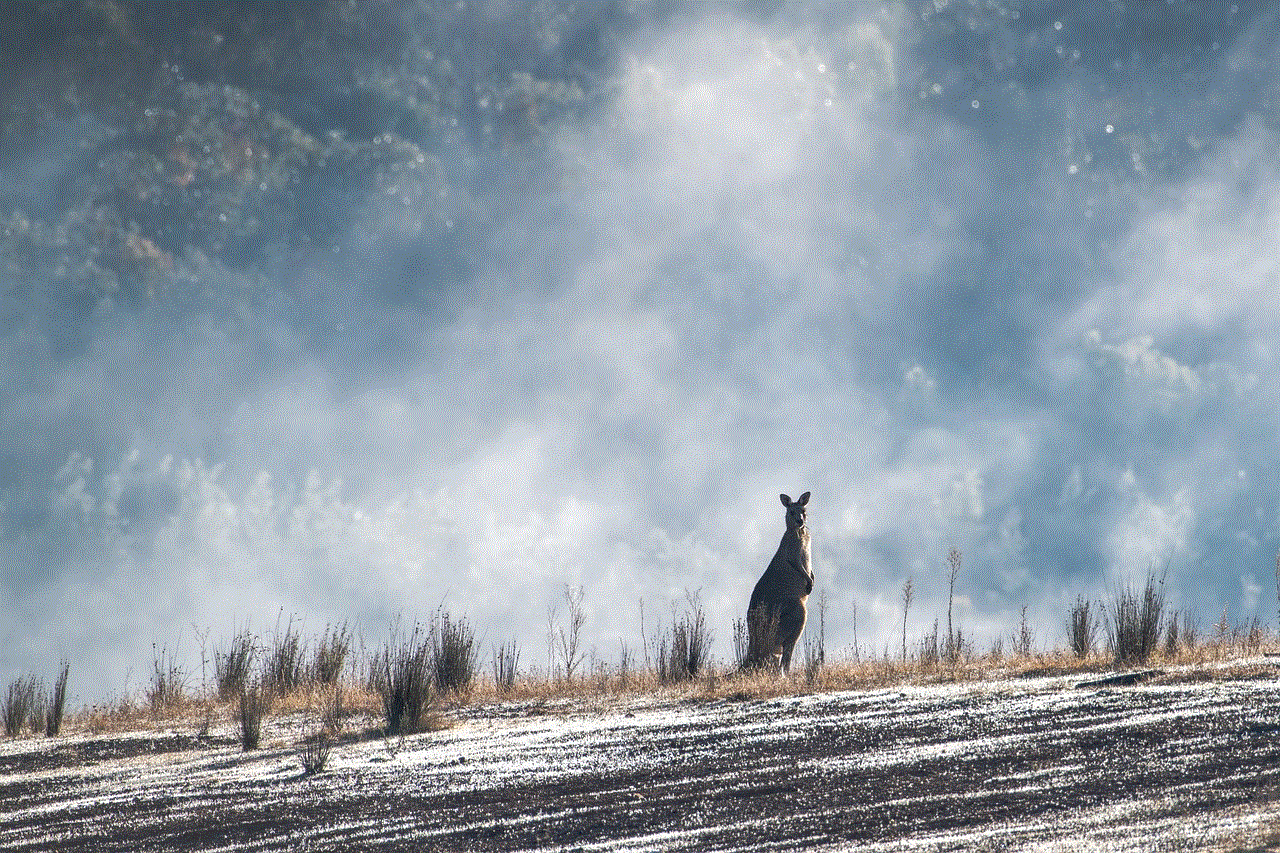
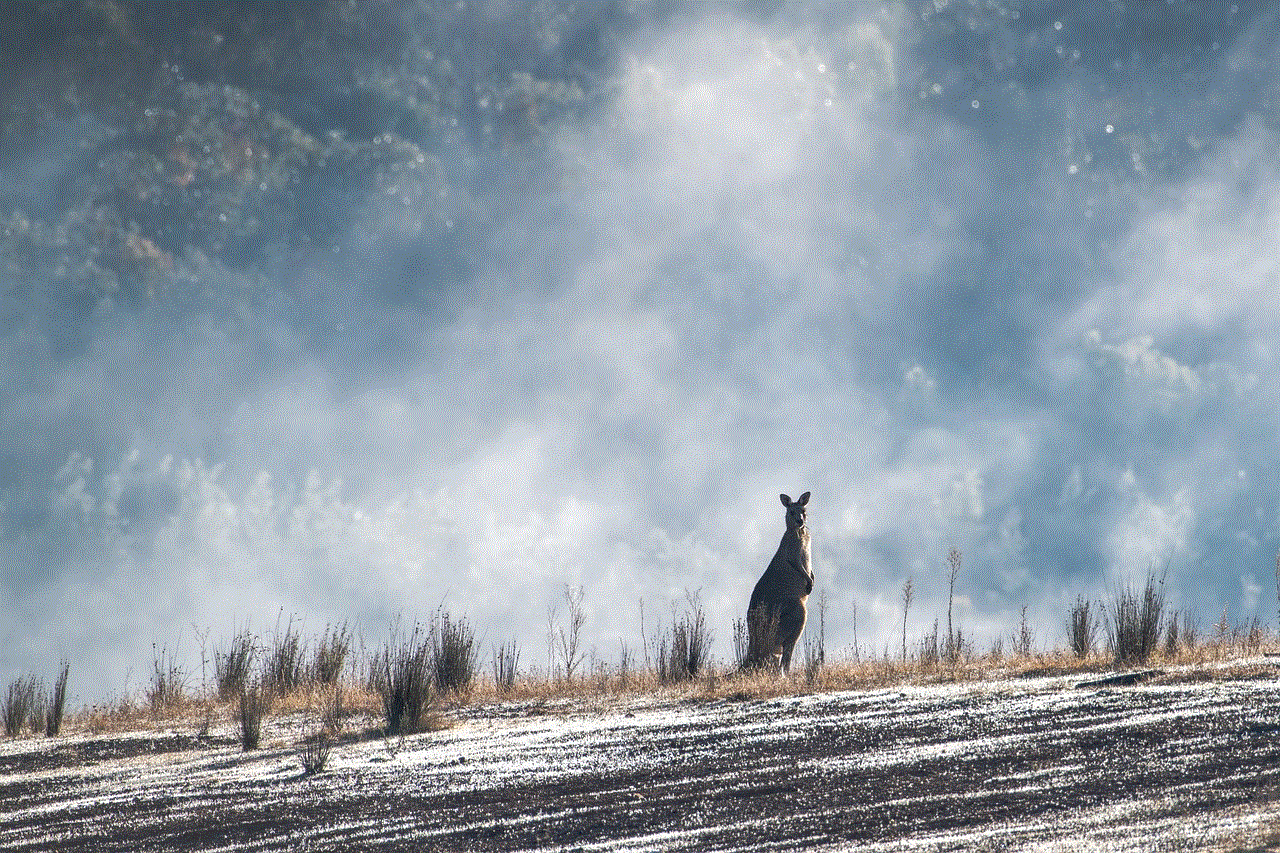
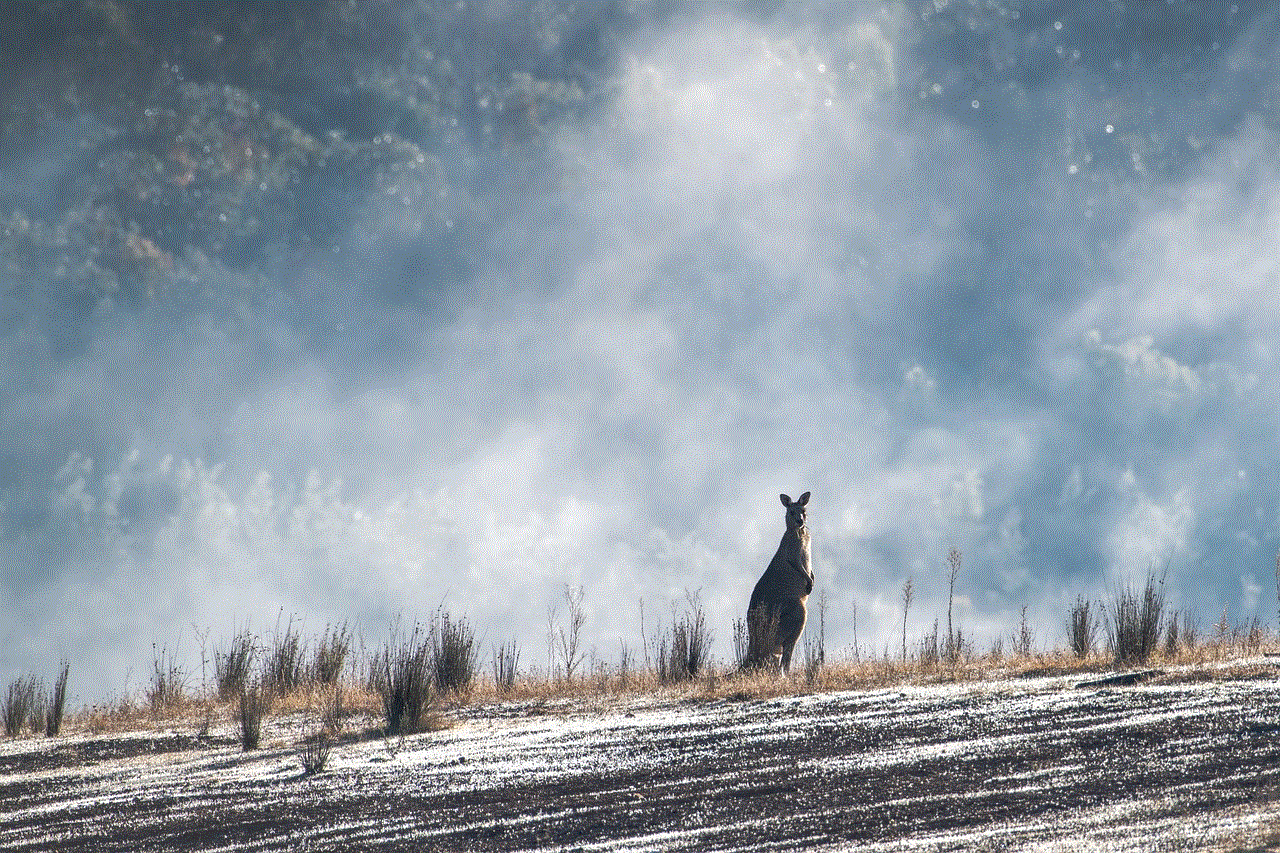
Discord monitors can also be leveraged to monetize Discord servers. By offering exclusive features or content to premium members, server administrators can generate revenue through subscriptions or donations. Monitors can aid in identifying premium members, enforcing access restrictions, and providing enhanced experiences, thereby incentivizing users to support the server financially.
10. Conclusion
In conclusion, free Discord monitors provide a range of benefits and functionalities that enhance the Discord experience for both administrators and community members. By leveraging these monitors effectively, users can ensure server security, promote community engagement and growth, streamline moderation processes, and gain valuable insights into server analytics. As Discord continues to evolve as a leading communication platform, utilizing free Discord monitors becomes essential for unlocking its full potential.