como entrar al facebook de alguien sin contrase?a
En la era de la tecnología, el acceso a las redes sociales se ha convertido en una parte importante de nuestras vidas. Una de las plataformas más populares es facebook -parental-controls-guide”>Facebook , con más de 2.700 millones de usuarios activos mensuales en todo el mundo. Sin embargo, no todos los usuarios de esta red social están dispuestos a compartir su información personal con el mundo. Algunos incluso optan por mantener sus cuentas en privado y proteger su información de posibles intrusiones. Entonces, ¿qué sucede si quieres entrar al Facebook de alguien sin su contraseña? En este artículo, exploraremos diferentes métodos para acceder a una cuenta de Facebook sin la contraseña.
Antes de comenzar, es importante tener en cuenta que acceder a la cuenta de alguien sin su permiso es una violación a su privacidad y puede ser considerado como un delito en algunos países. Solo debe intentar estos métodos en situaciones legítimas, como recuperar una cuenta perdida o para monitorear la actividad de un menor de edad.
Método 1: Utilizar la opción “¿Olvidaste tu contraseña?”
La forma más sencilla y legal de acceder a la cuenta de alguien en Facebook es utilizar la opción “¿Olvidaste tu contraseña?”. Este método solo funciona si tienes acceso al correo electrónico o número de teléfono asociado con la cuenta de Facebook en cuestión. Si es así, sigue estos pasos:
1. Ve a la página de inicio de sesión de Facebook y haz clic en “¿Olvidaste tu contraseña?”.
2. Introduce la dirección de correo electrónico o número de teléfono asociado con la cuenta y haz clic en “Buscar”.
3. Selecciona la opción para recibir un código de reinicio por correo electrónico o por mensaje de texto.
4. Introduce el código recibido y sigue las instrucciones para restablecer la contraseña.
5. Una vez que hayas restablecido la contraseña, podrás acceder a la cuenta de Facebook y ver su contenido.
Método 2: Utilizar un keylogger
Un keylogger es un software que registra todas las teclas que se presionan en un dispositivo. Si tienes acceso físico al dispositivo de la persona, puedes instalar un keylogger y registrar su actividad en Facebook. Esto te dará la contraseña y cualquier otra información que ingrese en su cuenta. Sin embargo, ten en cuenta que esta opción es ilegal y puede ser considerada como una violación a la privacidad.
Método 3: Adivinar la contraseña
Este método solo funciona si conoces bien a la persona y tienes una idea de cuáles podrían ser sus contraseñas. Algunas personas utilizan contraseñas fáciles de adivinar, como su fecha de nacimiento o nombres de miembros de su familia. También puedes probar con variaciones de su nombre de usuario o contraseñas que hayan utilizado en otras cuentas.
Método 4: Utilizar una herramienta de hacking
Existen muchas herramientas de hacking disponibles en línea que prometen acceder a cuentas de Facebook sin la contraseña. Sin embargo, la mayoría de estas herramientas son fraudulentas y solo buscan obtener información personal o instalar malware en tu dispositivo. Incluso si logras acceder a la cuenta, es probable que sea detectado por Facebook y la cuenta sea bloqueada o eliminada.
Método 5: Utilizar un phishing
El phishing es una técnica de hacking en la cual se crea una página de inicio de sesión falsa para engañar a los usuarios y obtener sus credenciales de inicio de sesión. Para utilizar este método, debes crear una página de inicio de sesión de Facebook falsa y enviar un enlace a la persona a través de un correo electrónico o mensaje de texto. Cuando la persona intente iniciar sesión en la página falsa, se registrarán sus credenciales de inicio de sesión y podrás utilizarlas para acceder a su cuenta real. Sin embargo, este método es ilegal y puede ser detectado por Facebook.
Método 6: Utilizar una cuenta falsa
Si conoces a la persona en la vida real, puedes crear una cuenta falsa y enviarle una solicitud de amistad en Facebook. Si la persona acepta tu solicitud, tendrás acceso a su perfil y podrás ver su contenido. Sin embargo, este método también es ilegal y puede ser considerado como un acoso cibernético.
Método 7: Utilizar una conexión Wi-Fi pública
Si la persona utiliza una conexión Wi-Fi pública para acceder a su cuenta de Facebook, puedes intentar acceder a su cuenta mientras está conectado a la misma red. Esto se debe a que las conexiones Wi-Fi públicas no son seguras y cualquier persona con conocimientos técnicos puede interceptar las comunicaciones y obtener información, como contraseñas. Sin embargo, este método también es ilegal y no se recomienda.
Método 8: Utilizar una conexión VPN
Una conexión VPN (Red Privada Virtual) oculta tu dirección IP y encripta tus comunicaciones en línea, lo que hace que sea más difícil para los hackers interceptarlas. Si necesitas acceder a la cuenta de alguien en Facebook sin su contraseña, puedes utilizar una conexión VPN para ocultar tu identidad y proteger tu actividad en línea. Sin embargo, esto no garantiza que puedas acceder a la cuenta, ya que la autenticación de dos factores y otras medidas de seguridad pueden dificultar el acceso.
Método 9: Utilizar una aplicación de monitoreo
Existen aplicaciones de monitoreo que pueden rastrear la actividad en línea de una persona, incluyendo su actividad en Facebook. Si tienes acceso al dispositivo de la persona, puedes instalar una de estas aplicaciones y monitorear su actividad en Facebook, incluso si está en modo privado. Sin embargo, ten en cuenta que la mayoría de estas aplicaciones requieren el consentimiento del usuario y no se recomienda utilizarlas sin su conocimiento.
Método 10: Hablar con la persona
Si tienes una buena razón para querer acceder a la cuenta de alguien en Facebook, lo mejor es hablar con la persona y pedirle su permiso. Si es un amigo o familiar, podrás explicarle la situación y por qué necesitas acceder a su cuenta. Si es una cuenta de un menor de edad, es importante tener una conversación abierta y honesta con ellos acerca de su actividad en línea y establecer límites y reglas claras.
En resumen, acceder a la cuenta de alguien en Facebook sin su contraseña es posible, pero no es ético ni legal. Solo debes intentar estos métodos en situaciones legítimas y con el consentimiento de la persona. Recuerda siempre respetar la privacidad de los demás y utilizar las redes sociales de manera responsable.
how to add someone to messenger
Are you looking to add someone to Messenger, the popular messaging platform owned by Facebook? Messenger allows you to connect and communicate with friends, family, and colleagues through text messages, voice calls, video calls, and more. Adding someone to Messenger is a simple process that can be done in a few easy steps. In this article, we will guide you through the process of adding someone to Messenger, whether you want to connect with a new friend or reconnect with an old one.
Before we delve into the steps of adding someone to Messenger, let’s first explore a little bit about Messenger itself. Messenger is a standalone app that works in conjunction with Facebook. While you can send and receive messages through the Facebook website, using the Messenger app provides a more streamlined and feature-rich experience. The app is available for both Android and iOS devices and can be downloaded for free from the respective app stores.
Now, let’s dive into the steps of adding someone to Messenger:
Step 1: Download and install the Messenger app
To get started, you will need to download and install the Messenger app on your device. Open the app store on your Android or iOS device and search for “Messenger.” Tap on the Messenger app from the search results and click on the “Install” or “Get” button to begin the download and installation process. Once the app is installed, you can proceed to the next step.
Step 2: Log in to Messenger
After the installation is complete, locate the Messenger app on your device and tap on it to open. You will be prompted to log in to your Facebook account if you haven’t already done so. Enter your Facebook email or phone number and your password to log in. If you don’t have a Facebook account, you will need to create one before proceeding.
Step 3: Search for the person you want to add
Once you are logged in to Messenger, you can search for the person you want to add. Tap on the search bar at the top of the screen and enter the name of the person you are looking for. As you type, Messenger will start suggesting matching contacts from your Facebook friends list. If the person you want to add appears in the suggestions, tap on their name to proceed. If they don’t appear in the suggestions, you may need to enter more specific search terms or try a different method.
Step 4: Send a friend request
After selecting the person you want to add, you will be taken to their profile page. Here, you can see their profile picture, name, and other information. To add them as a friend on Messenger, tap on the “Add Friend” button or the “+” icon next to their name. This will send them a friend request, and they will be notified of your request.
Step 5: Wait for the friend request to be accepted
Once you have sent a friend request, you will need to wait for the other person to accept it. They will receive a notification on their device and can choose to accept or decline your request. If they accept your request, you will be notified, and they will be added to your Messenger contacts list.
Step 6: Start a conversation
After the friend request is accepted, you can start a conversation with the person you added. Tap on their name in your Messenger contacts list to open the chat window. From here, you can send text messages, voice messages, photos, videos, and more. You can also make voice or video calls by tapping on the respective icons at the top of the chat window.
Step 7: Customize your conversations
Messenger offers various customization options to personalize your conversations. You can change the chat color, set a custom chat theme, use stickers and emojis, send GIFs, share your location, and much more. Simply tap on the options available in the chat window to explore and use these features.
Step 8: Explore additional features
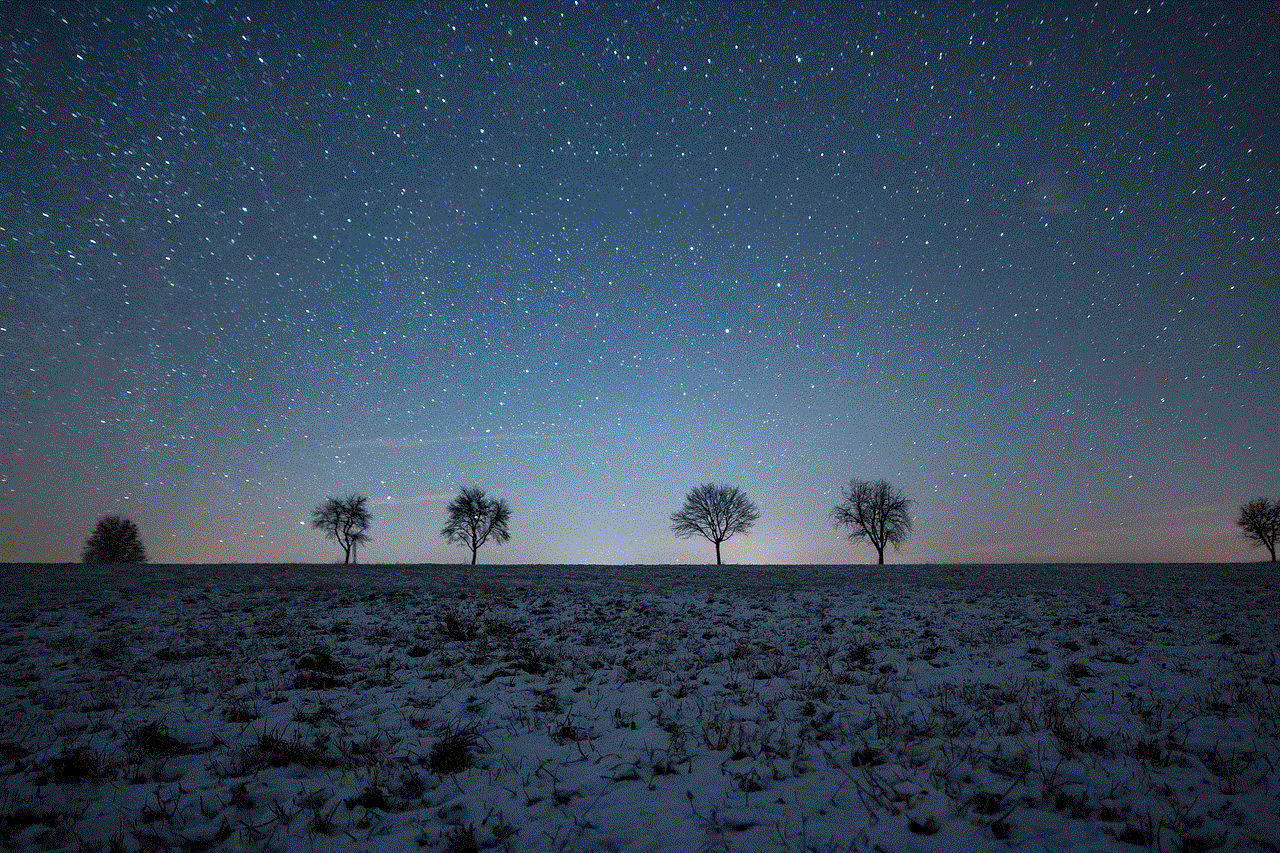
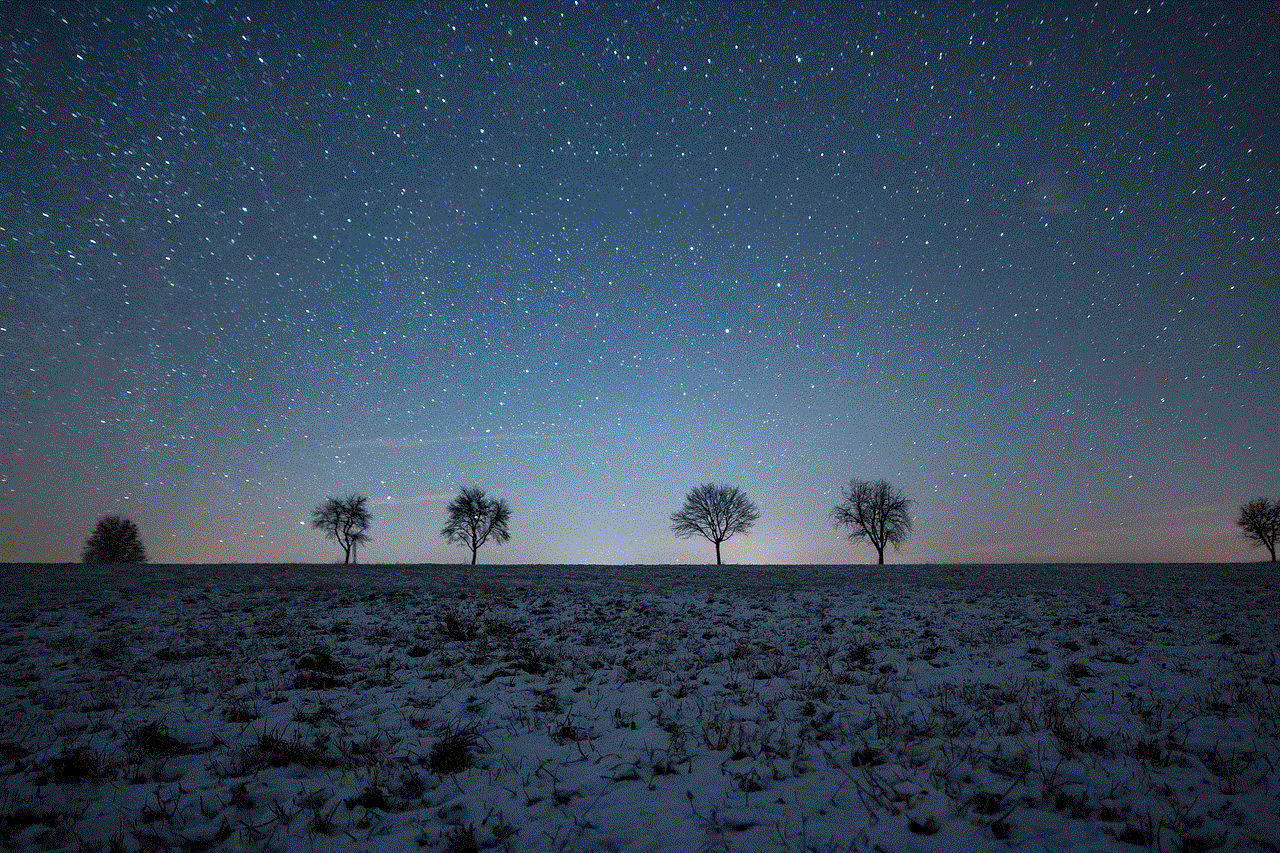
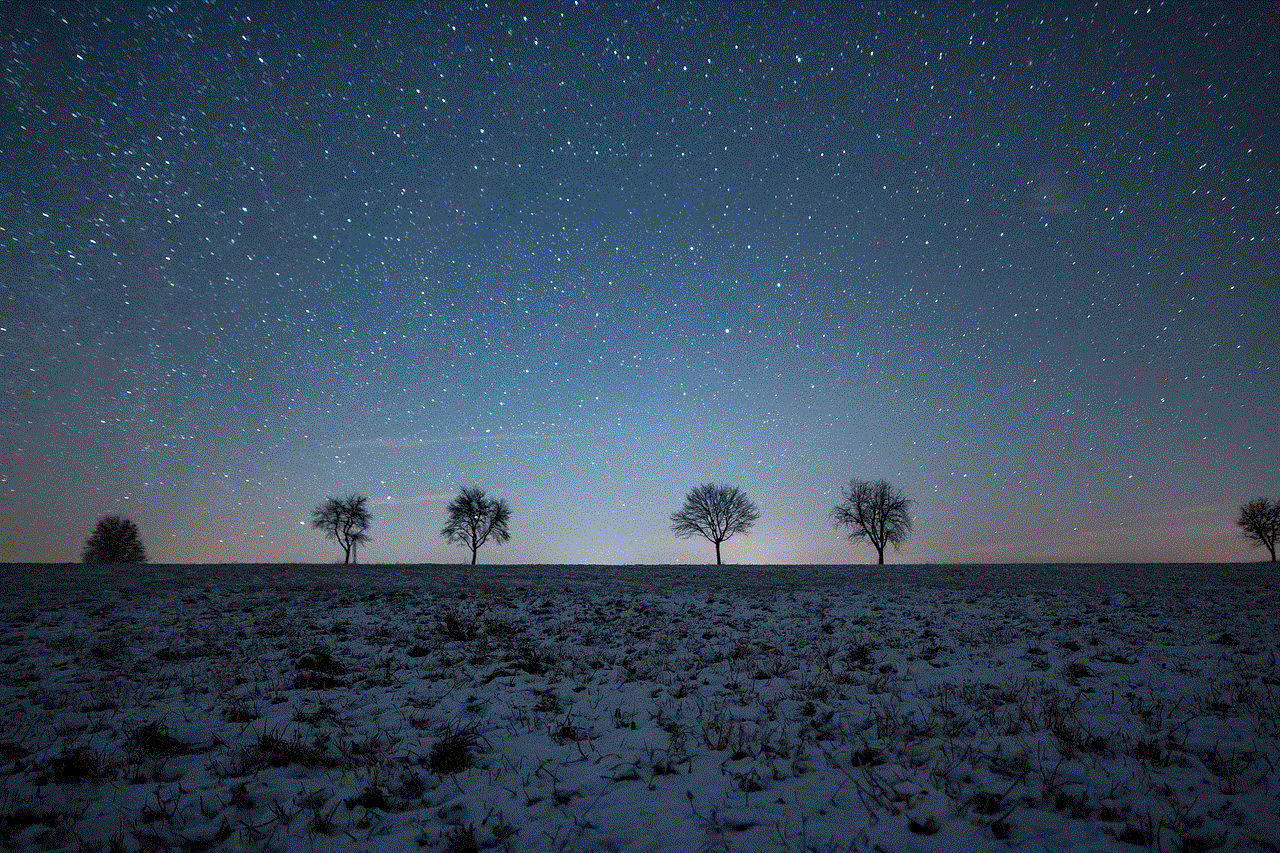
Besides basic messaging, Messenger offers several additional features that can enhance your communication experience. You can create group chats to connect with multiple people at once, share files and documents, play games, and even make payments using the Messenger app. To access these features, navigate through the different tabs and options available in the Messenger app.
Step 9: Manage your Messenger contacts
As you add more people to Messenger, you may want to organize and manage your contacts. Messenger provides options to create contact lists, mute or block contacts, and customize notification settings. These features can help you stay organized and in control of your messaging experience.
Step 10: Stay safe on Messenger
While Messenger offers a convenient way to connect with others, it’s essential to prioritize your online safety and privacy. Be cautious while accepting friend requests from unknown individuals and avoid sharing sensitive information with strangers. You can also adjust your privacy settings in the Messenger app to control who can contact you and view your profile.
In conclusion, adding someone to Messenger is a simple process that involves downloading the app, logging in to your Facebook account, searching for the person you want to add, and sending them a friend request. Once the request is accepted, you can start a conversation and enjoy the various features and functionalities that Messenger offers. Remember to stay safe and respect others’ privacy while using Messenger. Happy chatting!
how to use boomerang app
Boomerang App: A Comprehensive Guide to Boosting Productivity
In today’s fast-paced digital world, staying on top of our tasks, emails, and schedules can often feel overwhelming. However, with the right tools and techniques, we can streamline our productivity and reclaim control over our work and personal lives. One such tool that has gained immense popularity is the Boomerang app. Designed to enhance email management and optimize workflow, Boomerang has become a go-to solution for professionals across various industries. In this article, we will explore how to use the Boomerang app effectively to boost productivity and achieve better work-life balance.
1. Introduction to the Boomerang App
The Boomerang app is a productivity tool that integrates seamlessly with Gmail and Outlook, enabling users to schedule emails, set reminders, and automate follow-up messages. With its user-friendly interface and powerful features, Boomerang offers an array of functionalities that can significantly enhance email management and productivity.
2. Installation and Set-Up Process
To get started with Boomerang, visit the official website or search for the app in the Gmail or Outlook marketplace. Once you find the app, click on the “Install” button and follow the instructions provided to integrate Boomerang with your email account. After installation, you will need to grant the necessary permissions for Boomerang to access your email data.
3. Scheduling Emails for Later
One of the key features of Boomerang is its ability to schedule emails for later delivery. This feature is particularly useful when you want to compose an email but do not want to send it immediately. To schedule an email, compose it as usual, and click on the Boomerang icon located near the send button. From the drop-down menu, select the desired date and time for delivery, and Boomerang will take care of the rest.
4. Inbox Pause for Focused Work
Inbox overload can often hinder productivity, with constant email notifications distracting us from important tasks. Boomerang offers a solution to this problem with its Inbox Pause feature. By clicking on the “Pause Inbox” button, you can temporarily stop new emails from appearing in your inbox, allowing you to focus on important work without interruptions. Once you are ready to resume receiving emails, simply click on the “Unpause” button.
5. Reminders and Follow-Up Messages
Boomerang excels in helping users stay organized and on top of their tasks. With the app’s reminders and follow-up messages feature, you can ensure that important emails are not forgotten. When composing an email, you can set a reminder for yourself to follow up if you do not receive a reply within a specified timeframe. Boomerang will then notify you if the recipient has not responded, prompting you to take appropriate action.
6. Email Tracking and Read Receipts
Have you ever wondered if your email has been read or ignored? Boomerang’s email tracking and read receipts feature can provide you with valuable insights. When composing an email, enable the tracking option, and Boomerang will notify you when the recipient opens the email. This feature is particularly useful for sales professionals, freelancers, and anyone who relies on timely responses.
7. Respondable: Writing Better Emails
Writing effective emails is crucial for clear communication and prompt responses. Boomerang’s Respondable feature offers real-time feedback and suggestions to help you craft more impactful emails. By analyzing factors such as subject length, word count, and question usage, Respondable provides insights into the likelihood of receiving a response. This feature can be a game-changer for professionals seeking to improve their email communication skills.
8. Boomerang Calendar Integration
In addition to email management, Boomerang also integrates with calendars to streamline scheduling and enhance workflow. By synchronizing your calendar with Boomerang, you can easily propose meeting times, view availability, and schedule events without leaving your email platform. This seamless integration eliminates the need for switching between multiple applications, saving time and reducing the chances of scheduling conflicts.
9. Advanced Features for Power Users
Boomerang offers a range of advanced features that cater to power users looking to maximize their productivity. Features such as Respondable Pro, which provides more detailed email analysis, and Inbox Pause Pro, which allows for more fine-tuned control over email interruptions, are available through a subscription. These advanced features can be a valuable investment for professionals who heavily rely on email communication.
10. Beyond Email: Boomerang for Meetings and Tasks
While Boomerang is primarily known for its email management capabilities, the app extends its functionality beyond emails. Boomerang for Meetings allows you to schedule, organize, and automate meeting-related tasks, while Boomerang for Tasks helps you manage your to-do list directly from your inbox. These additional features make Boomerang a comprehensive productivity tool for professionals seeking to optimize their workflow.



In conclusion, the Boomerang app is a powerful tool that can significantly enhance productivity and streamline email management. With features such as email scheduling, reminders, and read receipts, Boomerang offers a comprehensive solution for professionals looking to stay organized and efficient. By exploring the various functionalities and integrating them into your workflow, you can unlock the full potential of the Boomerang app and achieve better work-life balance. So, why not give Boomerang a try and experience the benefits firsthand?