how do i block a website
The internet is a vast and ever-growing entity, filled with millions of websites covering a wide range of topics. While this provides us with endless information and entertainment, it also exposes us to content that may be harmful or unwanted. In such cases, it becomes important to know how to block a website, whether it’s for parental control, productivity reasons, or to protect yourself from malicious content. In this article, we will discuss various methods and tools to effectively block a website, keeping you and your loved ones safe online.
Before we dive into the ways to block a website, it is essential to understand why one might need to do so. Parents may want to block certain websites to protect their children from explicit or inappropriate content, while employers may want to restrict access to social media sites to ensure their employees remain focused on work. Additionally, blocking websites can also prevent viruses and malware from infecting your device, safeguarding your personal information and data. Whatever the reason may be, here are some effective ways to block a website.
1. Use Parental Control Software
The most straightforward and effective way to block a website is by using parental control software. These programs are designed specifically to restrict access to certain websites and apps, making them ideal for parents who want to protect their children’s online activities. Some of the popular parental control software includes Kaspersky Safe Kids, Norton Family Premier, and Qustodio. These programs allow parents to set different levels of restrictions based on their child’s age, block specific websites or categories, and monitor their online activity. They also have features like time limits and internet usage reports, providing parents with complete control over their child’s online exposure.
2. Modify Your Hosts File
One of the simplest ways to block a website is by modifying your computer’s hosts file. A hosts file is a local file on your computer that maps domain names to IP addresses. By adding the website’s domain name and mapping it to an invalid IP address, you can effectively block access to that website. However, this method is only suitable for blocking a small number of websites. To modify your hosts file, follow these steps:
– On a Windows computer, open File Explorer and navigate to C:\Windows\System32\drivers\etc, or on a Mac, go to Finder, click on Go, select Go to Folder, and enter /private/etc.
– Find the hosts file and open it with Notepad (Windows) or TextEdit (Mac).
– Add the following line at the end of the file: 127.0.0.1 www.example.com (replace “example.com” with the website you want to block).
– Save the file and restart your computer for the changes to take effect.
3. Use Browser Extensions
If you want to block a website on a specific browser, you can use browser extensions. These are small software programs that can be added to your browser to enhance its functionality. There are several extensions available for popular browsers like Google Chrome, Mozilla Firefox , and Safari that can help you block websites. Some of the popular ones include Block Site , StayFocusd, and WasteNoTime. These extensions allow you to add specific websites to a blocklist, set time limits, and even password-protect the blocklist.
4. Block Websites on Your Router
Another effective way to block a website is by setting up restrictions on your router. This method is suitable for blocking websites on all devices connected to your home network, including computers, smartphones, and tablets. To block a website on your router, you can use its in-built parental control features or install third-party firmware like OpenDNS or Tomato. These firmware options allow you to create a custom blocklist, set time limits, and monitor internet usage.
5. Use Third-Party Software
Apart from parental control software, there are other third-party software options available that can help you block websites. These software programs provide more advanced features and allow you to block websites on multiple devices. Some of the popular ones include Cold Turkey, Freedom, and Net Nanny. These programs come with a one-time or subscription-based payment and offer features like scheduling, password protection, and detailed reports.
6. Set Up Parental Controls on Your Device
If you want to block websites on your smartphone or tablet, you can use the built-in parental control features. Both Android and iOS devices have parental control options that allow you to restrict access to specific websites or apps. On an Android device, you can go to Settings, select Digital Wellbeing and Parental Controls, and set up restrictions. On an iOS device, go to Settings, select Screen Time, and enable Content & Privacy Restrictions. From there, you can block websites or specific categories, set time limits, and restrict app downloads.
7. Use DNS Filtering
DNS (Domain Name System) filtering is another effective way to block websites. It works by filtering out specific websites based on their domain names. The DNS server acts as a filter and blocks requests to specific websites, preventing users from accessing them. You can configure DNS filtering on your router or install third-party software like OpenDNS or CleanBrowsing. These services offer different levels of filtering, and you can choose the one that suits your needs.
8. Blocking Websites on Social Media
Social media platforms like Facebook, Instagram, and Twitter offer options to block specific websites or pages. This can be useful if you want to block a website that is frequently shared on these platforms. To block a website on Facebook, go to Settings, select Blocking, and add the website’s URL under the Block Sites section. Similarly, on Twitter, you can go to Settings and Privacy, select Privacy and Safety, and add the website’s URL under the Blocked Content section. Instagram also has a similar feature that allows you to block specific websites or keywords.
9. Use parental control apps for Mobile Devices
If you want to block websites on your child’s mobile device, you can use parental control apps designed specifically for smartphones and tablets. These apps offer features like app and website blocking, location tracking, and screen time management. Some of the popular parental control apps for mobile devices include OurPact, Kidslox, and Qustodio.
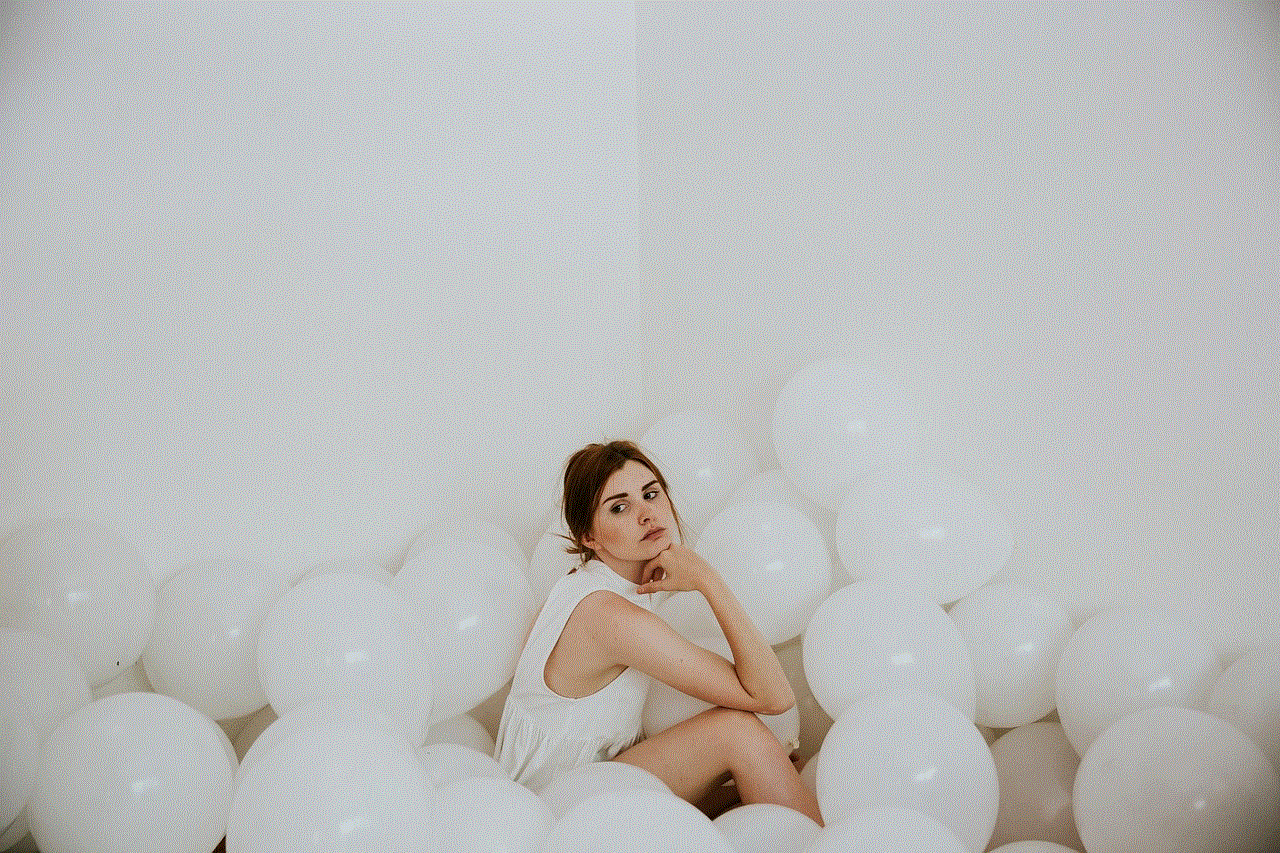
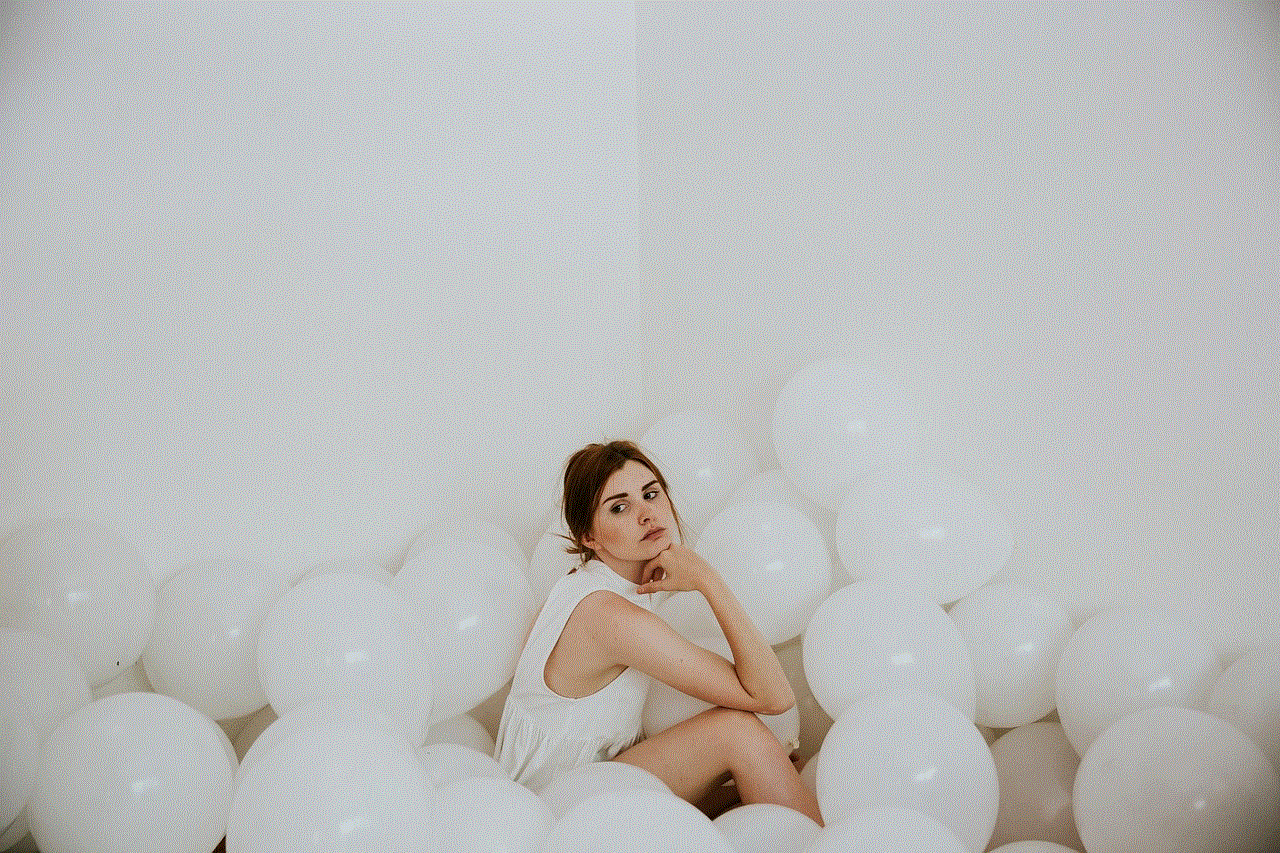
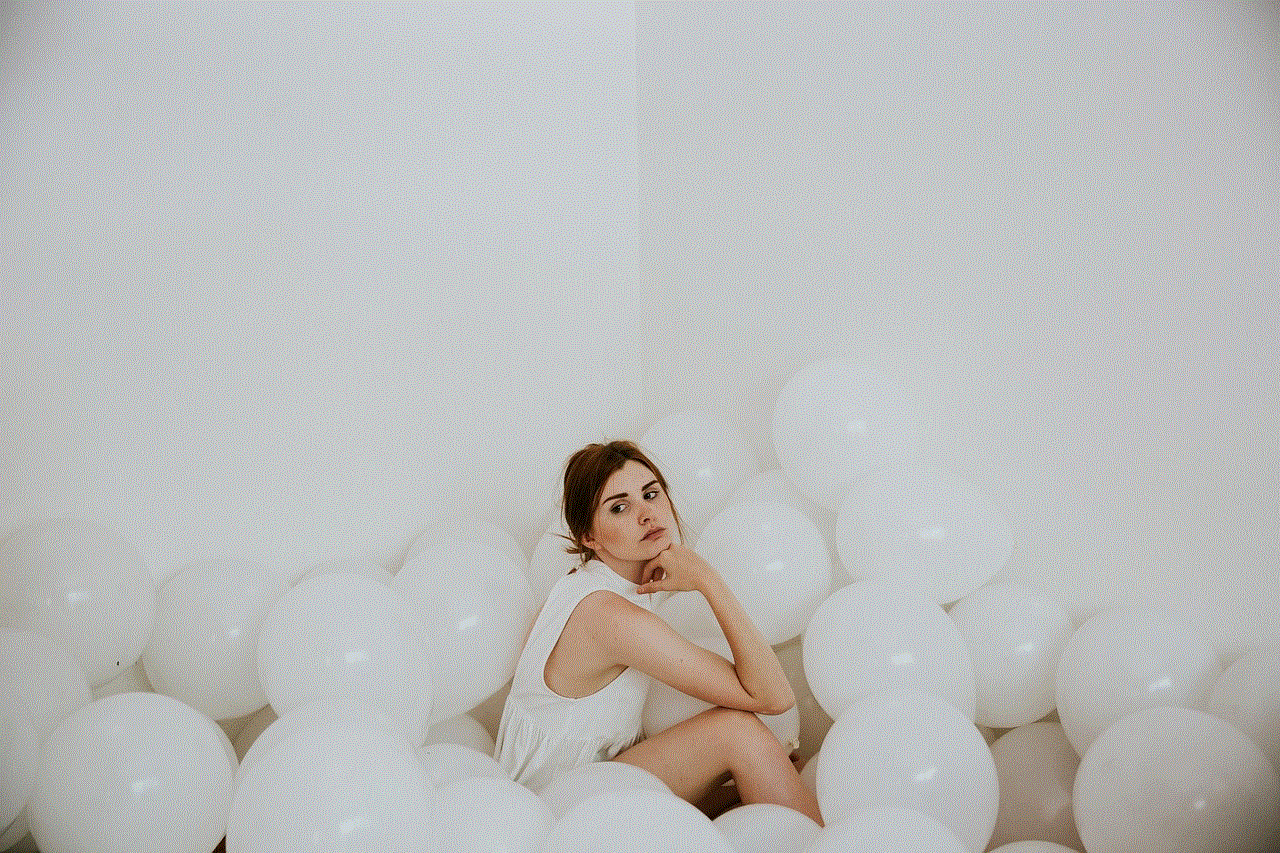
10. Use Your Firewall
Lastly, you can also use your firewall to block a website. A firewall is a security system that monitors and controls incoming and outgoing network traffic. By adding a rule to your firewall, you can block access to specific websites. However, this method requires some technical knowledge and may not be suitable for beginners. It is recommended to consult a professional or do thorough research before attempting to block a website using your firewall.
In conclusion, there are several ways to block a website, depending on your specific needs and the devices you want to block the website on. Whether it’s for parental control, productivity reasons, or to protect yourself from malicious content, using any of the methods mentioned above will help you effectively block a website. It is essential to regularly review and update your blocked websites list to ensure your safety and security online. Stay informed and take the necessary steps to protect yourself and your loved ones from unwanted online content.
why is my message app not working
The rise of messaging apps has revolutionized the way we communicate with each other. With the click of a button, we can instantly send messages to our friends, family, and colleagues, no matter where they are in the world. These apps have become an essential part of our daily lives, allowing us to stay connected and informed at all times. However, what happens when these messaging apps suddenly stop working? It can be frustrating and inconvenient, and many users may wonder why their message app is not working.
In this article, we will explore the various reasons why your messaging app may not be functioning correctly and provide some possible solutions to fix the issue.
1. Network Connectivity Issues
One of the most common reasons why your message app may not be working is due to network connectivity issues. These can be caused by a weak internet connection, network outage, or server maintenance. If you are unable to connect to the internet, it is likely that your messaging app will also not work. Similarly, if there is a network outage in your area, it can affect the functionality of your messaging app. In such cases, the only solution is to wait for the network issue to be resolved.
2. Outdated App Version
Another reason why your messaging app may not be working is because you are using an outdated version. App developers regularly release updates to fix bugs, improve performance, and add new features. If you have not updated your messaging app in a while, it may not work correctly. To check if you have the latest version, go to your app store and search for the messaging app. If there is an update available, download and install it to see if it resolves the issue.
3. Software Glitches
Software glitches can also cause messaging apps to stop working. These glitches can be caused by various factors, such as a recent software update, compatibility issues, or a corrupted app file. If your messaging app suddenly stops working, try restarting your device. This can sometimes resolve minor software glitches. If the issue persists, try clearing the app cache or reinstalling the app to fix any corrupted files.



4. Insufficient Storage Space
Messaging apps require a certain amount of storage space to function correctly. If your device is running low on storage, it can affect the performance of your messaging app. You may experience delays in sending or receiving messages, or the app may crash altogether. To fix this issue, try deleting unnecessary files or apps to free up space on your device.
5. Battery Saver Mode
Many smartphones have a battery saver mode that limits the performance of certain apps to conserve battery life. If you have enabled battery saver mode on your device, it may be restricting the functionality of your messaging app. To fix this issue, go to your device settings and turn off battery saver mode. You can also add your messaging app to the list of exceptions so that it is not affected by battery saver mode.
6. Server Issues
Messaging apps rely on servers to function correctly. If there is a problem with the server, it can affect the performance of the app. Server issues can be caused by various factors, such as high traffic, maintenance, or a cyber attack. If you suspect that the server is down, you can check the app’s social media pages or website for any updates. In such cases, the only solution is to wait for the server issue to be resolved.
7. Incompatible Device
Not all messaging apps are compatible with all devices. Some apps may require certain specifications or a specific operating system to function correctly. If you are using an older device or a device with limited capabilities, it may not be able to support the messaging app. In such cases, you may need to upgrade your device or switch to a different messaging app that is compatible with your device.
8. Account Issues
If you are unable to log in to your messaging app, it may be due to an issue with your account. This can happen if you have forgotten your password, or if your account has been suspended or banned. If you suspect that your account has been compromised, it is essential to contact the app’s support team immediately. They will be able to assist you in recovering your account or creating a new one.
9. Security Restrictions
Some security features on your device may prevent messaging apps from functioning correctly. For example, if you have enabled a firewall or a VPN, it may block the app’s connection to the internet. In such cases, you can try disabling these security features temporarily to see if it resolves the issue. If not, you can try adding the messaging app as an exception to these security features to allow it to function correctly.
10. App Bug
Lastly, your messaging app may not be working due to a bug in the app itself. Bugs are common in any software, and developers usually release updates to fix them. If you believe that your messaging app is not working due to a bug, you can report it to the app’s support team. They will investigate the issue and release a fix in the next update.
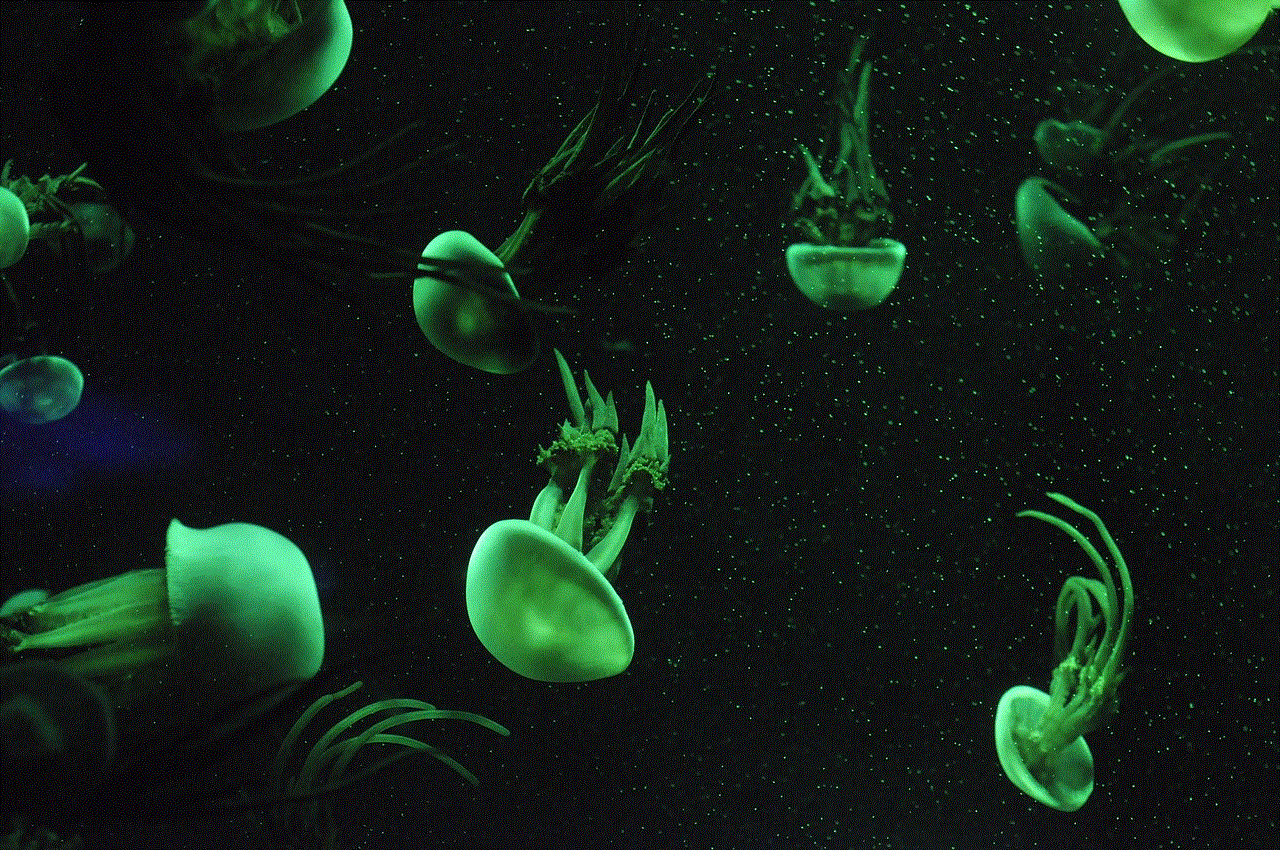
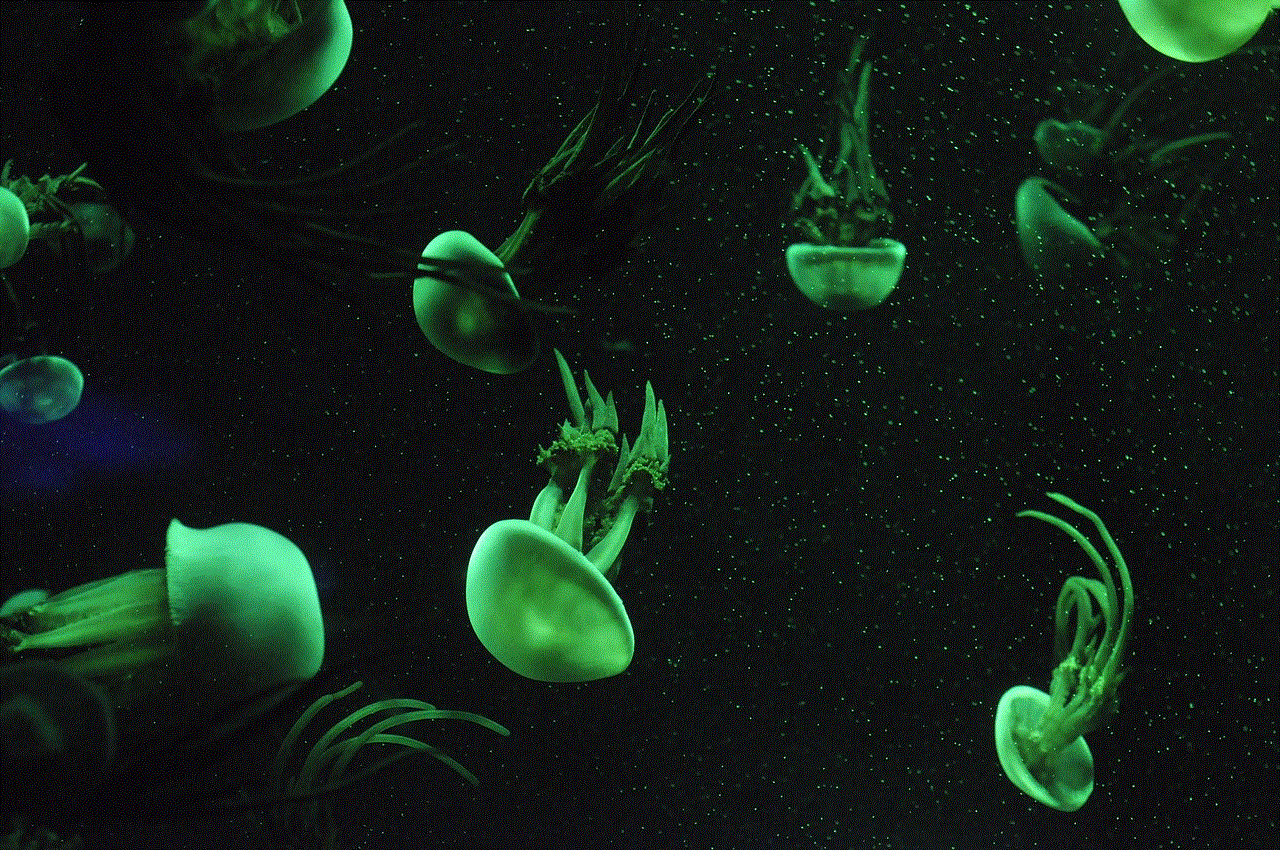
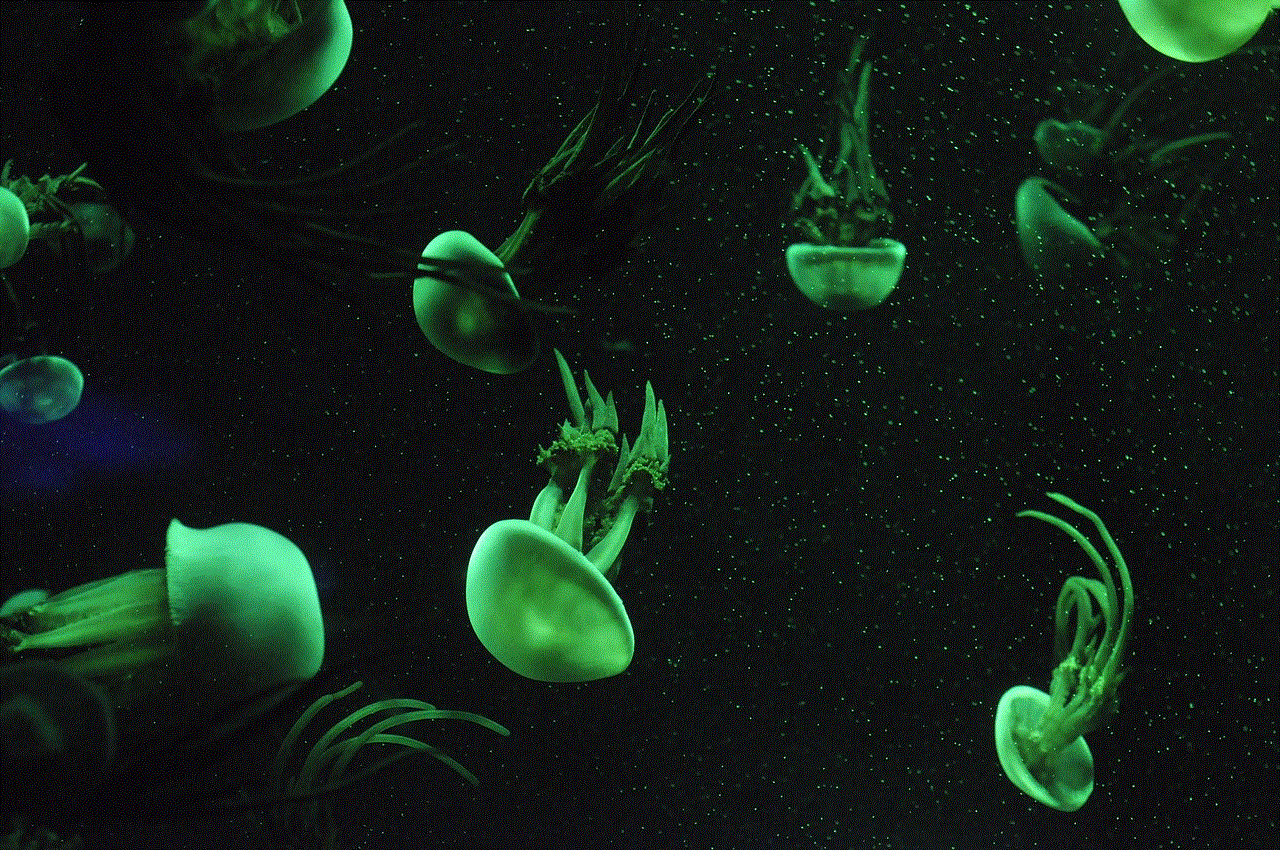
In conclusion, there can be various reasons why your messaging app may not be working. It could be due to network connectivity issues, outdated app version, software glitches, insufficient storage space, server issues, incompatible device, account issues, security restrictions, or a bug. By understanding these possible reasons, you can troubleshoot the issue and get your messaging app up and running again. If none of the solutions mentioned above work, it is best to contact the app’s support team for further assistance. Remember to always keep your messaging app and device updated to avoid any future issues. Happy messaging!