safari not working iphone
Safari is the default web browser for Apple devices, including the popular iPhone. With its sleek design and user-friendly interface, it has become a go-to choice for many iPhone users. However, like any other technology, Safari is not immune to issues and glitches. Some users have reported that Safari is not working on their iPhones, causing frustration and hindering their browsing experience. In this article, we will explore the possible reasons why Safari may not be working on your iPhone and provide solutions to fix the issue.
Before diving into the potential solutions, it is essential to understand the common symptoms that indicate Safari is not working on your iPhone. These include the app crashing, freezing, or not opening at all. You may also experience slow loading times, error messages, or unresponsive links. These issues can be caused by various factors, including software glitches, network problems, or outdated software. Let’s take a closer look at these possible causes and how to resolve them.
1. Software Updates
The first and most crucial step to take when Safari is not working on your iPhone is to check for any available software updates. Apple regularly releases updates to its operating system, including bug fixes and improvements that can resolve issues with Safari. To check for updates, go to Settings > General > Software Update. If an update is available, tap on “Download and Install” to proceed. Once the update is complete, restart your iPhone and check if Safari is working correctly.
2. Clear Safari Cache and Data
Caches and cookies are temporary files that are stored on your device to help websites load faster. However, if these files become corrupted or outdated, they can cause issues with Safari. To fix this, you need to clear the Safari cache and data. To do this, go to Settings > Safari > Clear History and Website Data. This will clear all cookies, caches, and browsing history. However, keep in mind that this will also log you out of any websites you were previously signed into.
3. Check Network Connection
If Safari is not working on your iPhone, it could be due to a poor network connection. Make sure your iPhone is connected to a stable Wi-Fi or cellular network. You can also try turning off Wi-Fi and using cellular data or vice versa to see if that resolves the issue. If you are connected to a Wi-Fi network, try resetting your router by unplugging it for a few seconds and then plugging it back in. This will refresh the network connection and may fix any issues with Safari.
4. Force Quit Safari App
If Safari is unresponsive or keeps crashing, you can try force quitting the app and relaunching it. To do this, double-click the Home button and swipe up on the Safari app to close it. Then, relaunch the app and check if it is working correctly. If the issue persists, move on to the next solution.
5. Restart iPhone
Sometimes, a simple restart can fix many issues with your iPhone, including Safari not working. To restart your iPhone, press and hold the power button until the “slide to power off” option appears. Slide the button to turn off your device and wait a few seconds before turning it back on. Once your iPhone has restarted, try opening Safari again and see if it is functioning correctly.
6. Disable Safari Suggestions
Safari suggestions are a feature that shows you suggested websites and search results as you type in the address bar. While this can be useful, it can also cause issues with the app. To disable Safari suggestions, go to Settings > Safari and toggle off the “Safari Suggestions” option. This will prevent Safari from suggesting websites, and it may help resolve the issue.
7. Reset Network Settings
If the issue persists, you can try resetting your network settings. This will reset all network-related settings, including Wi-Fi, cellular, and VPN configurations. To do this, go to Settings > General > Reset > Reset Network Settings. Keep in mind that this will erase all saved Wi-Fi passwords, so make sure you have them handy before proceeding. Once the process is complete, reconnect to your network and check if Safari is working correctly.
8. Check Restrictions
If you have enabled restrictions on your iPhone, it could be preventing Safari from functioning correctly. To check this, go to Settings > Screen Time > Content & Privacy Restrictions. If enabled, make sure that Safari is allowed under the “Allowed Apps” section. You can also disable restrictions entirely by tapping on the “Content & Privacy Restrictions” option and entering your passcode.
9. Use a Different Browser
If all else fails, you can try using a different browser on your iPhone. There are several options available on the App Store, such as Google Chrome, Firefox, or Opera. While these browsers may not have the same integration with iOS as Safari, they can still provide a seamless browsing experience.
10. Contact Apple Support
If none of the above solutions work, there may be a more significant issue with your iPhone that requires technical support. You can contact Apple Support for further assistance and have them troubleshoot the problem for you. They may also suggest restoring your iPhone to factory settings, but keep in mind that this will erase all data on your device, so make sure to back up your data before proceeding.
In conclusion, Safari is a robust and reliable web browser for iPhone users. However, like any other app, it may encounter issues that can hinder its functionality. By following the solutions mentioned above, you can fix most issues with Safari and continue browsing the internet seamlessly. Remember to keep your iPhone updated and clear the cache and data regularly to prevent similar issues from occurring in the future.
what is enable stats for nerds
Enable Stats for Nerds: Everything You Need to Know
In today’s digital age, where information is readily available at our fingertips, it’s no surprise that users crave more details about the content they consume. Whether it’s streaming videos, browsing the web, or using various applications, users want to understand the underlying statistics behind their digital experiences. That’s where “Enable Stats for Nerds” comes into play.
“Enable Stats for Nerds” is a feature found in various digital platforms that provides users with detailed technical information about the media they are consuming. This article will explore the concept of “Enable Stats for Nerds,” how it works, its benefits, and its implications for users and content providers.
1. Understanding “Enable Stats for Nerds”
“Enable Stats for Nerds” is a term used to describe a feature that displays detailed technical information about the media being played. This feature can be found in popular streaming platforms like youtube -reviews”>YouTube , Netflix, and Twitch, as well as in browser extensions and media players.
2. How Does “Enable Stats for Nerds” Work?
When enabled, “Stats for Nerds” displays a variety of technical information about the media being played. This information includes video resolution, audio codec, bit rate, network buffering, and more. It provides users with a deeper understanding of the quality and performance of the content they are consuming.
3. Benefits of “Enable Stats for Nerds”
a. Quality Control: By enabling this feature, users can ensure that they are receiving the best possible quality for their media. They can monitor the video resolution, bit rate, and buffering to determine if their internet connection is sufficient for a smooth playback experience.
b. Troubleshooting: “Stats for Nerds” can help users diagnose and troubleshoot issues related to video playback. If users experience buffering or audio problems, they can refer to the technical information to identify potential causes and find solutions.
c. Content Optimization: Content creators can also benefit from this feature. By analyzing the technical information, they can optimize their videos for better quality and performance, ensuring a more enjoyable experience for their audience.
4. Implications for Users
Enabling “Stats for Nerds” empowers users to make informed decisions about their digital experiences. They can adjust video quality settings based on their internet connection, troubleshoot playback issues, and ensure they are getting the best possible experience.
5. Implications for Content Providers
For content providers, “Enable Stats for Nerds” provides valuable insights into user behavior and preferences. By analyzing the data collected from this feature, providers can understand how users interact with their content, identify areas for improvement, and tailor their offerings to better meet user expectations.
6. Privacy Concerns
While “Enable Stats for Nerds” provides valuable information, it also raises privacy concerns. Some users may be uncomfortable with the idea of their media consumption habits being tracked and analyzed. It is crucial for content providers to be transparent about the data they collect and how it is used to address these concerns.
7. The Future of “Enable Stats for Nerds”
As technology continues to advance, “Enable Stats for Nerds” is likely to become even more sophisticated. We can expect further enhancements in data visualization, real-time analytics, and personalized recommendations based on the insights derived from this feature.
8. Alternatives to “Enable Stats for Nerds”
For users who prefer a simpler viewing experience without overwhelming technical information, most platforms offer the option to disable or hide the “Stats for Nerds” feature. This allows users to enjoy their content without distractions.
9. How to Enable “Stats for Nerds” on Popular Platforms
The process of enabling “Stats for Nerds” varies depending on the platform. On YouTube , for example, users can access this feature by right-clicking on the video player, selecting “Stats for Nerds” from the context menu, and a panel will appear with the technical information. Each platform has its own method, so users should consult the platform-specific documentation for instructions.
10. Conclusion
“Enable Stats for Nerds” is a valuable feature that provides users with detailed technical information about the media they consume. It empowers users to make informed decisions, troubleshoot issues, and optimize their digital experiences. Content providers can also benefit from the insights derived from this feature to improve their offerings. While privacy concerns exist, transparency and user consent are paramount in addressing these issues. As technology evolves, we can expect “Enable Stats for Nerds” to continue enhancing our digital experiences, making them more personalized and enjoyable for everyone.
roblox studio controls
Roblox Studio Controls: Unleashing your Creativity in the Virtual World



Introduction
Roblox is a widely popular online gaming platform that allows users to create and play games developed by other users. What makes Roblox unique is its powerful game development engine called Roblox Studio. Roblox Studio is a user-friendly tool that enables players to design, build, and script their own games. In this article, we will explore the various controls and features of Roblox Studio that empower users to unleash their creativity in the virtual world.
1. The Workspace and Explorer
When you launch Roblox Studio, you are greeted with a Workspace and an Explorer. The Workspace is where you design and build your game, while the Explorer allows you to navigate and organize your game’s components. The controls in the Workspace and Explorer are intuitive and easy to use, making it simple for beginners to get started with game development.
2. The Toolbox
The Toolbox is an essential feature of Roblox Studio that provides users with a vast library of pre-built models, scripts, and other assets. These assets can be easily dragged and dropped into the Workspace, allowing users to quickly add objects and functionality to their games. The Toolbox is a treasure trove of resources that enables users to build complex and immersive game worlds without starting from scratch.
3. The Properties Window
The Properties window is another crucial component of Roblox Studio. It allows users to customize the properties of objects in their game, such as size, color, and behavior. The Properties window provides a comprehensive set of controls that give users full control over the look and feel of their game. This feature is especially useful for fine-tuning the details of your game and creating a unique experience for players.
4. The Viewport
The Viewport is where you can see your game world come to life. It displays a real-time preview of your game, allowing you to see how your creations will look and behave when played. The Viewport is highly interactive, allowing you to navigate through your game world and test different gameplay scenarios. It provides a powerful visual feedback loop that helps users iterate and refine their game designs.
5. The Parts and Tools
Roblox Studio offers a wide range of parts and tools that users can use to build their games. Parts are the basic building blocks of a game and can be combined and manipulated to create complex structures. Tools, on the other hand, are specialized objects that allow users to interact with their game world. For example, the Move tool enables users to move and position objects, while the Scale tool allows users to resize objects with precision. The parts and tools in Roblox Studio provide users with the flexibility to create unique and interactive game experiences.
6. The Script Editor
One of the most powerful features of Roblox Studio is its integrated script editor. The script editor allows users to write custom scripts that control the behavior of objects in their game. With a simple yet powerful scripting language called Lua, users can create complex gameplay mechanics, artificial intelligence, and interactive elements. The script editor in Roblox Studio empowers users to take their games to the next level by adding custom functionality and interactivity.
7. The Play Button
The Play button in Roblox Studio is a game-changer. When you click the Play button, Roblox Studio launches a test version of your game, allowing you to play and experience it in real-time. This feature is invaluable for game developers as it enables them to quickly iterate and refine their game designs. By playing their game, developers can identify and fix any issues or bugs, fine-tune the gameplay, and ensure a seamless player experience.
8. Collaboration and Publishing
Roblox Studio also offers robust collaboration and publishing features. Users can collaborate with others in real-time, allowing multiple developers to work on the same game simultaneously. This collaborative workflow fosters creativity and enables users to leverage the strengths of each team member. Once a game is completed, users can publish it to the Roblox platform, making it available to millions of players worldwide. The publishing process is straightforward and allows users to reach a large audience with their creations.
9. Advanced Controls
Roblox Studio goes beyond the basics and offers advanced controls for experienced developers. From complex physics simulations to advanced lighting and shading techniques, Roblox Studio provides a wide range of tools and APIs for creating professional-grade games. These advanced controls enable users to push the boundaries of what is possible in game development, allowing them to create unique and immersive experiences for players.
10. Learning Resources
Roblox Studio is a powerful tool, but it can be overwhelming for beginners. Fortunately, Roblox provides an extensive library of learning resources to help users master the Studio controls. From video tutorials to documentation and community forums, there are plenty of resources available to guide users through the process of game development. Roblox also organizes events and competitions that provide opportunities for users to showcase their creations and learn from other developers.
Conclusion
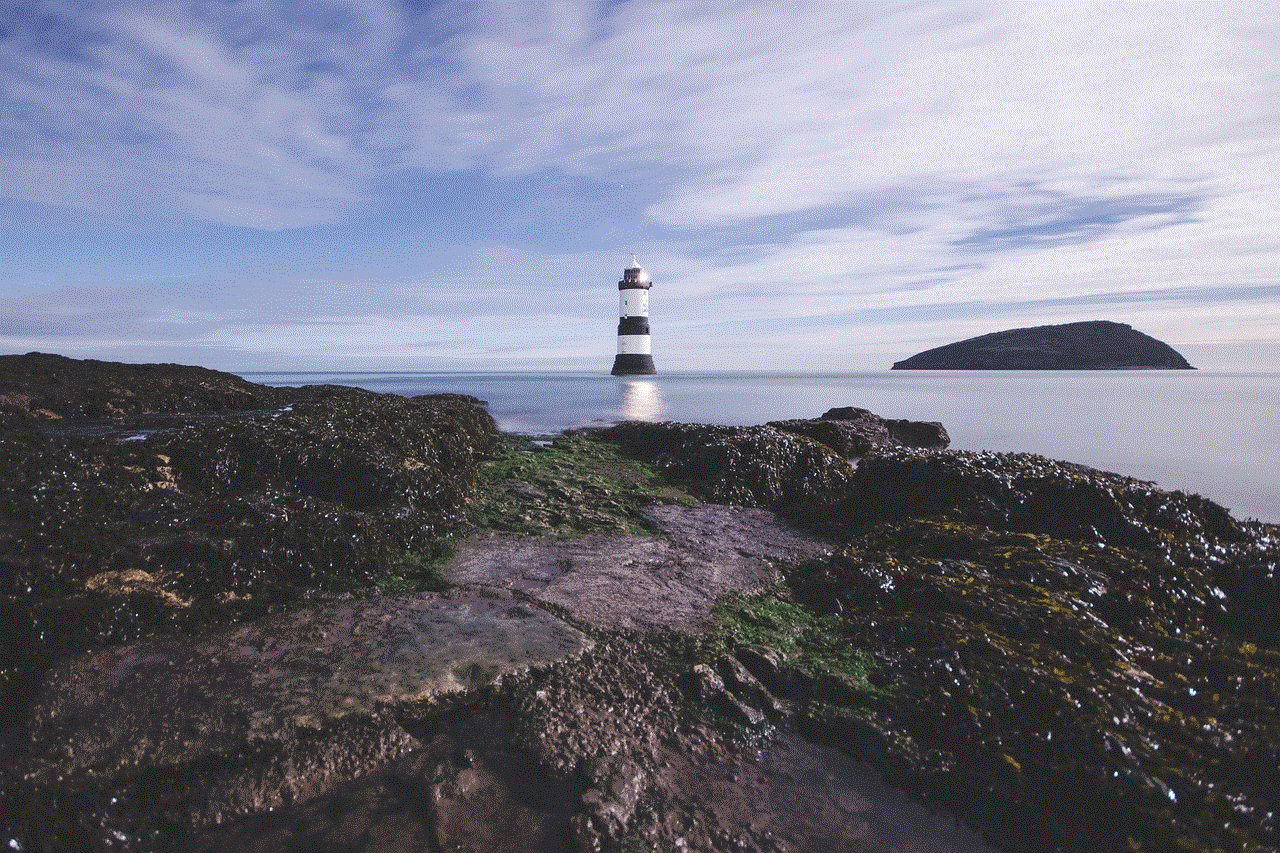
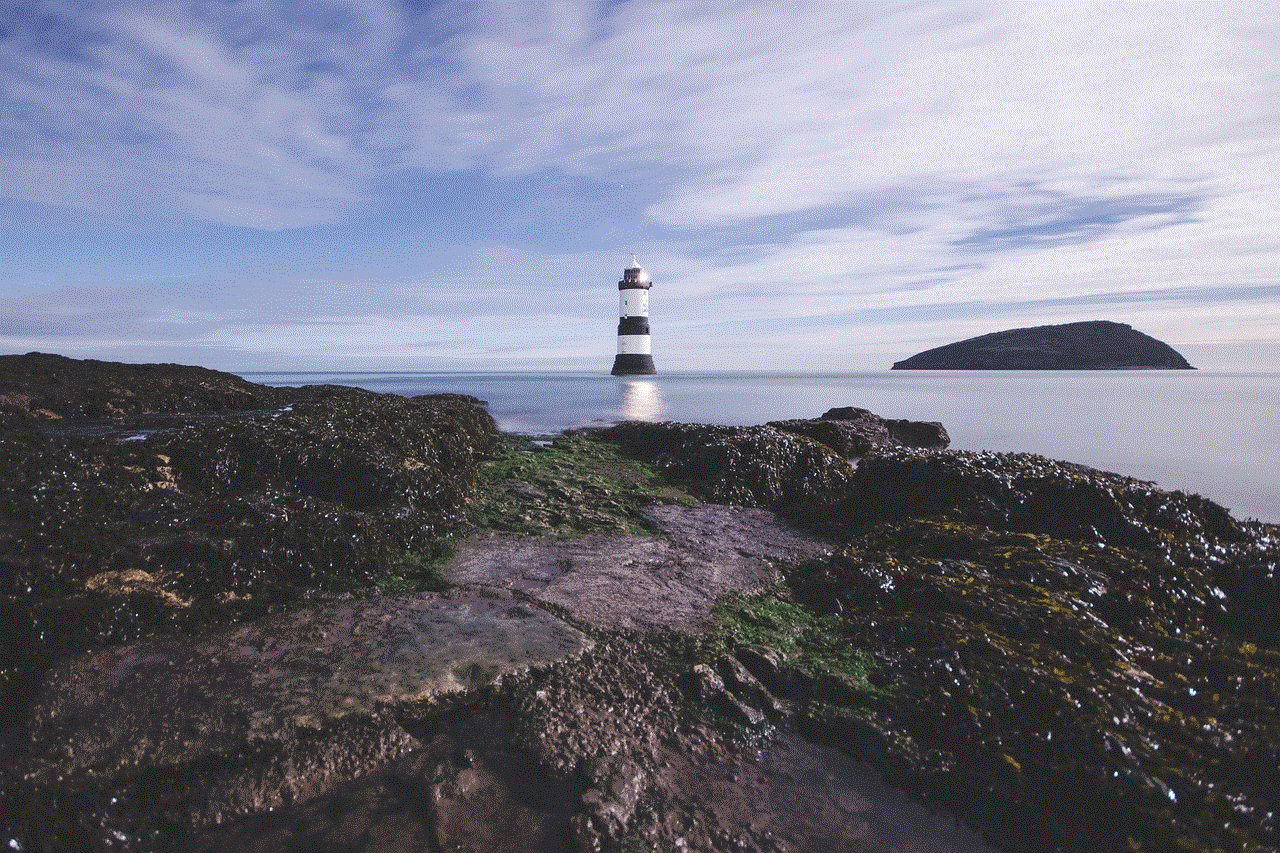
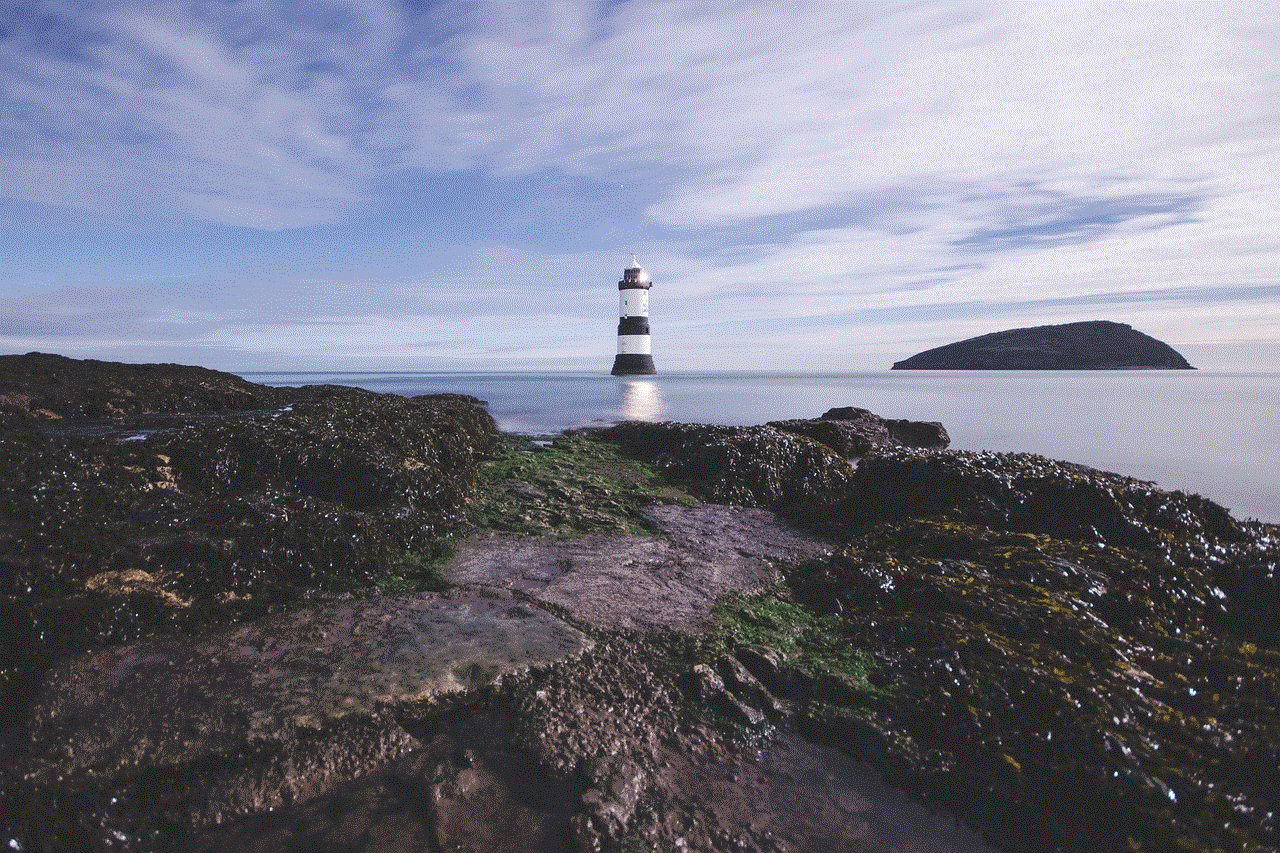
Roblox Studio controls are the gateway to unleashing your creativity in the virtual world. With its intuitive interface, robust feature set, and powerful scripting capabilities, Roblox Studio empowers users of all skill levels to design, build, and script their own games. Whether you are a beginner or an experienced developer, Roblox Studio provides the tools and resources you need to bring your game ideas to life. So, dive into the world of Roblox Studio and let your imagination run wild as you create unique and immersive game experiences for players around the globe.