how do i disable airdrop on iphone
Airdrop is a popular feature on iPhones, allowing users to easily share files and photos with nearby devices. While this feature is convenient and efficient, there may be times when you want to disable it for privacy or security reasons. In this article, we will discuss how to disable Airdrop on iPhone and alternative methods for sharing files.
What is Airdrop?
Airdrop is a wireless technology developed by Apple that allows users to share files between iOS and macOS devices. It uses a combination of Wi-Fi and Bluetooth to create a peer-to-peer network and transfer files without the need for an internet connection. Airdrop is available on iPhones, iPads, and Mac computers and is often used to share photos, videos, documents, and other files between devices.
Why Disable Airdrop?
While Airdrop is a convenient and fast way to share files, there may be times when you want to disable it. One of the main reasons for disabling Airdrop is privacy concerns. By default, Airdrop is set to “Everyone” which means that anyone within range can send you files. This can potentially lead to strangers sending you unsolicited or inappropriate content. Another reason for disabling Airdrop is security. In some cases, hackers have been able to exploit Airdrop to gain access to a user’s device. By disabling Airdrop, you can prevent these types of attacks.
How to Disable Airdrop on iPhone?
There are three ways to disable Airdrop on your iPhone: through the Control Center, through the Settings app, and through Restrictions. Let’s take a closer look at each method.
1. Control Center
The easiest way to disable Airdrop on your iPhone is through the Control Center. To access the Control Center, swipe down from the top right corner of your screen (or swipe up from the bottom of the screen if you have an older iPhone with a home button). In the Control Center, you will see the Airdrop icon. If Airdrop is on, it will be highlighted in blue. To disable Airdrop, simply tap on the Airdrop icon and select “Receiving Off”. This will turn off Airdrop and prevent anyone from sending you files.
2. Settings App
Another way to disable Airdrop is through the Settings app. Open the Settings app on your iPhone and tap on “General”. Then, tap on “AirDrop” and select “Receiving Off”. This will disable Airdrop and prevent anyone from sending you files. You can also choose to set Airdrop to “Contacts Only” which will only allow people in your contacts list to send you files. However, keep in mind that this can still leave you vulnerable to receiving files from strangers if they have your contact information.
3. Restrictions
If you want to completely restrict Airdrop on your iPhone, you can use the Restrictions feature. Restrictions allow you to restrict certain features and apps on your iPhone, including Airdrop. To enable Restrictions, go to Settings > General > Restrictions and tap on “Enable Restrictions”. You will be prompted to create a passcode. Once enabled, scroll down to the “Allow” section and tap on “Airdrop”. Then, select “Don’t Allow Changes”. This will prevent anyone, including you, from changing the Airdrop settings without entering the Restrictions passcode.
Alternative Methods for Sharing Files
If you have disabled Airdrop but still need to share files with others, there are alternative methods you can use.
1. iCloud Drive
iCloud Drive is a cloud-based storage service provided by Apple. It allows you to store files and access them from any of your Apple devices. To share a file through iCloud Drive, simply upload the file to iCloud and then send a link to the file to the person you want to share it with. They can then access the file through the link.
2. Third-Party Apps
There are many third-party apps available that allow you to share files between devices. These apps use a variety of methods, such as Wi-Fi, Bluetooth, or a cloud-based service, to transfer files. Some popular apps for file sharing include Dropbox, Google Drive, and WeTransfer.
3. AirDrop Alternatives
If you still prefer to use Airdrop for file sharing, there are alternative apps available that offer similar features. These apps use a combination of Wi-Fi and Bluetooth to create a peer-to-peer network for file sharing. Some popular alternatives to Airdrop include Zapya, Shareit, and Xender.
Final Thoughts
Airdrop is a convenient feature that allows you to easily share files with nearby devices. However, there may be times when you want to disable Airdrop for privacy or security reasons. By following the steps outlined in this article, you can easily disable Airdrop on your iPhone. Additionally, we have provided alternative methods for sharing files if you have disabled Airdrop. Remember to always consider your privacy and security when using technology and only enable Airdrop when necessary.
teen birthday party theme ideas
Are you planning a birthday party for a teenager and looking for some unique and exciting theme ideas? Look no further! In this article, we will explore a wide range of teen birthday party themes that are sure to make the celebration a memorable one. Whether your teenager loves movies, sports, music, or anything in between, we have got you covered. Let’s dive in and discover some fantastic party themes!
1. Hollywood Glamour:
Bring the glitz and glamour of Hollywood to your teenager’s birthday party. Decorate the venue with red carpets, gold balloons, and movie-themed decorations. Encourage guests to dress up as their favorite celebrities, and set up a photo booth with movie props for some fun and memorable pictures.
2. Neon Dance Party:
Transform the venue into a neon wonderland with black lights, glow sticks, and colorful decorations. Create a dance floor and hire a DJ or create a playlist of your teenager’s favorite songs. Encourage guests to wear white or neon-colored clothing to enhance the glowing effect. This theme is perfect for teenagers who love to dance and have a good time.
3. Carnival Extravaganza:
Bring the excitement of a carnival to your teenager’s birthday party. Set up different game booths, such as ring toss, balloon darts, and a bean bag toss. Rent a popcorn machine and a cotton candy maker to add to the carnival atmosphere. Don’t forget to provide prizes for the winners!
4. Sports Mania:
If your teenager is a sports enthusiast, this theme is perfect for their birthday party. Decorate the venue with sports jerseys, pennants, and trophies. Set up different stations for various sports activities like basketball, soccer, and volleyball. You can also organize a mini-tournament with prizes for the winning team.
5. Around the World:
Take your guests on a trip around the world with an international-themed birthday party. Decorate the venue with flags, maps, and cultural artifacts. Set up different stations representing different countries where guests can engage in activities like henna painting, origami, or trying traditional snacks. This theme is not only fun but also educational, giving teenagers a chance to learn about different cultures.
6. Escape Room Adventure:
Turn your teenager’s birthday party into an exciting escape room adventure. Set up different challenges and puzzles for guests to solve in order to “escape” the room. You can either create the puzzles yourself or hire an escape room company to set up the experience. This theme is perfect for teenagers who enjoy solving mysteries and working together as a team.
7. Music Festival:
Transform your venue into a music festival with colorful decorations, fairy lights, and a stage for live music performances. Hire local bands or DJ’s to perform and create a lineup of your teenager’s favorite music. Set up different food stalls inspired by popular festival foods like burgers, tacos, and ice cream. This theme is perfect for teenagers who love music and enjoy attending concerts and festivals.
8. Spa Retreat:
Give your teenager and their friends a day of relaxation and pampering with a spa retreat-themed birthday party. Set up different stations for DIY facials, manicures, and pedicures. Provide luxurious robes and slippers for guests to wear and create a calming ambiance with scented candles and soft music. This theme is perfect for teenagers who enjoy self-care and indulging in spa treatments.
9. Superhero Soiree:
Transform your venue into a superhero headquarters with superhero-themed decorations, such as capes, masks, and posters. Encourage guests to come dressed as their favorite superheroes and organize different superhero-themed activities like an obstacle course or a scavenger hunt. This theme is perfect for teenagers who love comic books and superhero movies.
10. Outdoor Adventure:
If your teenager enjoys the great outdoors, consider organizing an outdoor adventure-themed birthday party. Plan a day full of activities like hiking, zip-lining, or canoeing. Set up a campfire and roast marshmallows for s’mores. This theme is perfect for teenagers who love nature and enjoy outdoor activities.
11. Game Night:
For teenagers who love board games or video games, a game night-themed birthday party is a perfect choice. Set up different game stations with a variety of board games, card games, and video game consoles. Provide snacks and drinks for guests to enjoy while playing. You can even organize a tournament with prizes for the winners.
12. Masquerade Ball:
Transform your venue into a magical masquerade ball with elegant decorations, chandeliers, and masks. Encourage guests to come dressed in their finest attire and provide masks for those who don’t have one. Hire a DJ or a live band to create a festive atmosphere with music and dancing. This theme is perfect for teenagers who enjoy dressing up and experiencing a touch of elegance.
Remember, the most important thing is to involve your teenager in the decision-making process and consider their interests and preferences when choosing a theme. By selecting a theme that resonates with them, you are sure to create a birthday party that they will cherish and remember for years to come. Happy planning!
cool iphone hacks without jailbreaking
Cool iPhone Hacks Without Jailbreaking
The iPhone is undoubtedly one of the most popular smartphones in the world. With its sleek design, powerful features, and user-friendly interface, it has become a must-have device for many. However, some users may feel limited by the restrictions imposed by Apple’s operating system, iOS. Jailbreaking is one way to unlock the full potential of your iPhone, but it can void your warranty and expose your device to security risks. Fortunately, there are several cool iPhone hacks that you can try without jailbreaking your device. In this article, we will explore more than 10 hacks that will enhance your iPhone experience.
1. Customize Your Home Screen
One of the coolest things about the iPhone is its ability to customize your home screen. Without jailbreaking, you can still change the wallpaper, rearrange icons, and create folders to keep your apps organized. To change the wallpaper, go to “Settings,” tap “Wallpaper,” and choose a new image from the available options. To rearrange icons, simply press and hold an icon until it starts shaking, then drag it to the desired location. To create a folder, drag one app on top of another and release. You can then personalize the folder’s name and add more apps to it.
2. Use Widgets



iOS 14 introduced widgets, which allow you to have more information at a glance on your home screen. To add a widget, long-press on an empty space on your home screen until the icons start jiggling. Then, tap the “+” sign in the top left corner and choose a widget from the available options. You can customize the size and position of the widget to suit your preferences. Widgets can display the weather, calendar events, news headlines, and much more, providing you with quick access to important information.
3. Enable Dark Mode
Dark Mode is not only aesthetically pleasing but also easier on the eyes and can save battery life on devices with OLED screens. To enable Dark Mode on your iPhone, go to “Settings,” tap “Display & Brightness,” and select “Dark.” You can also schedule Dark Mode to turn on automatically at sunset or during specific hours. Dark Mode can be especially useful when using your iPhone in low-light environments or at night.
4. Take Advantage of Hidden Gestures
iOS is full of hidden gestures that can make navigating your iPhone faster and more efficient. For example, you can swipe down from the top right corner to access Control Center, which provides quick access to commonly used settings and features. Swiping up from the bottom of the screen will take you to the home screen, while swiping up and holding will bring up the App Switch er, allowing you to quickly switch between recently used apps. Learning and utilizing these gestures will enhance your overall iPhone experience.
5. Create Custom Shortcuts
Shortcuts is a powerful app that allows you to automate tasks on your iPhone. Without jailbreaking, you can still create custom shortcuts to streamline your daily routines. For example, you can create a shortcut that turns off Wi-Fi, Bluetooth, and lowers the screen brightness with a single tap before going to bed. To create a shortcut, download the Shortcuts app from the App Store and follow the on-screen instructions. You can also browse the Gallery tab in the app for pre-made shortcuts created by other users.
6. Scan Documents with the Notes App
Gone are the days of carrying a bulky scanner or searching for a scanner app. The Notes app on your iPhone has a built-in document scanner feature that allows you to capture and save high-quality scans of documents, receipts, and more. To use this feature, open the Notes app, create a new note, tap the “+” button above the keyboard, and select “Scan Documents.” Align the document within the frame, and the app will automatically capture and enhance the scan. You can then save or share the scanned document as a PDF.
7. Capture Photos with Volume Buttons or Headphones
Taking photos with the volume buttons or your headphones can provide more stability and control compared to tapping the on-screen shutter button. This is especially useful when taking selfies or capturing photos in low-light conditions. To use the volume buttons, open the Camera app and press the “+” or “-” button to snap a photo. If you prefer using your headphones, connect them to your iPhone and press the volume up or down button on the headphones to capture a photo.
8. Use Burst Mode for Action Shots
Burst mode allows you to capture a series of photos in quick succession, which is perfect for capturing action shots or ensuring you get the perfect shot in a fast-paced environment. To use Burst mode, open the Camera app and press and hold the shutter button or one of the volume buttons. The camera will continuously take photos until you release the button. Afterward, you can review the burst of photos and select the ones you want to keep.
9. Utilize the Magnifier
The Magnifier is a handy feature that turns your iPhone into a digital magnifying glass. To enable the Magnifier, go to “Settings,” tap “Accessibility,” select “Magnifier,” and toggle it on. You can then access the Magnifier by triple-clicking the side or home button, depending on your iPhone model. The Magnifier allows you to zoom in on small text, objects, or anything you need a closer look at. You can also adjust the brightness and apply filters to enhance visibility.
10. Use Offline Maps
Did you know that you can use Apple Maps for navigation even without an internet connection? This can be particularly useful when traveling to places with limited or no cellular coverage. To use offline maps, open the Maps app and search for the location you want to save. Then, tap on the location’s name or address, scroll down, and select “Download.” The map will be downloaded to your device, and you can access it later even without an internet connection.
11. Enable Attention Aware Features
iOS includes attention-aware features that adjust the display and behavior of your iPhone based on whether you are looking at the screen. To enable these features, go to “Settings,” tap “Accessibility,” select “Face ID & Attention,” and toggle on “Attention Aware Features.” With this setting enabled, your iPhone will dim the screen and lower the volume of alerts when you are not looking at it, saving battery life and reducing distractions.
12. Use AirDrop to Share Files
AirDrop is a convenient feature that allows you to wirelessly share files, photos, and more with nearby Apple devices. To use AirDrop, swipe up from the bottom of the screen to access Control Center and long-press the connectivity tile (the one with Wi-Fi, Bluetooth, and Airplane Mode). Then, tap “AirDrop” and choose whether to receive files from “Contacts Only” or “Everyone.” To share a file, open the file or photo you want to send, tap the Share button, and select the recipient’s device from the AirDrop list.
13. Enable Find My iPhone
Find My iPhone is a built-in security feature that helps you locate your iPhone if it is lost or stolen. To enable Find My iPhone, go to “Settings,” tap your name at the top of the screen, select “Find My,” and toggle on “Find My iPhone.” You can also enable “Send Last Location,” which automatically sends the last known location of your device to Apple when the battery is critically low. If you lose your iPhone, you can use the Find My app on another Apple device or visit iCloud.com to locate, lock, or erase your device remotely.
14. Customize Control Center
Control Center provides quick access to various settings and features on your iPhone. Without jailbreaking, you can still customize Control Center to include your most frequently used controls. To customize Control Center, go to “Settings,” tap “Control Center,” and select “Customize Controls.” Here, you can add, remove, or rearrange controls to suit your preferences. You can include controls for Wi-Fi, Bluetooth, flashlight, camera, and much more.
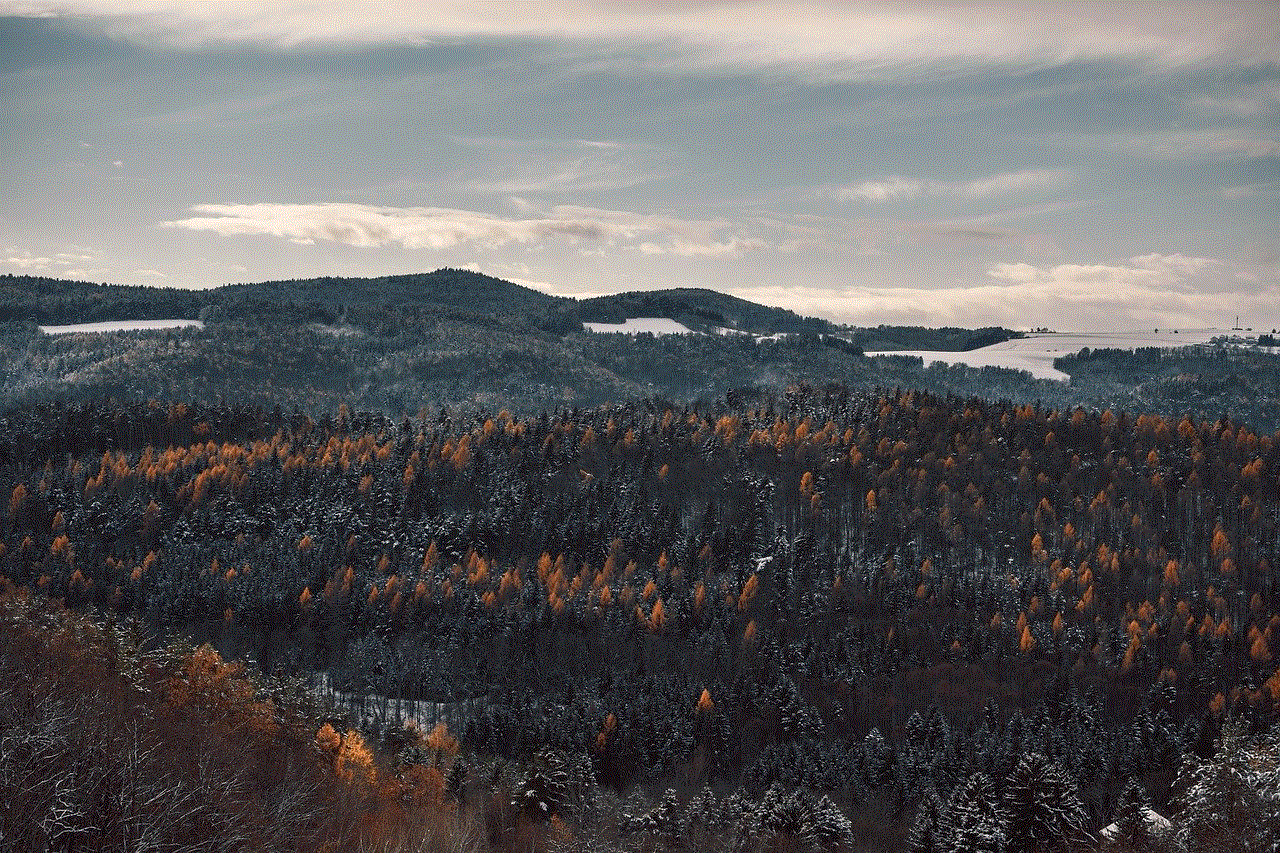
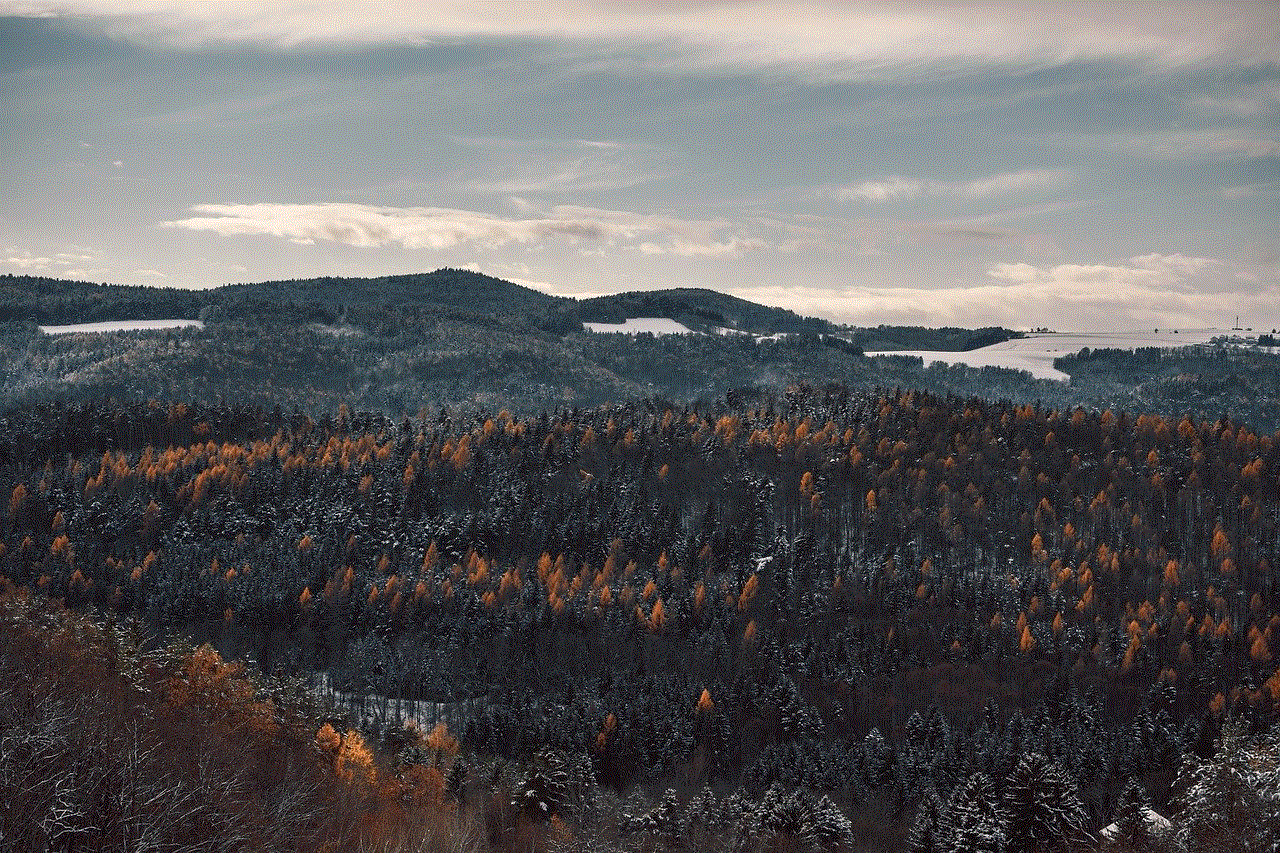
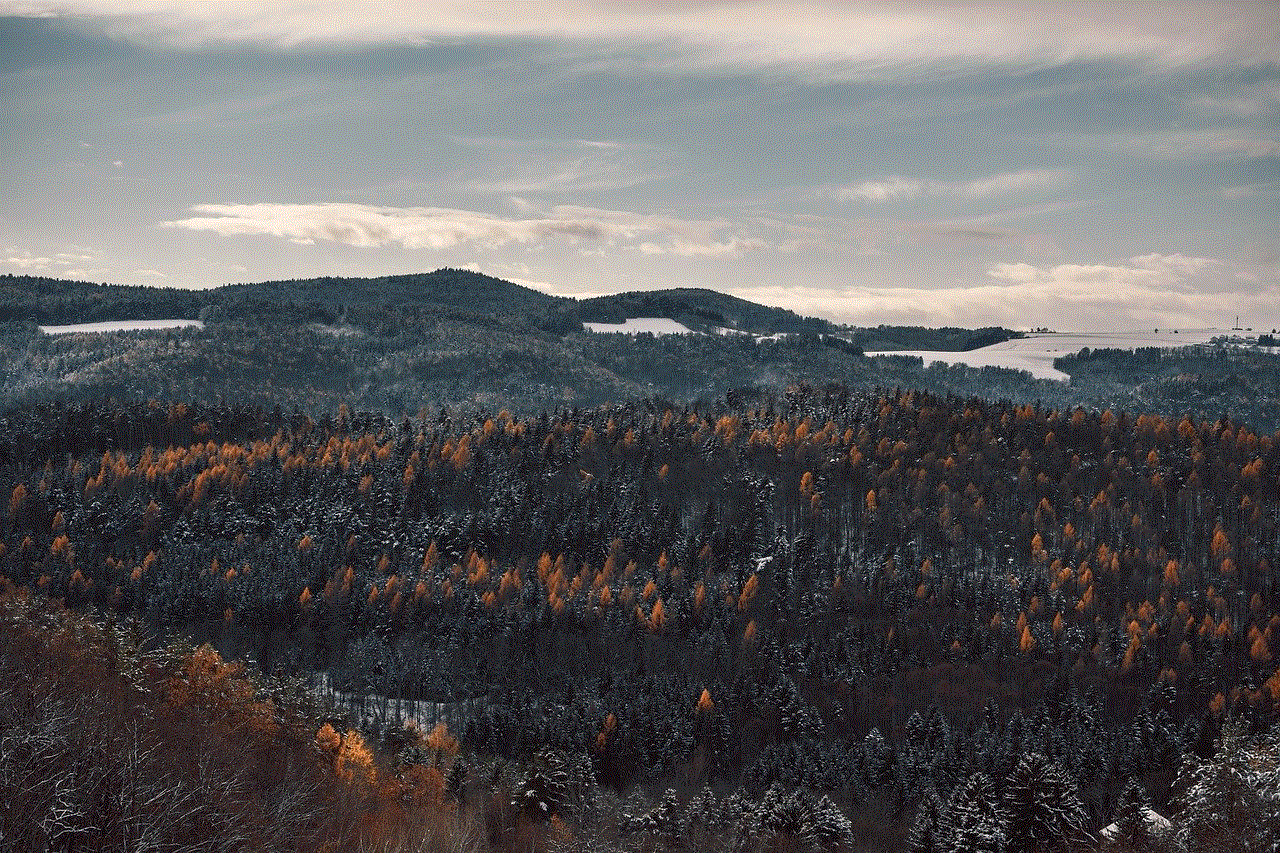
In conclusion, these cool iPhone hacks allow you to enhance your iPhone experience without the need for jailbreaking. From customizing your home screen and using widgets to utilizing hidden gestures and creating custom shortcuts, these hacks unlock the full potential of your iPhone. Additionally, features such as the document scanner, attention-aware settings, and offline maps provide added convenience and functionality. By exploring these hacks and utilizing them effectively, you can take full advantage of your iPhone’s features and make the most of your device.