how to block websites on at&t router
In today’s digital age, the internet plays a crucial role in our daily lives. It has become a primary source of information, entertainment, and communication. However, with the vast amount of content available on the internet, it is essential to ensure that we have control over what we and our families are exposed to. This is where the need for website blocking comes in, especially for parents who want to protect their children from inappropriate content. If you are an AT&T router user and want to know how to block websites on your router, you have come to the right place. In this article, we will guide you through the step-by-step process of blocking websites on an AT&T router.
Before we dive into the technicalities of website blocking, let’s first understand what it means and why it is essential. Website blocking, also known as content filtering, is a method of restricting access to certain websites or web pages. The purpose of website blocking is to prevent users from accessing inappropriate or harmful content, such as adult websites, gambling sites, or malicious websites that may contain viruses or malware. This is especially important for parents who want to protect their children from being exposed to such content.
Now, let’s move on to the main topic of this article – how to block websites on an AT&T router. AT&T is one of the largest telecommunications companies in the world, providing internet services to millions of users. Their routers come with a built-in feature that allows users to block websites. The process of blocking websites on an AT&T router may vary slightly depending on the model of your router, but the basic steps remain the same.
Step 1: Access the AT&T router’s settings
The first step to blocking websites on your AT&T router is to access its settings. To do this, you need to connect your device to the router’s network. You can do this by connecting your device to the router via an Ethernet cable or by connecting to the router’s Wi-Fi network. Once connected, open your web browser and enter the router’s IP address in the address bar. The IP address for most AT&T routers is either 192.168.1.254 or 192.168.0.1. If these do not work, you can check the router’s manual or contact AT&T customer support for the correct IP address.
Step 2: Log in to the router’s admin page
After entering the router’s IP address, a login page will appear. Here, you need to enter the login credentials to access the router’s admin page. By default, the username is usually “admin,” and the password is either “password” or “attadmin.” If these do not work, you can check the router’s manual or contact AT&T customer support for the correct login credentials.
Step 3: Go to the “Smart Home Manager” page
Once you have successfully logged in to the router’s admin page, you will see a dashboard with various options. Look for the “Smart Home Manager” tab and click on it. This will take you to the “Smart Home Manager” page, where you can manage your router’s settings.
Step 4: Click on the “Security” tab
On the “Smart Home Manager” page, you will see several tabs, including “Overview,” “Devices,” “Network,” “Family,” and “Security.” Click on the “Security” tab to access the security settings of your router.
Step 5: Select “Blocked Services”
Once you are on the “Security” page, you will see a list of options, including “Firewall,” “Blocked Services,” “DMZ,” and “Port Forwarding.” Click on the “Blocked Services” option to access the website blocking feature.
Step 6: Add websites to the block list
On the “Blocked Services” page, you will see a field where you can add websites to the block list. Enter the website’s URL that you want to block and click on the “Add” button. You can also add multiple websites by separating each URL with a comma.
Step 7: Save the changes
After adding the websites to the block list, click on the “Save” button to save the changes. This will prevent the listed websites from being accessed through your router.
Step 8: Restart the router
Once you have saved the changes, it is recommended to restart your router for the changes to take effect. You can do this by unplugging the router’s power cord, waiting for a few seconds, and then plugging it back in. Alternatively, you can also restart the router from the admin page.
Step 9: Test the block
After restarting the router, try accessing the blocked websites from your device. If everything has been set up correctly, you should not be able to access them, and you will see an error page instead.
Step 10: Manage the block list
If you want to add or remove websites from the block list or manage it in any way, you can do so by going back to the “Security” page and clicking on the “Blocked Services” option.
Congratulations, you have successfully blocked websites on your AT&T router! Now you can have peace of mind knowing that your children are safe from inappropriate content, and your devices are protected from harmful websites.
In conclusion, website blocking is an essential feature for any router, and AT&T routers make it easy for users to block websites. By following the steps mentioned above, you can easily block websites on your AT&T router and ensure a safe and secure internet experience for you and your family. However, it is important to note that website blocking is not foolproof, and there are ways to bypass it. Therefore, it is crucial to have open communication with your family about internet safety and to monitor their online activities regularly. Stay safe and happy browsing!
mozilla firefox security updates
Mozilla Firefox has been a popular web browser since its initial release in 2004. With over 300 million active users worldwide, it is one of the most widely used browsers in the world. However, like any other software, Firefox is not immune to security vulnerabilities. In order to ensure the safety and security of its users, Mozilla regularly releases security updates for Firefox. In this article, we will delve into the details of these updates and understand the importance of keeping your browser up to date.
What are security updates?
Security updates are software patches or fixes that are released by developers to address known security vulnerabilities in their products. These vulnerabilities can range from minor bugs to critical issues that can compromise the security and privacy of users. In the case of Firefox, security updates are released to fix any loopholes that may allow hackers to gain unauthorized access to a user’s system or steal their personal information.
Why are security updates important?
In today’s digital age, where cyber threats are becoming increasingly sophisticated, it is crucial to keep all your software, including your web browser, up to date. Hackers are constantly looking for vulnerabilities in popular software to exploit and gain access to sensitive information. By not updating your browser, you are leaving your system vulnerable to these attacks.
Additionally, security updates not only fix known vulnerabilities but also improve the overall performance and stability of the software. This means that by updating your browser, you not only enhance your security but also improve your browsing experience.
How often are security updates released for Firefox?
Mozilla has a regular release cycle for Firefox, with updates being released every 4-6 weeks. However, the frequency of security updates may vary depending on the severity of the vulnerability. If there is a critical security issue, Mozilla may release an update immediately to ensure the safety of its users.
How do security updates work?
When a security update is released, Firefox checks for updates automatically and prompts the user to install them. However, if you have disabled automatic updates, you can manually check for updates by going to the “Help” menu and selecting “About Firefox”. If an update is available, it will be downloaded and installed automatically.
It is important to note that security updates are not limited to just the browser itself. They also include updates for plugins and extensions used in Firefox, such as Adobe Flash or Java. These updates are equally important in terms of security and should not be ignored.
What do security updates for Firefox include?
Security updates for Firefox include patches for known vulnerabilities, as well as new features and improvements. These updates may also include bug fixes and performance enhancements. With each update, the browser becomes more secure, stable, and efficient.
How does Mozilla ensure the security of its users?
Mozilla has a dedicated team of security experts who constantly monitor for any potential threats and vulnerabilities. They work closely with the broader security community to identify and address any issues promptly. In addition, Mozilla also has a bug bounty program that rewards individuals who report security issues in Firefox.



Moreover, Mozilla is committed to open source software development, which means that the source code of Firefox is available for anyone to view and audit. This allows for a more transparent and collaborative approach to security, making it easier to identify and fix any vulnerabilities.
How can users further enhance their security while using Firefox?
Apart from regularly updating their browser, there are a few other steps users can take to enhance their security while using Firefox. These include:
1. Use strong and unique passwords for all your online accounts.
2. Enable two-factor authentication for added security.
3. Use a virtual private network (VPN) when browsing on public Wi-Fi networks.
4. Be cautious when downloading and installing extensions or plugins.
5. Clear your browsing history and cookies regularly.
6. Enable tracking protection in Firefox to prevent websites from tracking your online activities.
7. Keep your operating system and other software up to date.
8. Beware of phishing scams and do not click on suspicious links or download attachments from unknown senders.
Conclusion
In conclusion, Mozilla Firefox security updates are crucial for the safety and security of its users. By keeping your browser up to date, you not only protect yourself from potential cyber threats but also improve your overall browsing experience. It is essential to be aware of the importance of security updates and ensure that your browser is always running the latest version. With the constant efforts of Mozilla to provide a secure browsing experience, users can rest assured that they are in good hands.
learn how to hack instagram accounts
Introduction:
In today’s digital world, social media platforms have become an integral part of our lives. Instagram , in particular, has gained immense popularity over the years and has become a favorite among individuals, businesses, and influencers. With over 1 billion active users, Instagram has become a prime target for hackers who are constantly looking for ways to gain unauthorized access to user accounts. As a result, many people are interested in learning how to hack Instagram accounts, whether it’s to protect their own account or to gain access to someone else’s. In this article, we will delve into the world of Instagram hacking and provide you with an in-depth guide on how to hack Instagram accounts.
What is Instagram hacking?
Before we dive into the details of hacking Instagram accounts, it’s essential to understand what exactly is meant by “hacking.” Hacking refers to the unauthorized access to a computer system or network. In the case of Instagram, hacking means gaining unauthorized access to someone’s account without their knowledge or permission. This could be done for various reasons, such as stealing personal information, posting inappropriate content, or simply for the thrill of it.
Why do people hack Instagram accounts?
There are various reasons why someone might want to hack an Instagram account. For some, it could be a means of revenge or retaliation against someone they have a grudge against. For others, it could be a way to gain access to sensitive information, such as personal messages or photos. Some people also hack Instagram accounts for financial gain, as they can sell the hacked account to other individuals or use it for fraudulent activities.
Methods of hacking Instagram accounts:
1. Phishing:
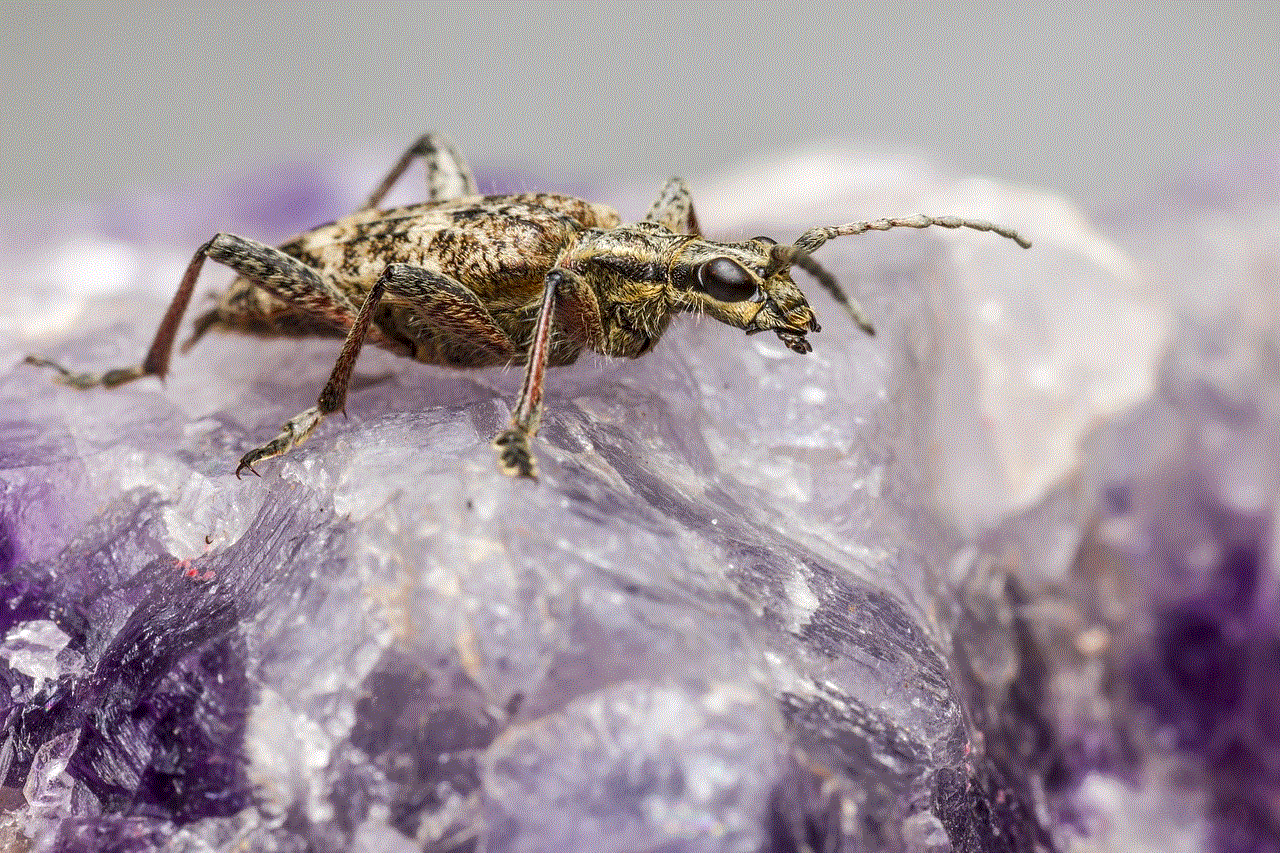
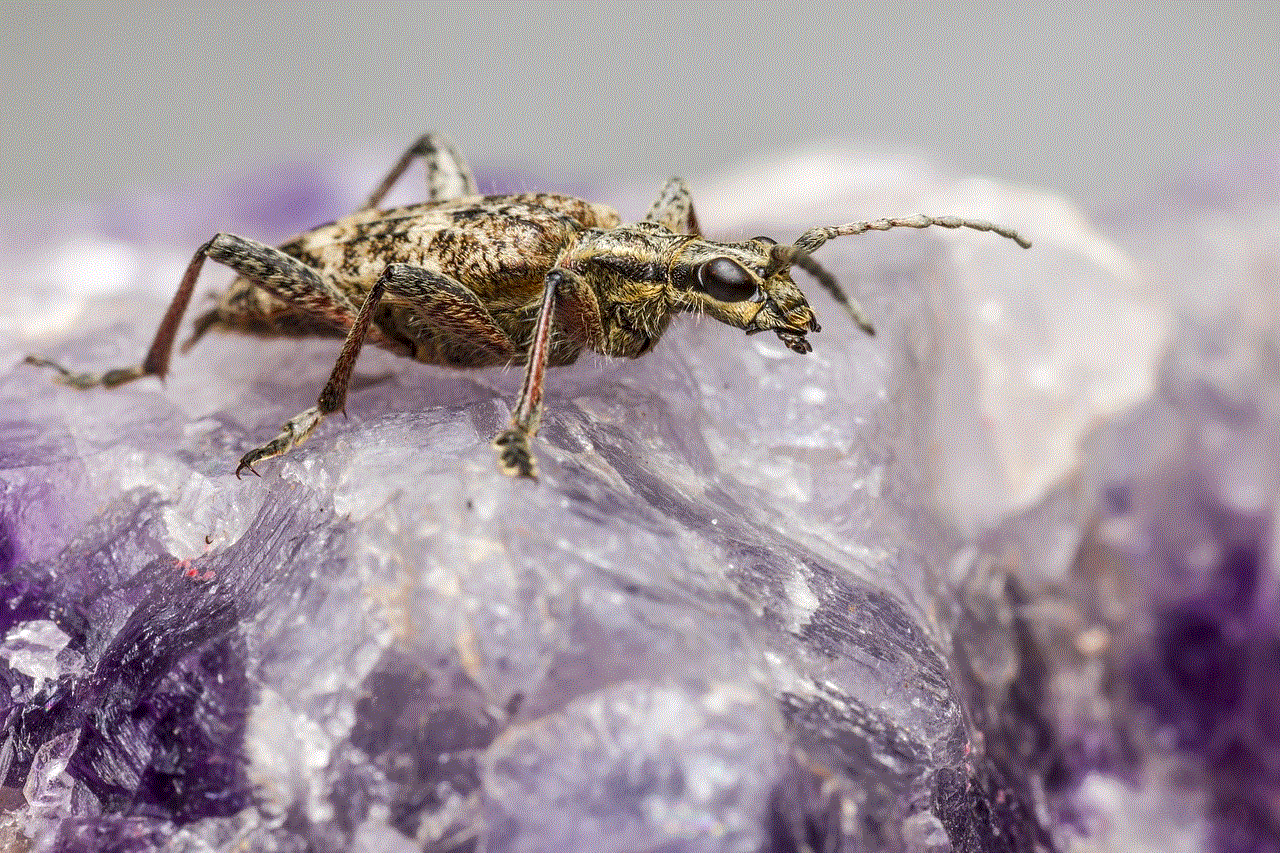
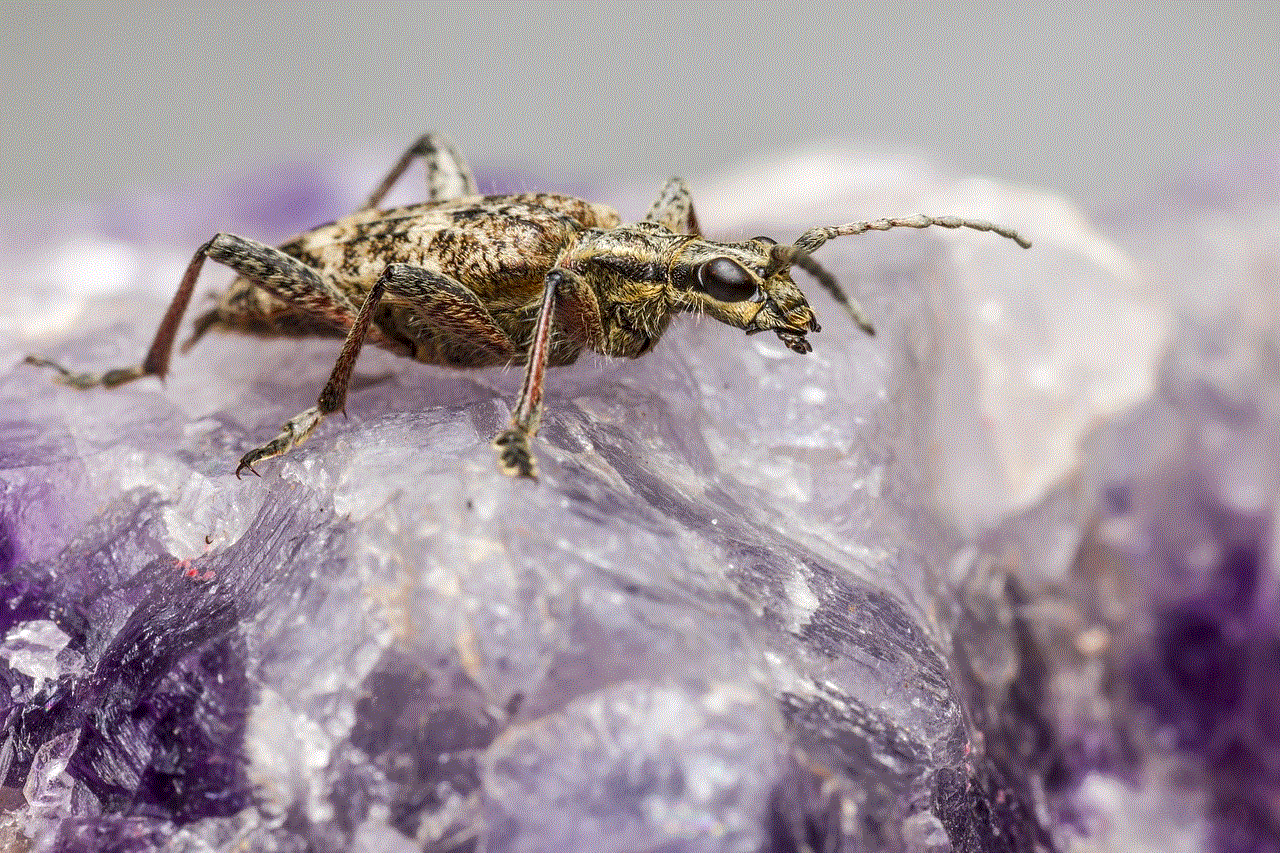
Phishing is one of the most common methods used to hack Instagram accounts. It involves creating a fake login page that looks identical to Instagram’s official login page. The hacker then sends the fake page to the victim, usually through email or direct message, and requests them to log in to their account for some reason. When the victim enters their login credentials, the hacker gains access to their account.
2. Keylogging:
Keylogging is a method in which a hacker installs a keylogger on the victim’s device, which records every keystroke made by the user. This includes their Instagram login details, which the hacker can use to gain access to their account.
3. Bruteforce attack:
A bruteforce attack is a method in which a hacker uses a software to try out various combinations of usernames and passwords until they find the right one. This method requires a lot of time and patience, but it can be effective if the victim has a weak password.
4. Social engineering:
Social engineering is a psychological manipulation technique used by hackers to trick people into revealing their login credentials. This could be done through fake emails, messages, or phone calls, where the hacker pretends to be someone from Instagram’s support team and requests the victim’s login details for some reason.
5. Third-party apps:
There are various third-party apps and websites that claim to offer Instagram account hacking services. However, most of these are scams and should be avoided. Not only do they not work, but they also put the user’s own account at risk.
How to protect your Instagram account from hacking?
Now that you know the various methods used to hack Instagram accounts, it’s crucial to take steps to protect your own account from being hacked. Here are some tips to keep your account safe:
1. Use a strong password:
The first and most crucial step to protect your Instagram account is to have a strong password. Avoid using easily guessable passwords like your name or birthdate. Instead, use a combination of letters, numbers, and special characters to make it difficult for hackers to guess.
2. Enable two-factor authentication:
Two-factor authentication adds an extra layer of security to your account. It requires you to enter a code sent to your phone or email every time you log in from a new device or location.
3. Be cautious of suspicious emails and messages:
If you receive an email or message requesting you to log in to your Instagram account, be cautious. Instagram will never ask for your login credentials, so do not fall for such scams.
4. Do not share your login details with anyone:
Do not share your Instagram login details with anyone, even if they claim to be from Instagram’s support team. Instagram will never ask for your login credentials, so do not fall for such scams.
5. Regularly change your password:
It’s good practice to change your password every few months to ensure the security of your account. This will make it harder for hackers to gain access to your account.



Conclusion:
In conclusion, hacking Instagram accounts is a prevalent issue in today’s digital age. Knowing how to hack an Instagram account can be beneficial in protecting your own account and preventing others from gaining unauthorized access to it. However, it’s essential to use this knowledge ethically and not engage in any illegal activities. It’s also crucial to take steps to protect your account from being hacked and be cautious of suspicious emails and messages. By following these tips, you can ensure the security of your Instagram account and enjoy using the platform without any worries.