clearing temporary internet files
In today’s digital age, the internet has become an integral part of our daily lives. From online shopping to social media, we rely heavily on the internet for various activities. However, as we browse the web, our computer s store temporary internet files, also known as cache, to make our browsing experience smoother and faster. While these temporary internet files serve a purpose, they can also take up a significant amount of space on our devices and potentially compromise our privacy. That’s where the process of clearing temporary internet files comes in. In this article, we will explore the concept of temporary internet files, the reasons for clearing them, and the steps to do so.
Before delving into the details of clearing temporary internet files, it is essential to understand what they are and how they work. Temporary internet files, also known as cache, are a collection of files stored on your computer’s hard drive by your web browser. These files include images, videos, and web page components that your browser has downloaded while you were browsing the internet. The purpose of these files is to store data from frequently visited websites, so your browser can load them quickly the next time you visit. This process is known as caching.
One of the main reasons for clearing temporary internet files is to free up space on your device. The more you browse the internet, the more temporary files are stored, taking up valuable space on your hard drive. Over time, these files can accumulate and become significant, potentially slowing down your computer’s performance. By regularly clearing temporary internet files, you can reclaim this space and improve your device’s overall speed and performance.
Another crucial reason for clearing temporary internet files is to protect your privacy. These files can contain sensitive information such as login credentials, browsing history, and cookies that can be accessed by anyone with physical access to your device. If you share your computer with others, it is essential to regularly clear temporary internet files to prevent others from accessing your personal information. Additionally, clearing these files can also prevent targeted ads and tracking cookies from following your online activities.
Now that we have established the importance of clearing temporary internet files let’s discuss how to do it. The process of clearing temporary internet files may differ slightly depending on the device and web browser you are using. However, the general steps are similar. The first step is to open your web browser’s settings or options menu. In most browsers, you can access this by clicking on the menu icon, usually represented by three horizontal lines, located in the top-right corner of the browser window.
Once you have accessed the settings or options menu, look for the “Privacy” or “History” tab. Again, the name of this tab may vary depending on your browser. In this tab, you will find an option to clear your browsing history or cache. Click on this option, and you will be presented with a list of items that can be deleted, including temporary internet files. Select the items you want to delete, and then click on the “Clear” or “Delete” button, depending on your browser.
After completing these steps, your temporary internet files will be deleted, freeing up space on your device and protecting your privacy. It is recommended to clear these files regularly, at least once a month, to ensure optimal performance and privacy protection. Additionally, some web browsers also offer the option to automatically clear temporary internet files every time you close the browser. This can be a convenient option for those who prefer a hands-off approach.
Apart from manually clearing temporary internet files, there are also software and tools available that can help you with this task. These tools often come with additional features such as managing cookies, cleaning up junk files, and optimizing your device’s performance. However, it is essential to choose a reputable and trustworthy tool to avoid any potential security risks.
While clearing temporary internet files is beneficial, there are some instances where you may not want to delete all of them. For example, if you frequently visit a website with a slow loading time, keeping its temporary files can make your browsing experience faster. In such cases, most web browsers offer the option to clear temporary internet files for specific websites only. You can also choose to keep certain types of files, such as images and videos, while deleting the rest.
In conclusion, clearing temporary internet files is a crucial task that should be a part of your regular device maintenance routine. It not only helps free up space on your device but also protects your privacy and improves your browsing experience. With the increasing use of the internet, the accumulation of temporary internet files is inevitable. Therefore, it is essential to incorporate this process into your device maintenance to ensure optimal performance and privacy protection. Remember to choose a reputable and trustworthy tool or follow the steps mentioned above to manually clear temporary internet files regularly. By doing so, you can enjoy a faster, safer, and more efficient browsing experience.
how do you know if you got blocked on snap
Snapchat has become one of the most popular social media platforms among millennials and Gen Z. With its unique features of disappearing messages and fun filters, it has gained a massive following. However, like any other social media platform, there is always the possibility of being blocked by someone. So, how do you know if you got blocked on Snap?
Before we dive into the signs of being blocked on Snapchat , let’s first understand what it means to be blocked. When someone blocks you on Snapchat, it means that they have restricted your access to their account. This could be because they no longer want to communicate with you or they want to keep their stories and snaps private from you. Whatever the reason may be, being blocked on Snapchat can be quite frustrating, especially if you are not sure whether you have been blocked or not.
Now, let’s look at some of the signs that can indicate if you have been blocked on Snapchat:
1. Unable to send messages or snaps
The most obvious sign that you have been blocked on Snapchat is when you are unable to send messages or snaps to that particular person. Typically, when you send a message or snap to someone on Snapchat, it will show a grey arrow icon until they open it. However, if you have been blocked, the arrow icon will not appear at all, indicating that the message or snap was not delivered.
2. Your messages are not being opened
Another sign of being blocked on Snapchat is when your messages are not being opened. If you have been blocked, your messages will remain in the “pending” section, and the recipient will not receive a notification that you have sent them a message. This could also mean that the person you are trying to contact has deleted their Snapchat account.
3. Unable to view their story or location
If you have been blocked on Snapchat, you will not be able to view the person’s story or their location on the Snap Map. This is because blocking someone on Snapchat also removes their access to view your stories and location. So, if you notice that you are unable to see someone’s story or location, it could be a sign that they have blocked you .
4. The person’s Bitmoji disappears from your friend’s list
Snapchat has a unique feature that allows users to create their own Bitmoji, which appears next to their name on the friend’s list. If someone has blocked you on Snapchat, their Bitmoji will no longer appear on your friend’s list. It will be replaced by a blank avatar or a greyed-out Bitmoji.
5. Unable to search for their username



Another sign of being blocked on Snapchat is when you are unable to search for their username. Usually, when you type someone’s username in the search bar, their profile will appear in the search results. But if you have been blocked, their profile will not show up, even if you type their username correctly.
6. Your number of best friends changes
Snapchat has a feature called “Best Friends,” which shows the top three people you interact with the most on the app. If you have been blocked by one of your best friends, their name will disappear from the list, and someone else will take their place. This is because when you are blocked, all your interactions with that person are removed from the app.
7. Your snaps and messages keep failing to send
If you have been blocked on Snapchat, all your snaps and messages to that person will fail to send. This could be due to the person’s account being deleted or their privacy settings not allowing you to send them snaps or messages.
8. You are unable to add them as a friend
One of the main features of Snapchat is the ability to add friends by searching for their username or scanning their Snapcode. However, if you have been blocked by someone, you will not be able to add them as a friend. This could also mean that the person has deleted their account.
9. Your chat history disappears
When you are blocked on Snapchat, your entire chat history with that person will disappear. This includes all the messages, snaps, and calls you have exchanged with them. So, if you suddenly notice that your entire chat history with someone is gone, it could be a sign that you have been blocked.
10. Mutual friends confirm that you have been blocked
If you are still unsure whether you have been blocked on Snapchat, you can ask a mutual friend to check if they can see the person’s profile. If they are unable to see their profile, it confirms that you have been blocked.
In conclusion, being blocked on Snapchat can be quite confusing and frustrating. However, it is essential to remember that there could be other reasons why you are unable to communicate with someone on Snapchat. It is always best to communicate with the person and sort out any misunderstandings before jumping to conclusions. If you have been blocked, it is best to respect the person’s decision and move on. After all, there are plenty of other friends on Snapchat to connect with!
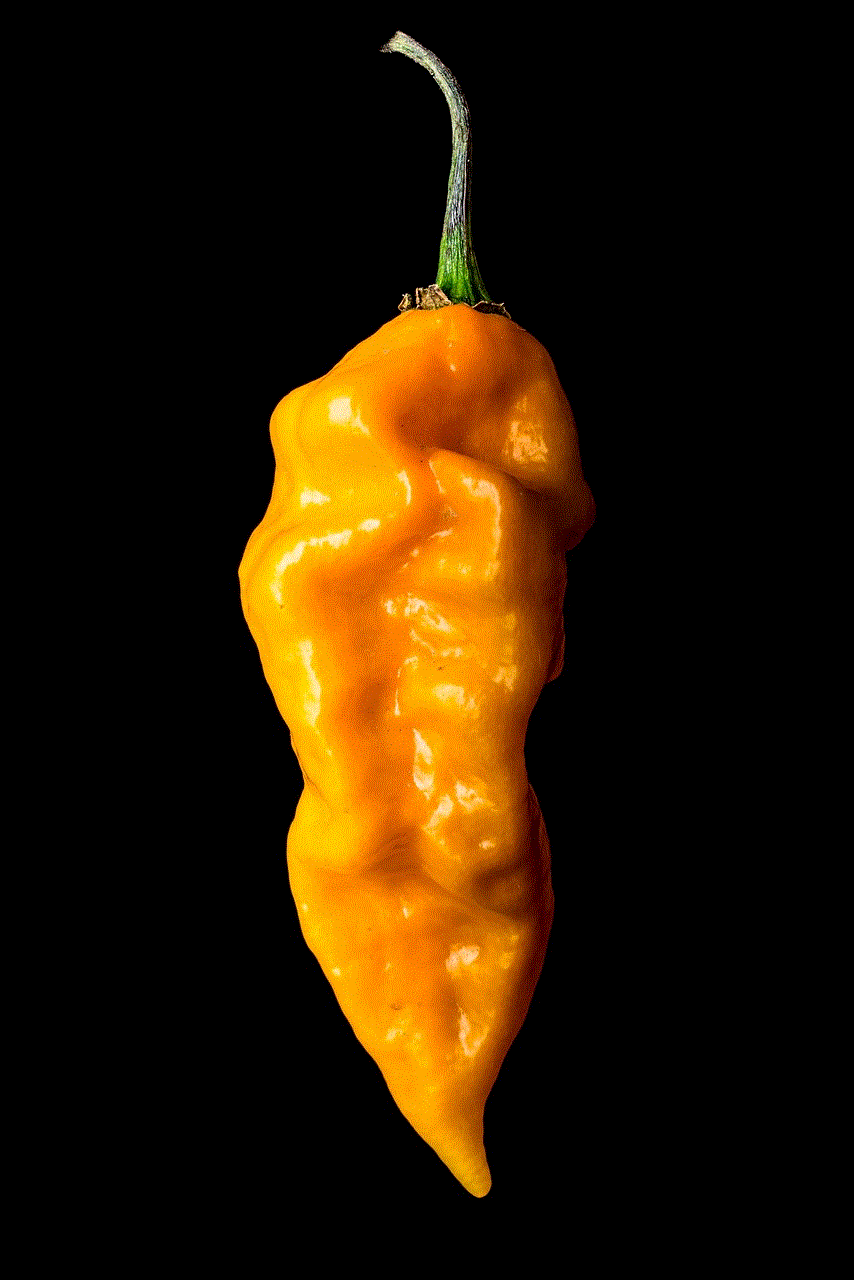
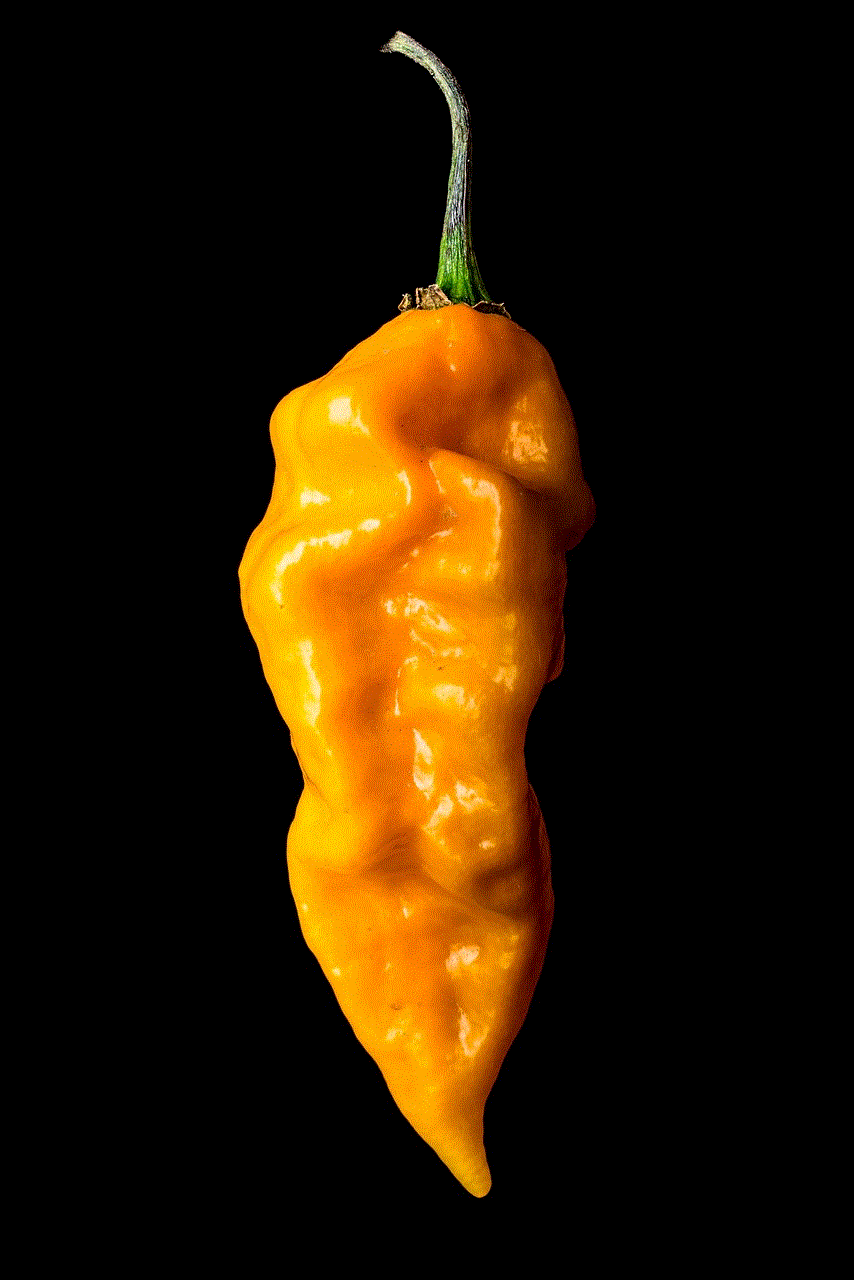
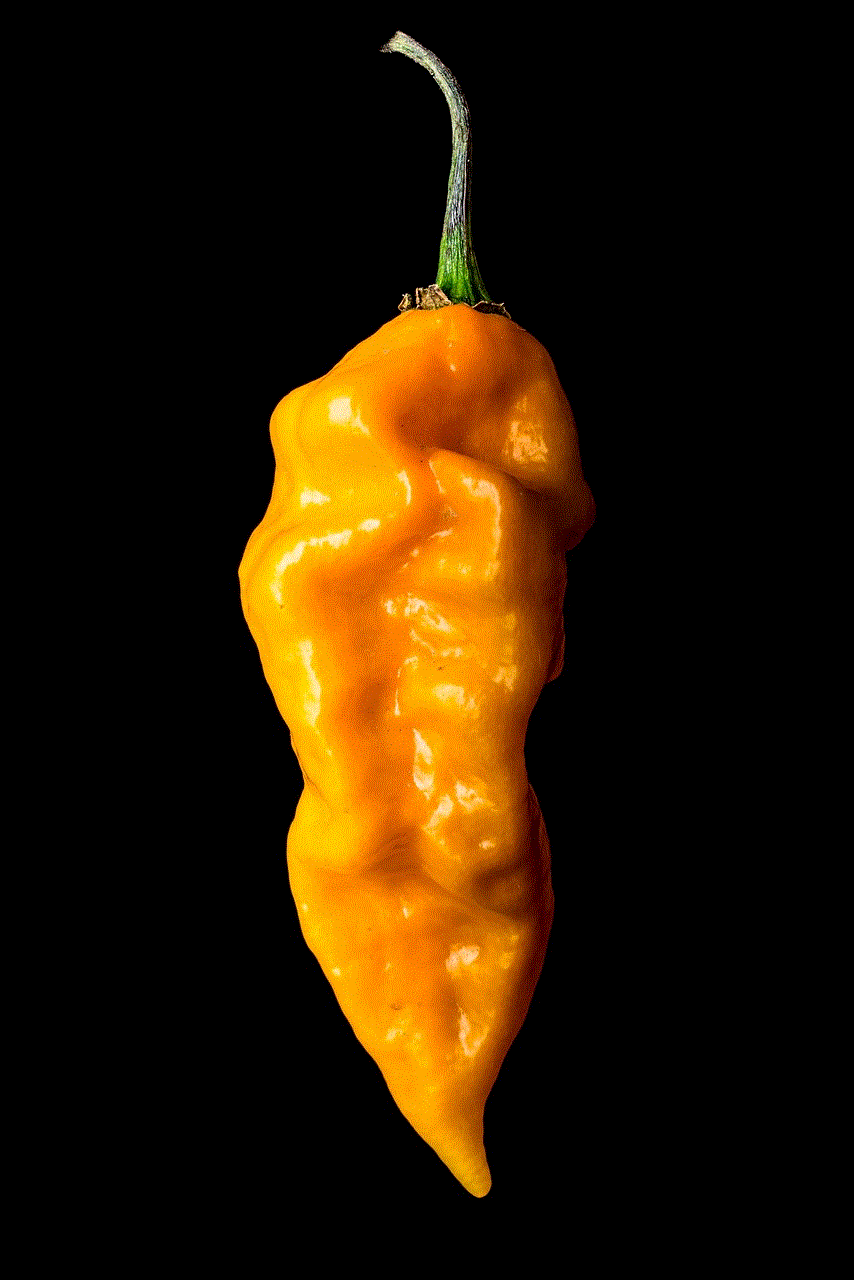
this message couldn’t be displayed telegram
Telegram is a popular instant messaging platform, known for its secure and private communication features. However, like any other messaging app, it is not without its flaws. One of the most common issues faced by Telegram users is the error message “This message couldn’t be displayed.” This error can be frustrating, especially if the message is important. In this article, we will explore the causes of this error and how to fix it.
Before we dive into the solution, let’s first understand what this error message means. When a user sends a message on Telegram, it goes through a series of servers before reaching the recipient. If there is an issue with one of the servers or the recipient’s device, the message cannot be displayed, and the user will receive the said error message.
One of the main reasons for this error is a poor internet connection. Telegram relies on a stable internet connection to function properly. If the connection is weak or intermittent, messages may not be delivered, and the user will receive the error message. It is recommended to check your internet connection and make sure it is strong before sending any messages on Telegram.
Another common cause of this error is outdated Telegram app or device software. Telegram regularly releases updates to fix bugs and improve its performance. If you are using an older version of the app, it may not be compatible with the latest server updates, resulting in the error message. Similarly, if your device’s software is outdated, it may not be able to process the received messages correctly, leading to the error. It is advisable to keep your app and device software up to date to avoid such errors.
Sometimes, this error can also occur due to server issues. Telegram has a vast user base, and its servers handle a large amount of data every day. If there is a glitch or technical issue with the servers, it can result in the error message. In such cases, the best solution is to wait for some time and try again later. Most server issues are resolved within a few hours, and the messages can be displayed again.
The error message can also be caused by a corrupted message. If you receive a message that is not in the correct format, it can disrupt the flow of other messages and result in the said error. This can happen if the message is sent from a different messaging app or if it contains corrupted data. The best way to fix this is to ask the sender to resend the message in a different format or to delete the message altogether.
Another cause of this error is a full device storage. Telegram stores all the media files and messages on the device’s storage. If the device’s storage is full, it may not be able to receive new messages, resulting in the error message. It is recommended to regularly clear the app’s cache and delete unnecessary media files to free up storage space.
In some cases, the error message can also be caused by a conflict with other apps on the device. If there are too many apps running in the background, it can affect the performance of Telegram and result in the said error. It is advisable to close all other apps and try again to see if the error persists.
If none of the above solutions work, the problem may lie with the recipient’s device. If the recipient’s device is not compatible with Telegram, the messages may not be displayed, and the user will receive the error message. The best solution in this case is to ask the recipient to update their device or switch to a different messaging app.
Sometimes, the error message may not be related to any technical issues but instead caused by a user blocking the sender. If a user blocks someone on Telegram, they will not be able to receive any messages from that person, and the sender will receive the error message. If you suspect that you have been blocked, it is best to contact the recipient through other means to confirm.
Lastly, if none of the above solutions work, there may be a problem with the Telegram server. In such cases, the best course of action is to report the issue to Telegram’s support team. They will investigate the problem and provide a solution if necessary.
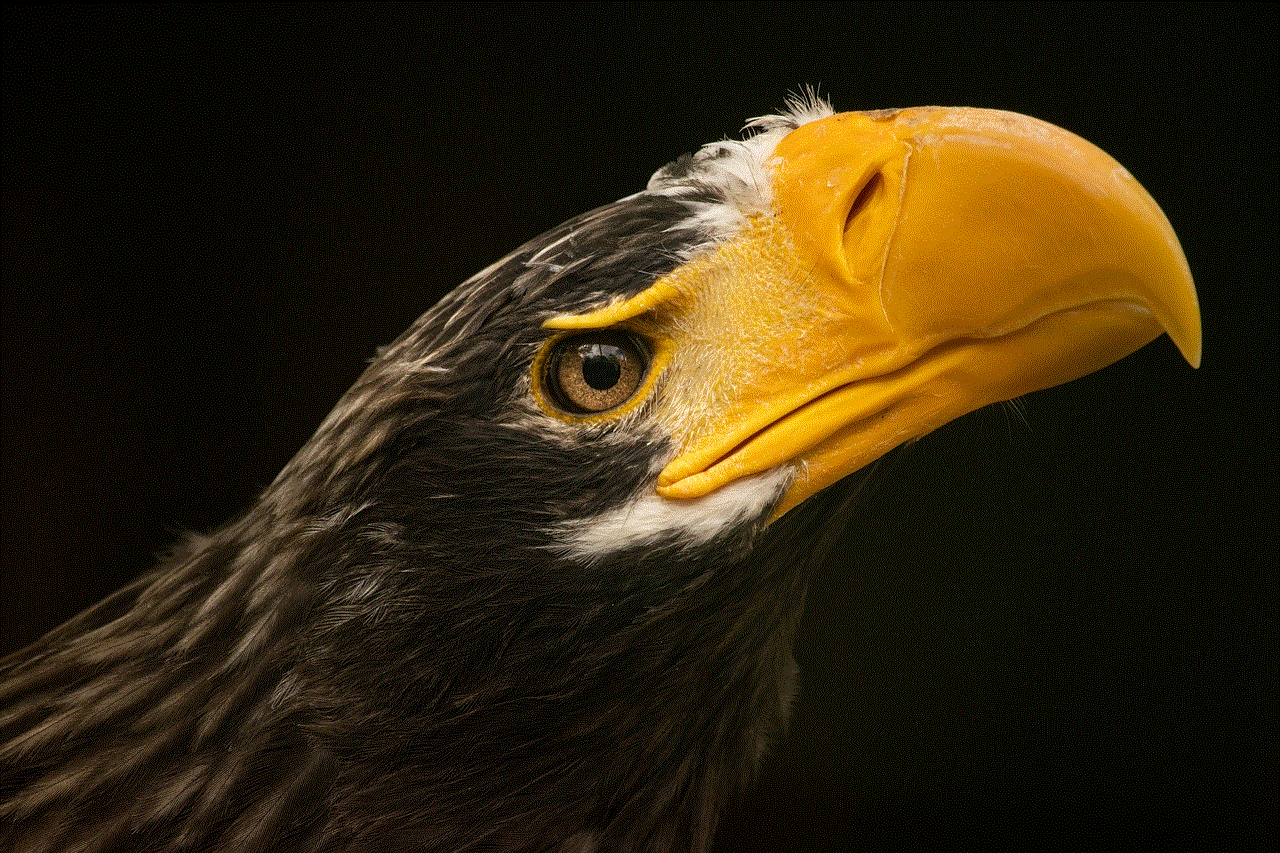
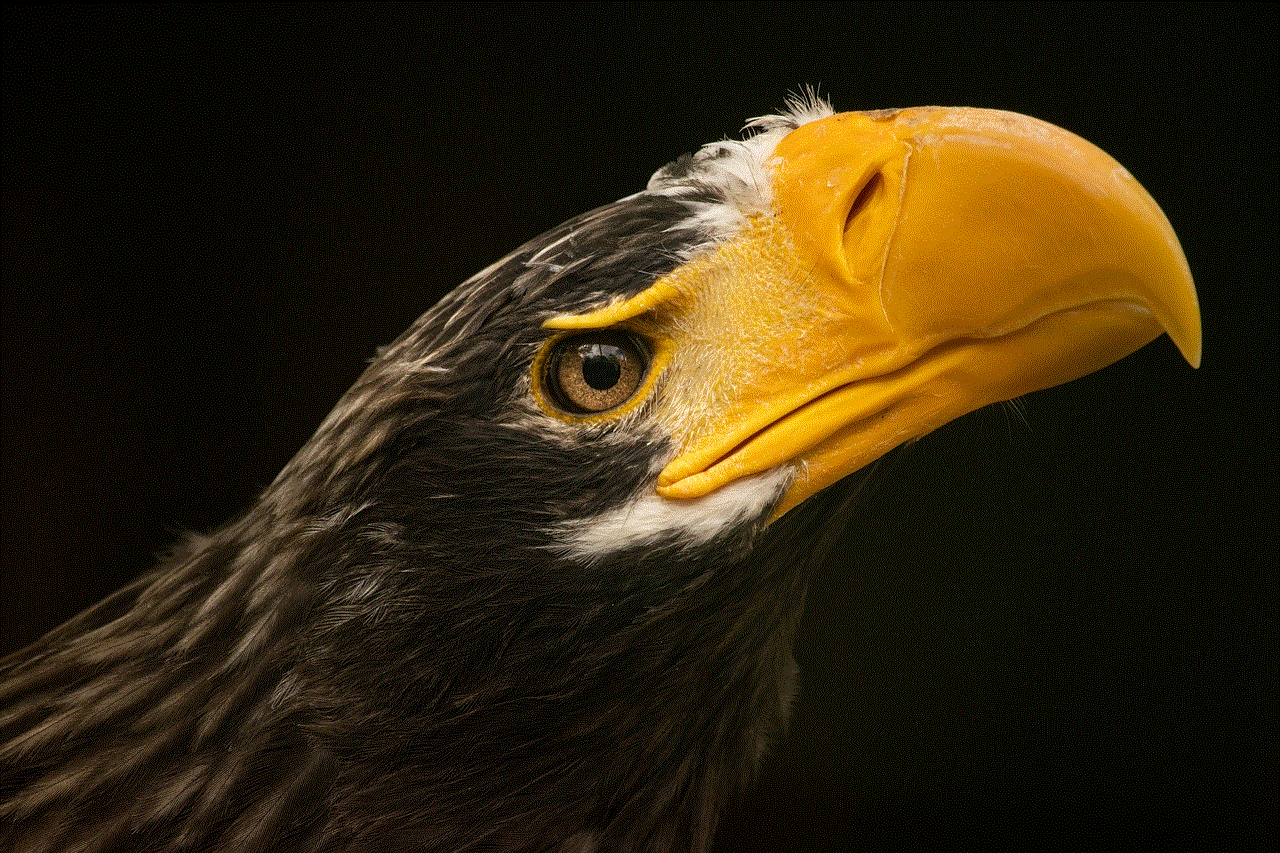
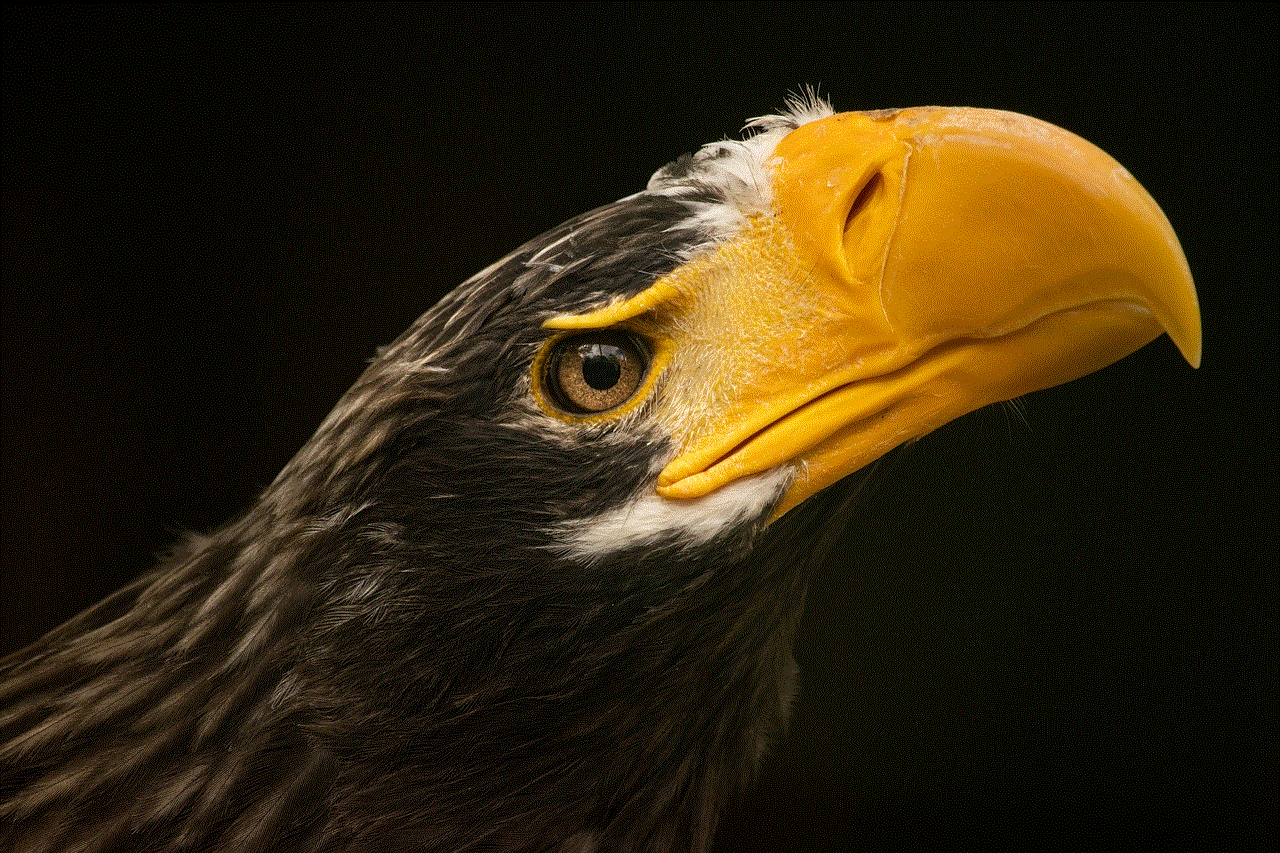
In conclusion, the error message “This message couldn’t be displayed” on Telegram can be caused by various factors, including poor internet connection, outdated app or device software, server issues, corrupted messages, full device storage, conflicts with other apps, incompatible devices, and user blocking. By following the solutions mentioned above, users can fix this error and continue using Telegram seamlessly. However, if the problem persists, it is best to contact Telegram’s support team for further assistance.