how to deactivate an iphone
With the constant release of new and improved smartphones, it’s not uncommon for people to upgrade their devices frequently. This often leaves many with an old iPhone that they no longer use, but may still have valuable information stored on it. In these cases, deactivating an iPhone becomes necessary in order to protect personal data and prevent unauthorized use of the device. Deactivating an iPhone essentially means deleting all personal information and settings, and returning the device to its factory settings. In this article, we will discuss the steps to deactivate an iPhone and the reasons why it’s important to do so.
Why Deactivate an iPhone?
Before we dive into the steps, let’s first understand why it’s important to deactivate an iPhone in the first place. Essentially, deactivating an iPhone is a security measure that ensures your personal information is not accessible to anyone else. When you sell or give away your iPhone without deactivating it, the new owner can potentially access all your stored data, including contacts, messages, photos, and even your online accounts if you had configured them on your device. This can lead to identity theft, fraud, and other security breaches. Therefore, it’s essential to deactivate your iPhone before giving it away or selling it.
Another reason to deactivate an iPhone is to protect yourself in case your device gets lost or stolen. If your iPhone is not deactivated, the person who finds or steals it can easily access your personal information and misuse it. Deactivating your iPhone will ensure that your data is safe and cannot be accessed by anyone else.
Steps to Deactivate an iPhone
Now that we understand the importance of deactivating an iPhone, let’s look at the steps to do so. The process may vary slightly depending on the iPhone model and the iOS version, but the overall steps remain the same.
Step 1: Backup Your Data
Before you deactivate your iPhone, it’s crucial to backup your data. This includes your contacts, messages, photos, and any other important information that you want to keep. You can backup your data using iCloud or iTunes. If you use iCloud, make sure to turn on the “iCloud Backup” option in your iPhone settings. If you use iTunes, connect your iPhone to your computer , open iTunes, and click on “Back Up Now.”
Step 2: Sign Out of Your Apple ID
The next step is to sign out of your Apple ID. Your Apple ID is the account that you use to access all Apple services, including the App Store, iTunes, and iCloud. Signing out of your Apple ID will ensure that your device is no longer linked to your account, and the new owner cannot access your personal information. To sign out of your Apple ID, go to “Settings,” tap on your name at the top, scroll down and click on “Sign Out.” You will be prompted to enter your Apple ID password and then tap on “Turn Off” to confirm.
Step 3: Erase All Content and Settings
Once you have signed out of your Apple ID, the next step is to erase all content and settings. This will delete all your personal information and return the device to its factory settings. To do this, go to “Settings,” tap on “General,” scroll down and click on “Reset,” and then select “Erase All Content and Settings.” You will be prompted to enter your passcode and confirm the action. This process may take a few minutes, and your iPhone will restart once it’s done.
Step 4: Remove SIM Card and Memory Card
If your iPhone has a SIM card and a memory card, make sure to remove them before deactivating the device. The SIM card contains your carrier information, and the memory card may have personal data stored on it. Removing these cards will ensure that your information is not accessible to anyone else.
Step 5: Contact Your Carrier
If you have a carrier-locked iPhone, it’s essential to contact your carrier and let them know that you are deactivating your device. This will ensure that your account is no longer linked to your iPhone, and you will not be charged for any unauthorized use.
Step 6: Unpair Your Apple Watch
If you have an Apple Watch linked to your iPhone, make sure to unpair it before deactivating your device. This will ensure that your watch is also removed from your Apple ID and cannot be used by anyone else.
Step 7: Check for Activation Lock
After you have erased all content and settings, check for the “Activation Lock” on your iPhone. This is a security feature that prevents anyone from activating your iPhone without entering your Apple ID and password. To check for Activation Lock, go to “Settings,” tap on your name, and then click on “Find My.” If the feature is turned on, you will see the “Activation Lock” option. Make sure to turn it off before giving away or selling your iPhone.
Step 8: Verify Deactivation
Once you have followed all the above steps, verify that your iPhone has been deactivated. To do this, insert a different SIM card into your iPhone and try to make a call. If the call goes through, it means your iPhone is still active, and you need to repeat the deactivation process. If the call does not go through, it means your iPhone has been successfully deactivated.
Step 9: Wipe Your iPhone
While erasing all content and settings may delete most of your personal information, it’s still possible for someone to recover some data using specialized software. Therefore, it’s recommended to wipe your iPhone completely before giving it away or selling it. To do this, you can use software like “iShredder” or “Secure Eraser” that will overwrite your data multiple times, making it impossible to recover.
Step 10: Dispose of Your iPhone Responsibly
Lastly, once you have deactivated your iPhone and wiped it clean, it’s essential to dispose of it responsibly. You can recycle it, donate it to a charity, or sell it to a reputable buyer. Make sure to remove any stickers, cases, or accessories that may have your personal information on them before disposing of them.
In conclusion, deactivating an iPhone is an essential step to protect your personal information and prevent unauthorized use of your device. It’s a simple process that can save you from potential security breaches and identity theft. Make sure to follow the above steps and dispose of your iPhone responsibly to ensure the safety of your data.
how to get pokemon go on pc
Pokemon Go has taken the world by storm since its release in 2016. The augmented reality game, developed by Niantic , has captured the hearts of millions of players around the globe. It allows players to catch and train virtual creatures known as Pokemon, as they explore their real-world surroundings. However, many players have been left wondering if there is a way to play Pokemon Go on their PC, and the answer is yes. In this article, we will discuss the various methods on how to get Pokemon Go on PC and enjoy the game from the comfort of your own home.
Before we dive into the methods, it is important to note that playing Pokemon Go on PC is not officially supported by Niantic. The game is designed to be played on mobile devices, and the developers have not released any version for PC. Therefore, the methods we will discuss are not endorsed by Niantic, and there is a risk of getting your account banned if caught. With that being said, let’s explore the different ways to get Pokemon Go on PC.



Method 1: Using an Android Emulator
The most popular and widely used method to play Pokemon Go on PC is by using an Android emulator. An emulator is a software that allows you to run Android apps on your PC. There are several emulators available, such as Bluestacks, Nox App Player, and Memu. These emulators create a virtual Android device on your PC, and you can use it to download and play Pokemon Go.
To use this method, you first need to download and install the emulator of your choice. Once installed, open the emulator and go to the Google Play Store. Search for Pokemon Go and download it on the virtual device. You will then need to set up the game, just like you would on a mobile device. Once done, you can start playing Pokemon Go on your PC.
While this method is the most convenient and easy to use, there are a few drawbacks. Firstly, it is against Niantic’s terms of service to use emulators to play Pokemon Go. If caught, your account can be permanently banned. Secondly, the gameplay experience may not be as smooth as playing on a mobile device, as emulators require a lot of processing power and may cause lags or crashes.
Method 2: Using a Virtual Machine
Another way to play Pokemon Go on PC is by using a virtual machine. A virtual machine is a software that allows you to run a different operating system on your PC. In this case, you will be running an Android operating system on your PC. The most popular virtual machines are VirtualBox and VMware.
To use this method, you need to first download and install the virtual machine of your choice. Then, you need to download an Android operating system image, such as Phoenix OS or Remix OS. Once you have set up the virtual machine, you can install the Android OS on it and then download Pokemon Go from the Google Play Store, just like you would on a mobile device.
Using a virtual machine is a more complex method compared to using an emulator, and it may require some technical knowledge. Additionally, it is also against Niantic’s terms of service, and there is a risk of getting your account banned if caught. However, the gameplay experience may be smoother compared to using an emulator.
Method 3: Using Third-Party Apps
There are also some third-party apps that claim to allow you to play Pokemon Go on your PC. These apps work by mirroring your mobile device’s screen onto your PC, allowing you to control the game using your mouse and keyboard. Some of these apps include Vysor, ApowerMirror, and TeamViewer.
To use this method, you need to first download the app on your PC and your mobile device. Then, connect your mobile device to your PC using a USB cable or through a Wi-Fi connection. Once connected, you can launch the app on your PC and control your mobile device’s screen. You can then open Pokemon Go on your mobile device and play it on your PC.
While this method may seem convenient, it is not endorsed by Niantic, and there is a risk of getting your account banned if caught. Additionally, the gameplay experience may not be as smooth as playing on a mobile device, as these apps may cause lags or delays.
Method 4: Using a Pokemon Go Plus Device
If you do not want to risk getting your account banned or deal with the hassle of setting up emulators or virtual machines, then you can opt for using a Pokemon Go Plus device. This is a wearable accessory that connects to your mobile device via Bluetooth and allows you to catch Pokemon and spin PokeStops without having to look at your phone.
To use this method, you need to purchase a Pokemon Go Plus device and pair it with your mobile device. Then, you can open the game on your phone and leave it running in the background while you play on your PC. The Pokemon Go Plus device will notify you when there is a Pokemon nearby or when you are near a PokeStop, and you can catch and spin using the device.
While this method may seem like the safest option, it does come with a few drawbacks. Firstly, the Pokemon Go Plus device is not cheap and may not be affordable for everyone. Secondly, it is limited to only catching Pokemon and spinning PokeStops, so you will not be able to battle in gyms or participate in raids.
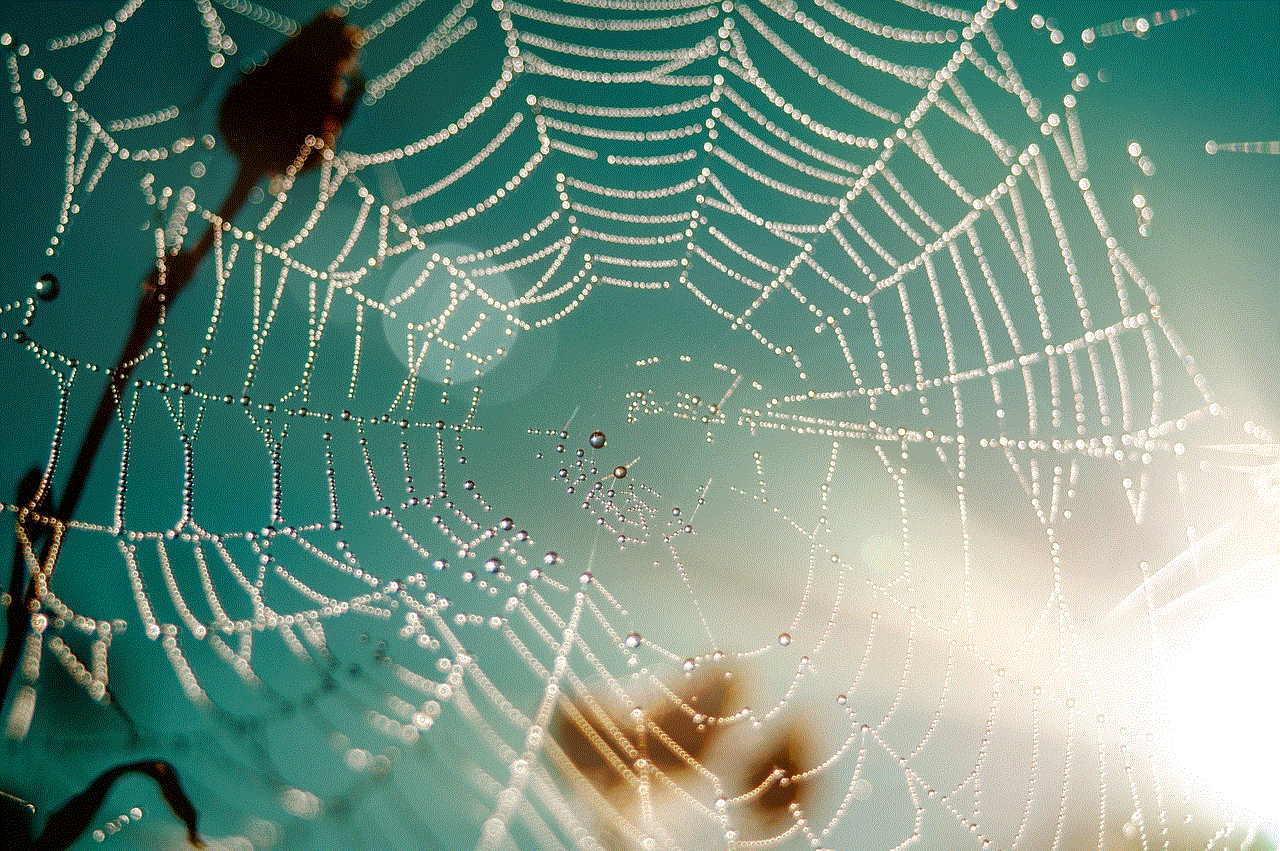
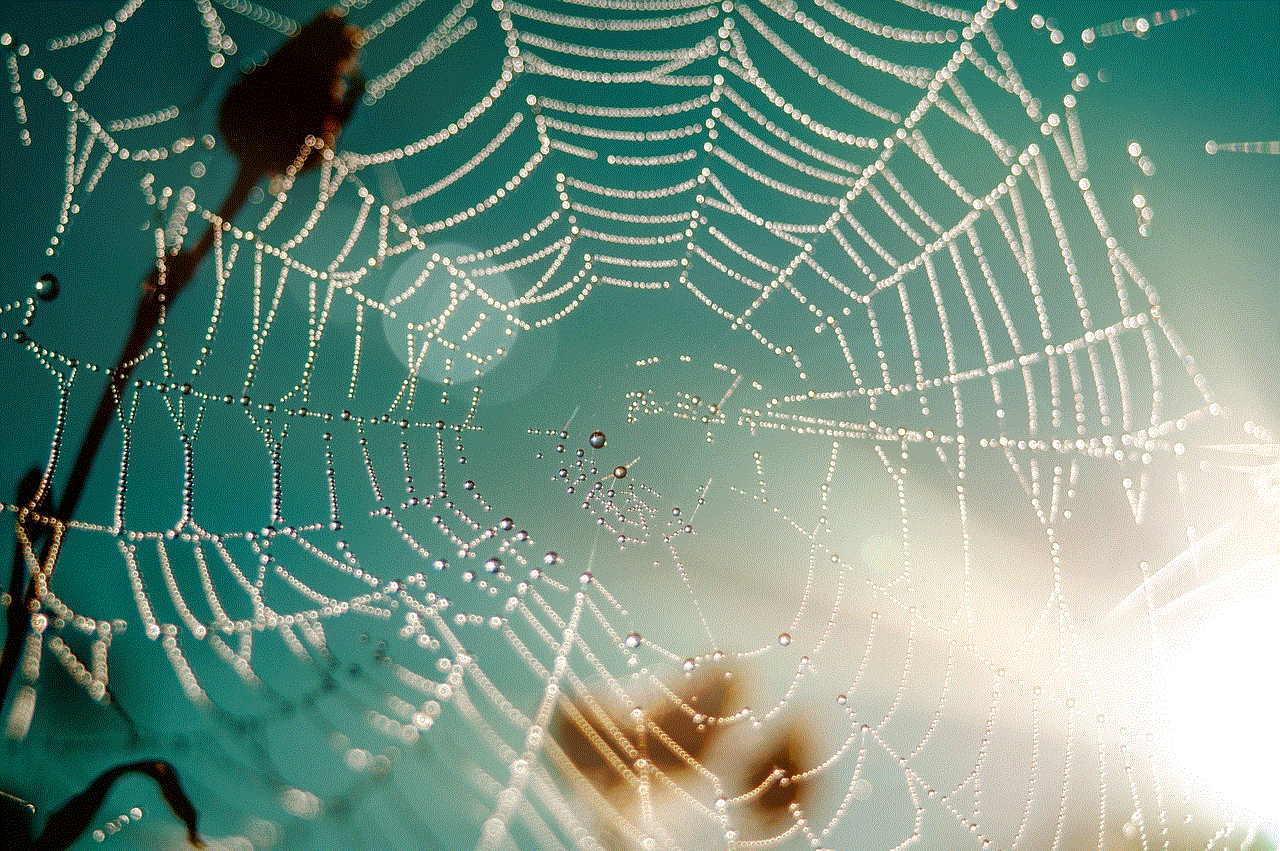
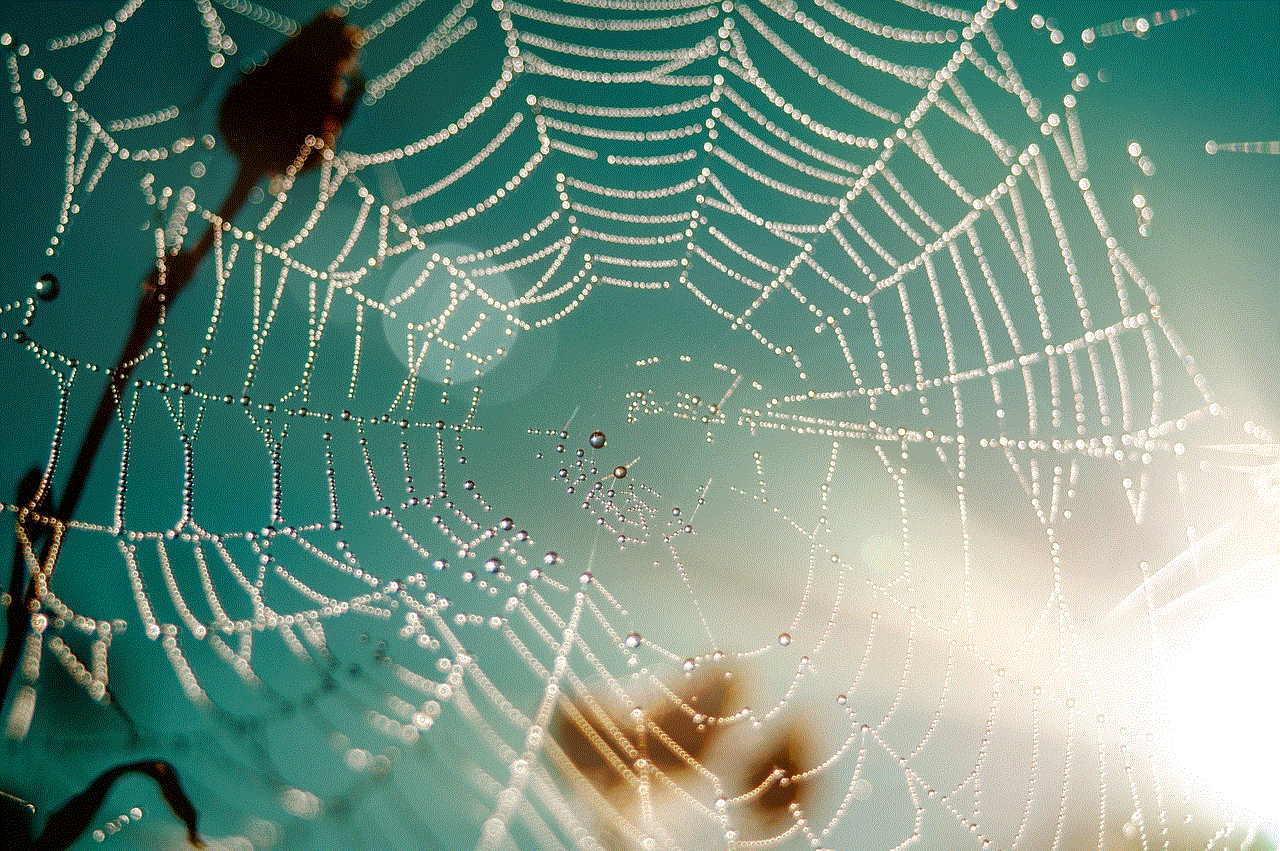
In conclusion, there are various methods available for playing Pokemon Go on PC. However, it is important to note that none of these methods are officially supported by Niantic, and there is a risk of getting your account banned if caught. Therefore, it is recommended to use these methods at your own risk. With that being said, we hope this article has provided you with a better understanding of how to get Pokemon Go on PC, and you can now enjoy playing the game from the comfort of your own home. Happy hunting, trainers!